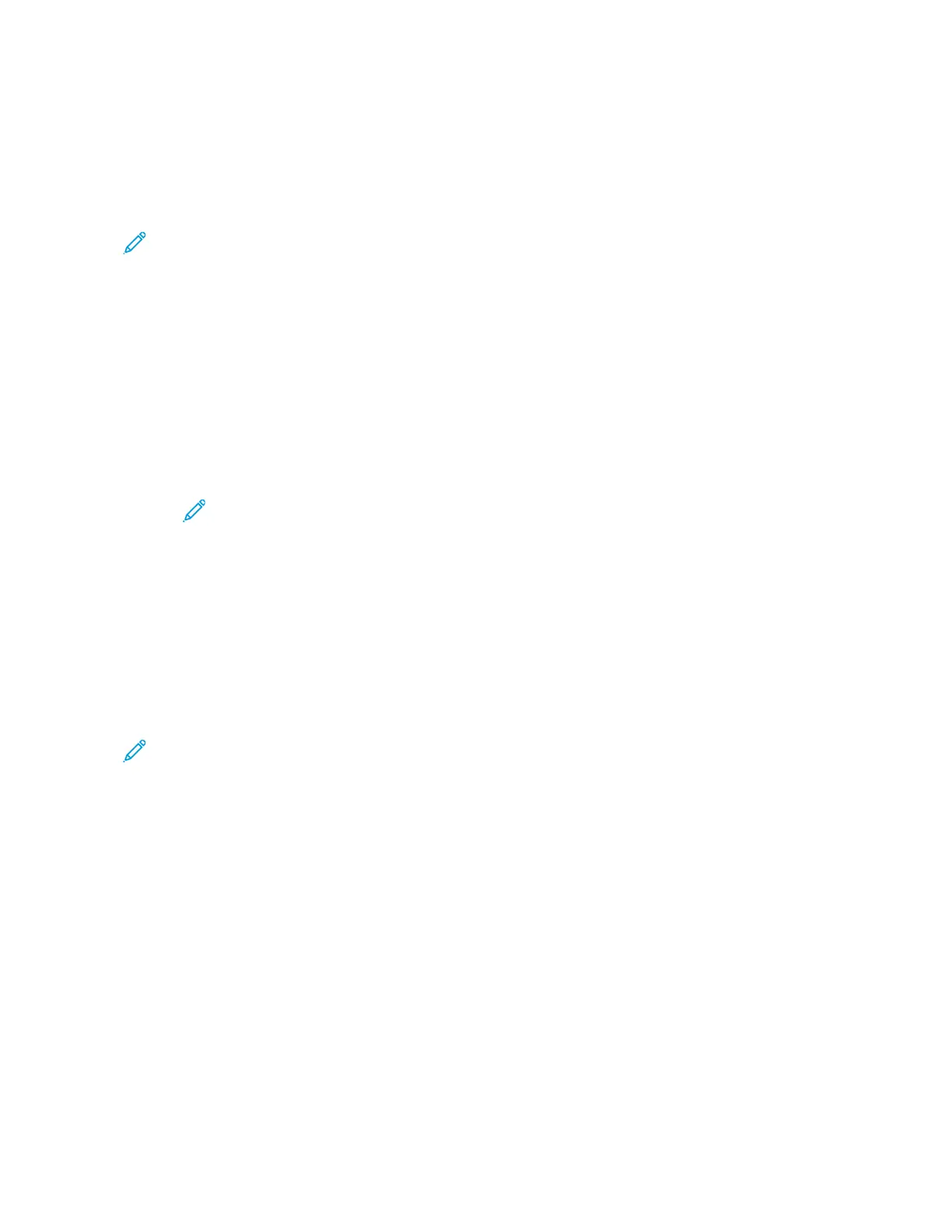to the System Administrator Guide at www.support.xerox.com.
LLooggggiinngg IInn UUssiinngg tthhee EEmmbbeeddddeedd WWeebb SSeerrvveerr
To access certain features, tools, and apps, log in to the Embedded Web Server for your device.
Note: Access to some restricted functions requires administrator rights. For more information,
refer to the System Administrator Guide atwww.support.xerox.com.
To log in to the Embedded Web Server:
1. At your computer, open a Web browser. In the address field, type the IP address of the printer,
then press Enter or Return.
2. In the top right area of the page, click Login.
3. Enter your User ID and password, then click Login.
4. If you are logging in for the first time, set up a password.
a. Type the old password.
b. Type a new password. To verify the password, retype it.
Note: The new password must adhere to all minimum password requirements. For
details, contact your system administrator, or refer to the System Administrator Guide
atwww.support.xerox.com.
c. Click Save. The new password is stored.
FFiinnddiinngg tthhee IIPP AAddddrreessss ooff YYoouurr PPrriinntteerr
To install the print driver for a network-connected printer, it is often necessary to know the IP address
of your printer. Also, the IP address is used to access the settings of your printer through the
Embedded Web Server. You can view the IP address of your printer on the control panel or on the
Configuration Report.
Note: To view the TCP/IP address on the control panel, wait until the printer has been on for 2
minutes. If the TCP/IP address is 0.0.0.0, or begins with 169, it indicates a network connectivity
issue. However, if Wi-Fi is set as the primary Ethernet connection, 0.0.0.0 is displayed as the IP
address for the printer.
VViieewwiinngg tthhee IIPP PPrriinntteerr AAddddrreessss oonn tthhee CCoonnttrrooll PPaanneell
To view the IP address of the printer on the control panel:
1. At the printer control panel, press the Home button.
2. Touch Device > About.
3. Record the IP address from the display.
4. To return to the Home screen, press the Home button.
OObbttaaiinniinngg tthhee PPrriinntteerr IIPP AAddddrreessss ffrroomm tthhee CCoonnffiigguurraattiioonn RReeppoorrtt
To obtain the printer IP address from the Configuration Report:
Xerox
®
EC8036/EC8056 Color Multifunction Printer
User Guide
47
Getting Started
