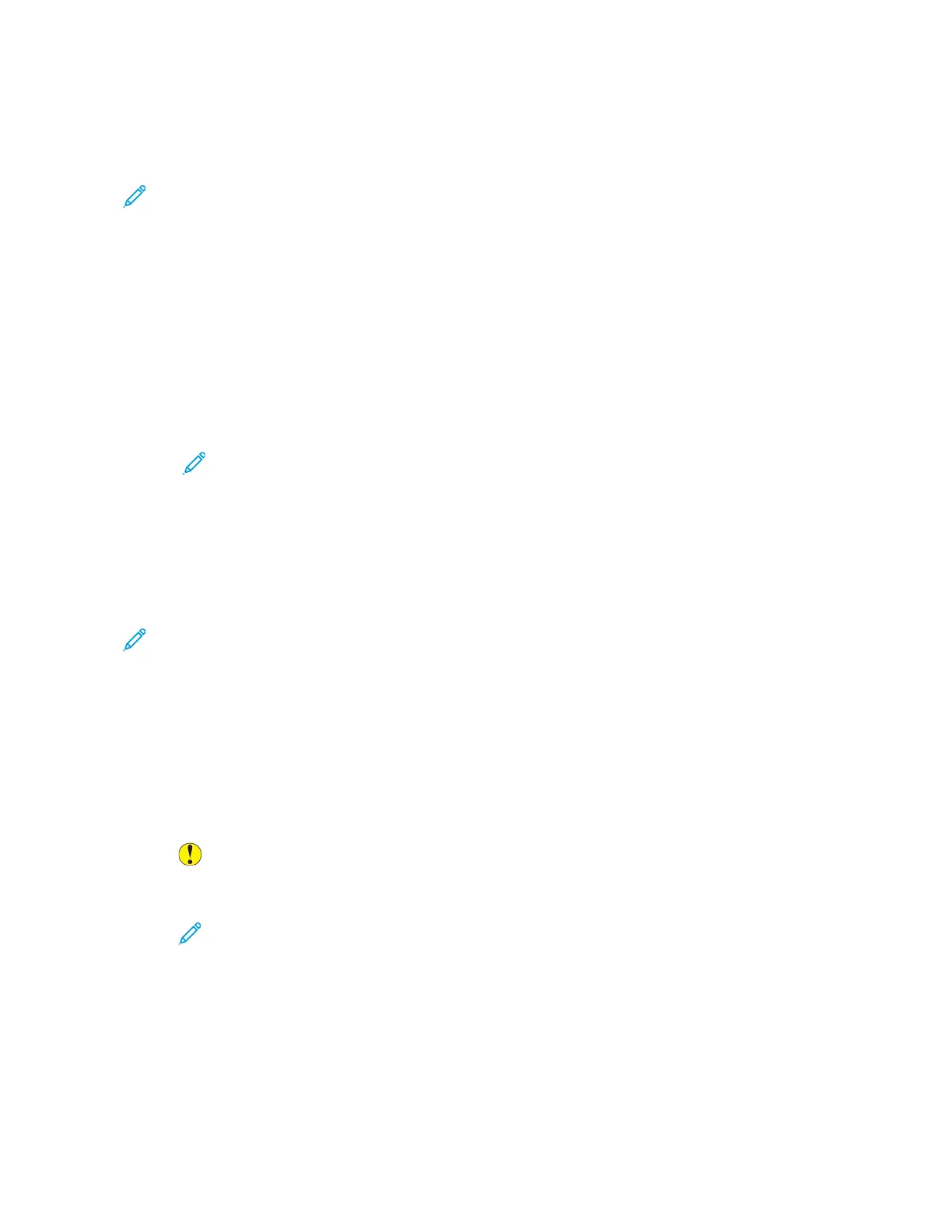DDeelleettiinngg aann AApppp ffrroomm tthhee HHoommee SSccrreeeenn
To delete an app from the Home screen permanently:
Note: To use this feature, log in as a system administrator. For details, refer to the System
Administrator Guide at www.support.xerox.com.
1. At the printer control panel, press the Home button.
2. Touch Log In. Type the User Name using the keypad, then touch Next. Type the Password using
the keypad, then touch Done.
3. Scroll to the bottom, then touch Customize.
4. Touch Customize Home.
5. To delete an installed app:
a. For the required app, touch X.
b. At the prompt, touch Delete.
Note: Deletion is permanent. You cannot restore a deleted app.
6. Touch Done.
7. Verify that only the required apps appear on the Home screen.
RReemmoovviinngg CCuussttoommiizzaattiioonn FFrroomm tthhee HHoommee SSccrreeeenn
To remove customization from the Home screen:
Note: To use this feature, log in as a system administrator. For details, refer to the System
Administrator Guide at www.support.xerox.com.
1. At the printer control panel, press the Home button.
2. Touch Log In. Type the User Name using the keypad, then touch Next. Type the Password using
the keypad, then touch Done.
3. Scroll to the bottom, then touch Customize.
4. Select an option:
• Remove Home Customization: This option removes all customization from the Home screen.
Caution: The Remove Home Customization option removes customization from the
Home screen, and other customized device settings.
• Remove All Customizations: This option removes all customizations for the device.
Note: This option can cause deletion of 1-Touch, EIP, Single Touch, and Weblet apps.
5. At the prompt, touch Remove.
Apps appear in the default location on the Home screen.
6. Touch Done.
68
Xerox
®
EC8036/EC8056 Color Multifunction Printer
User Guide
Customize and Personalize
