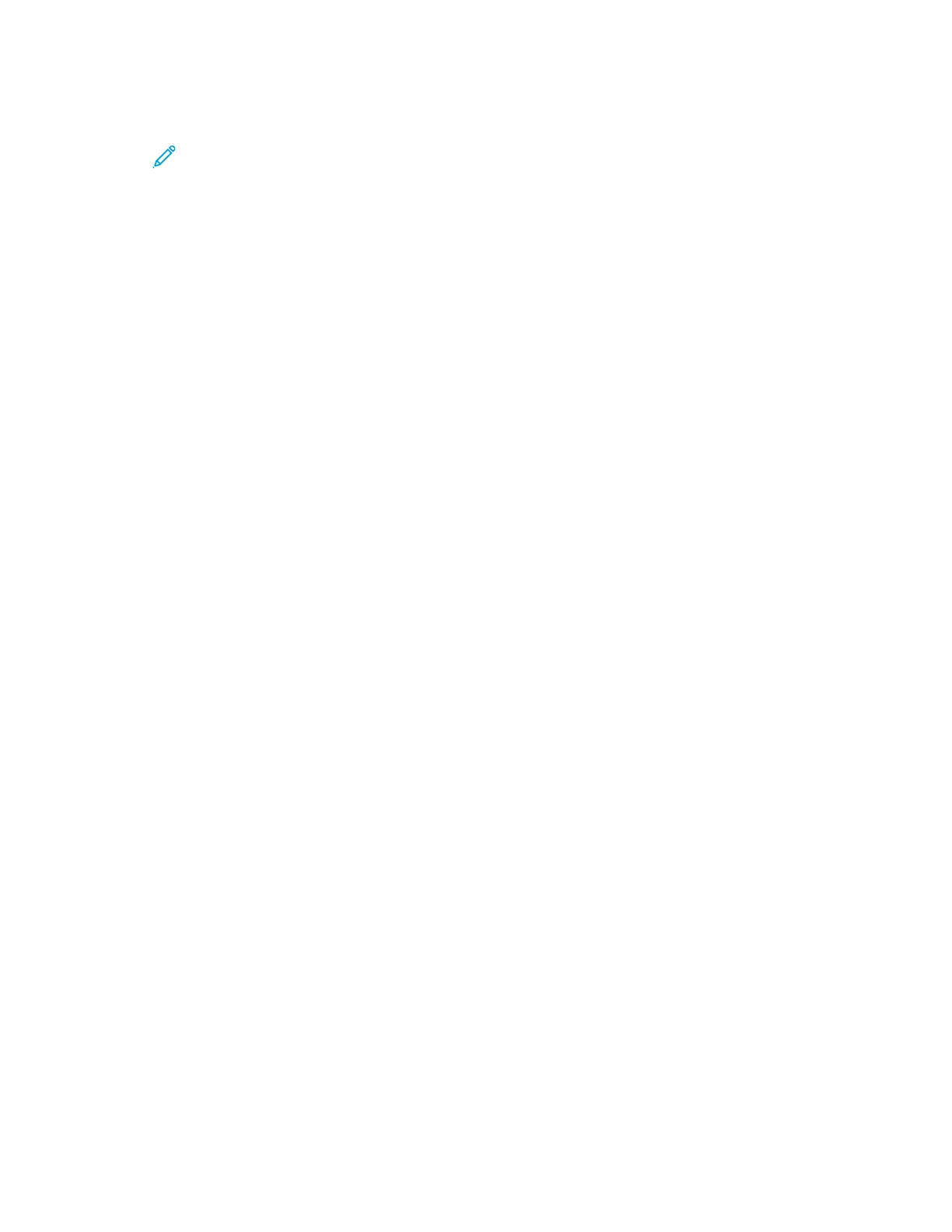6. Touch the App required, then touch Install. The License Agreement screen appears.
Note: If the App was installed previously and a new version is available, the button is
labeled as Update.
7. Touch Agree. The installation process begins.
If the App does not successfully install, to attempt the installation process again, touch Install.
8. To exit the Xerox
®
App Gallery App, touch Exit, or press the Home button.
UUppddaattiinngg aann AApppp ffrroomm tthhee AApppp GGaalllleerryy
1. At the printer control panel, press the Home button.
2. Touch Xerox App Gallery.
3. To enter your User Name, use the touch screen keypad.
4. To enter your Password, use the touch screen keypad.
5. Touch OK or Enter. The Xerox
®
App Gallery opens.
6. Touch the App required, then touch Update. The License Agreement screen appears.
7. Touch Agree.
8. When the update is complete, the Update button is labeled as Installed.
9. To exit the Xerox
®
App Gallery App, touch Exit, or press the Home button.
78
Xerox
®
EC8036/EC8056 Color Multifunction Printer
User Guide
Xerox® Apps
