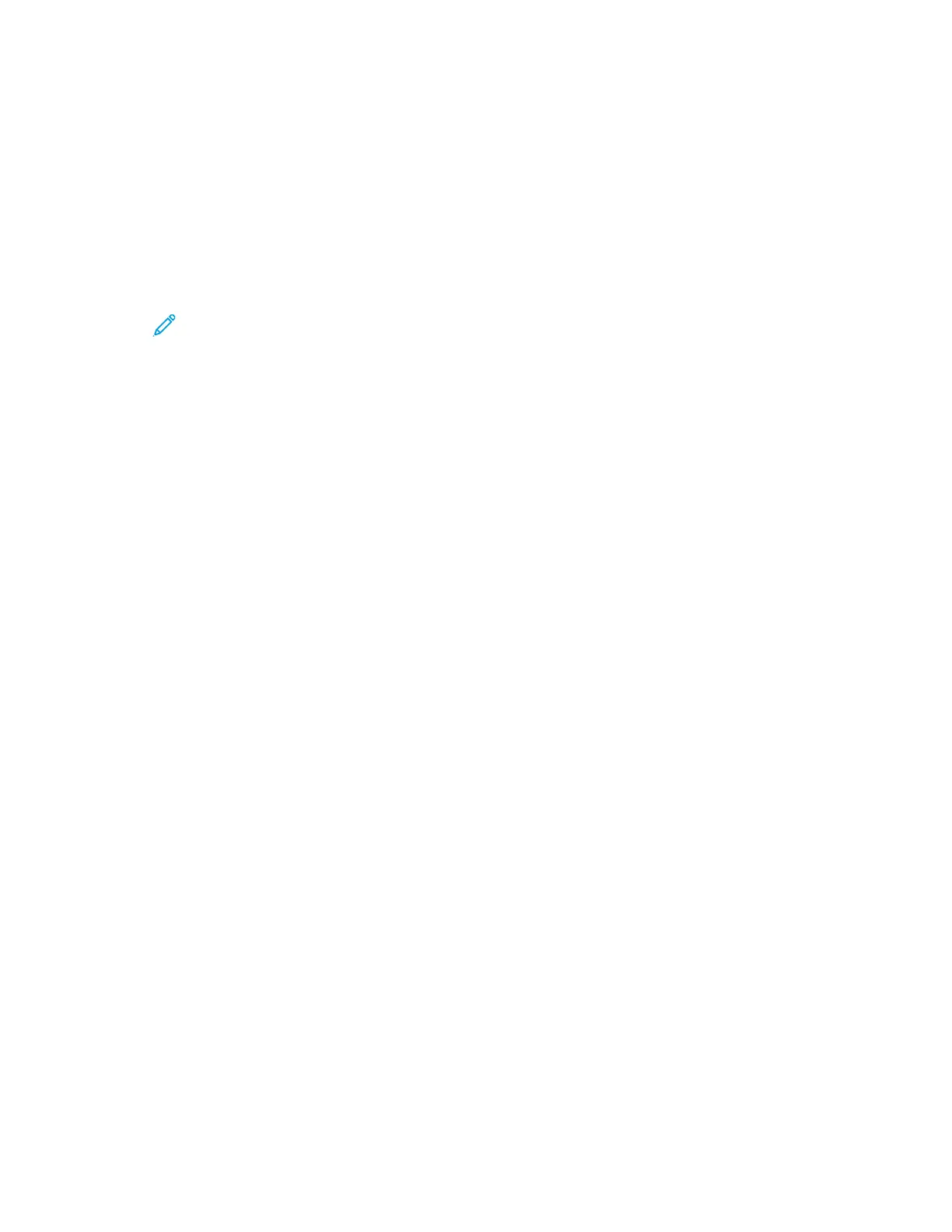8. As needed, select job options.
• 2-Sided Printing
• Collate
• Orientation
• Staple
• Folding
• Output Destination
Note: The available options vary by device.
9. If Accounting is enabled, enter your User ID and Account ID.
10. Click Submit Job.
RReepprriinnttiinngg SSaavveedd JJoobbss uussiinngg tthhee EEmmbbeeddddeedd WWeebb SSeerrvveerr
1. At your computer, open a Web browser. In the address field, type the IP address of the printer,
then press Enter or Return.
2. In the Embedded Web Server, click Home.
3. Click Jobs.
4. Click the Saved Jobs tab.
5. For the job that you want to process, select the check box.
6. From the menu, select an option.
• Print Job: This option prints a job immediately.
• Delete Job This option deletes the saved job.
• Move Job: Use this option to move the job to another folder location.
• Copy Job: Use this option to duplicate the job.
7. Click Go.
Xerox
®
EC8036/EC8056 Color Multifunction Printer
User Guide
89
Xerox® Apps
