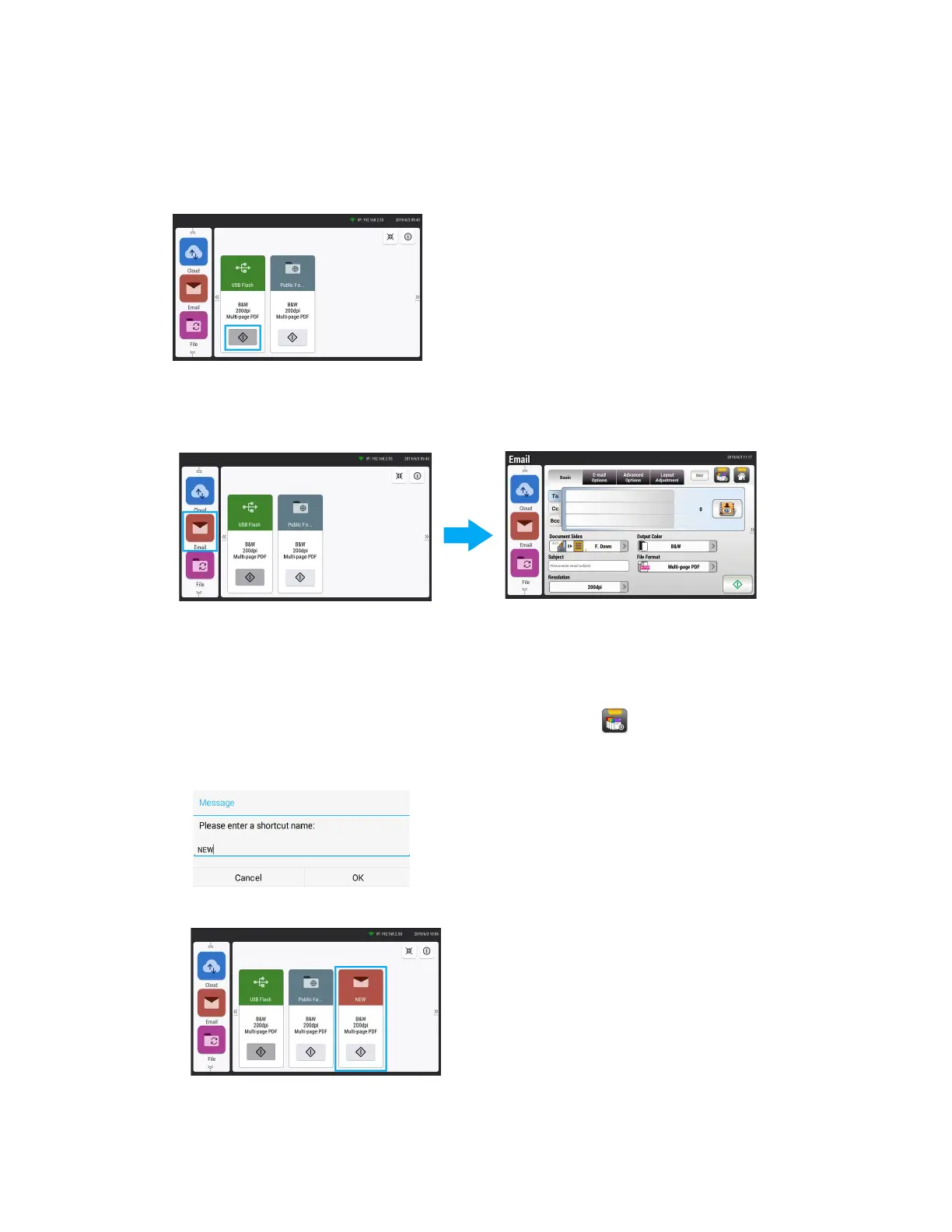LCD Buttons and Shortcuts Xerox
®
N60w Scanner
User Guide 6-3
Shortcuts
At any time, from the LCD main window, tap the Scan button to quickly initiate a scan from your
preferred filing method. By default, Scan to USB and to Scan to Public Folder. To modify or add
shortcuts please refer to the sections below.
Create a New Shortcut
1. Select your frequently operational mode on the left panel. For example, Email. The Email
screen will be displayed on the right panel.
2. Enter or select, from the Setting up the Address Book, your frequently used email address(es)
in the To/CC/BCC field in the Basic tab and the From field in the Email Options tab.
3. Check if any of the scan settings needs to be changed to suit your frequently used email task.
4. If the Scan Settings are satisfactory, tap the New Shortcut icon to create your new
shortcut.
5. Enter a new shortcut name.For example, “NEW”.
6. Click OK to save. The new shortcut button is now displayed on the LCD Touch Panel.