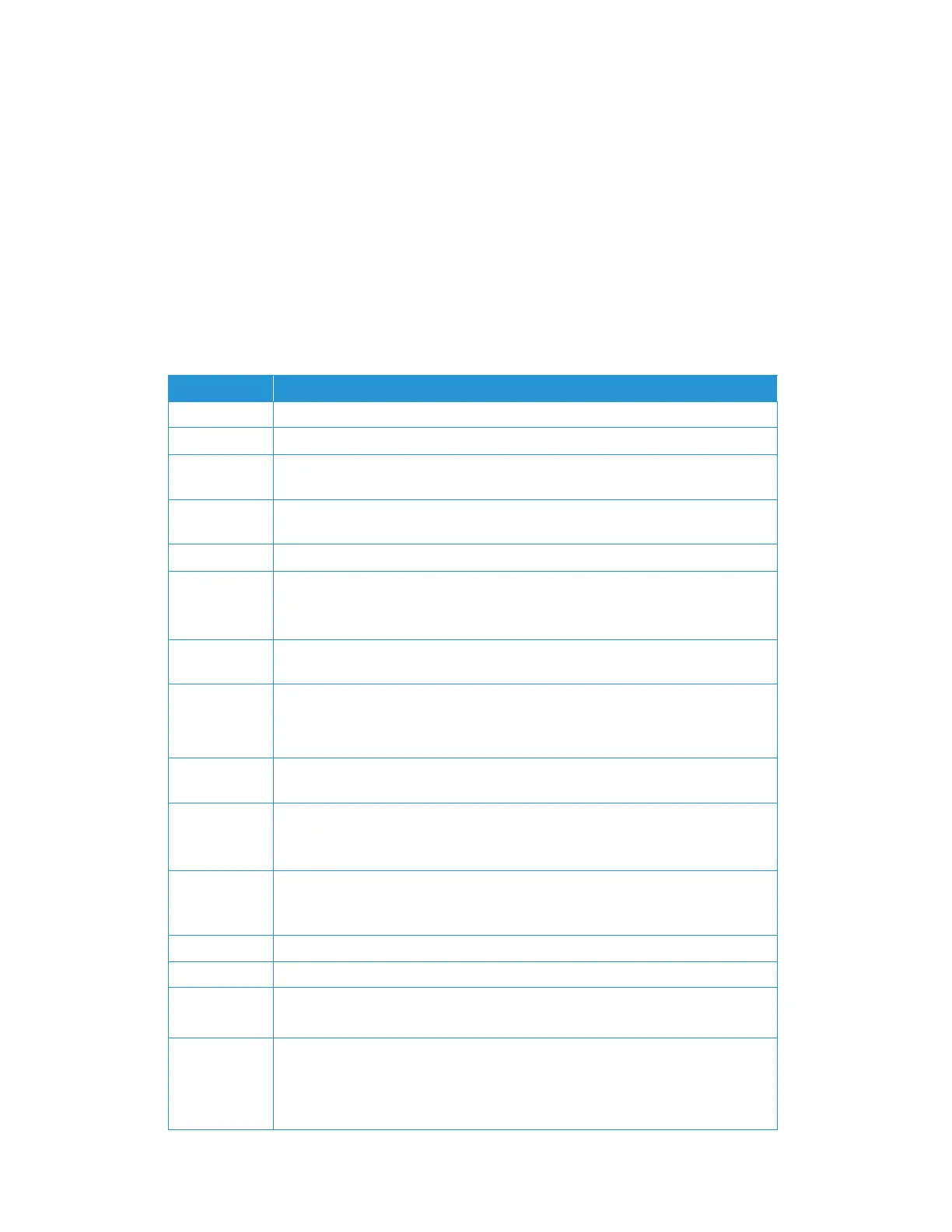User Guide 13-1
13. Device Settings
To access or modify your scanner’s settings, create file profiles, build your address book and more.
Many of these settings can also be modified in theThe Scanner’s Web Interface. Login with the
default credentials Login Name: admin and Password: admin See Changing your Login
Credentials to customize these.
Device Management
Specify the scanner’s general settings.
Item Description
Host Name Displays the host name.
NTP Server Specify the product’s NTP server.
Date Specify the product’s current date. SeeSetting up the Date and Time for detailed
information.
Time Specify the product’s current time. The time format is 24-hour system. SeeSetting up
the Date and Time for detailed information.
Time Zone Specify the time zone of your location.
Power Saving Specify the length of time after which the product needs to enter the power saving
mode after last action.
Range: 15-120minutes.
Auto Power
OFF
Check to enable auto power off. Range: Never, 15-4320 minutes.
Screen OFF Enter the length of time the product turns off the screen
after the last action.
Select: Never, 3 min, 5 min, 10 min
Device Email
Address
Enter device’s email address. This address serves as Reply to Email address in Filing
function if you wish to send the filing report to an email address.
Reset to User
Default
This option allows you to modify the time alloted for the selected window to remain
‘On’, before returning to the LCD home screen.
Select: 30 seconds, 1 Min, 3 Min, 5 Min
Auto add
contact to
address book
Enable this option to allow the scanner to automatically integrate new contacts into
your address book.
Brightness Adjust the brightness of the scanner’s LCD screen.
Language Change the display language of the scanner.
Admin Profile Specify the login name and password to enter the product’s web page.
Email Address: used to specify the administrator’s email address.
Multifeed
Detection
Default
Choose if you wish to enable the Multi-Feed Detection via ultrasonic unit. Ultrasonic
Detection allows you to set overlapped document by detecting paper thickness
between documents.
Select: On/Off (default)