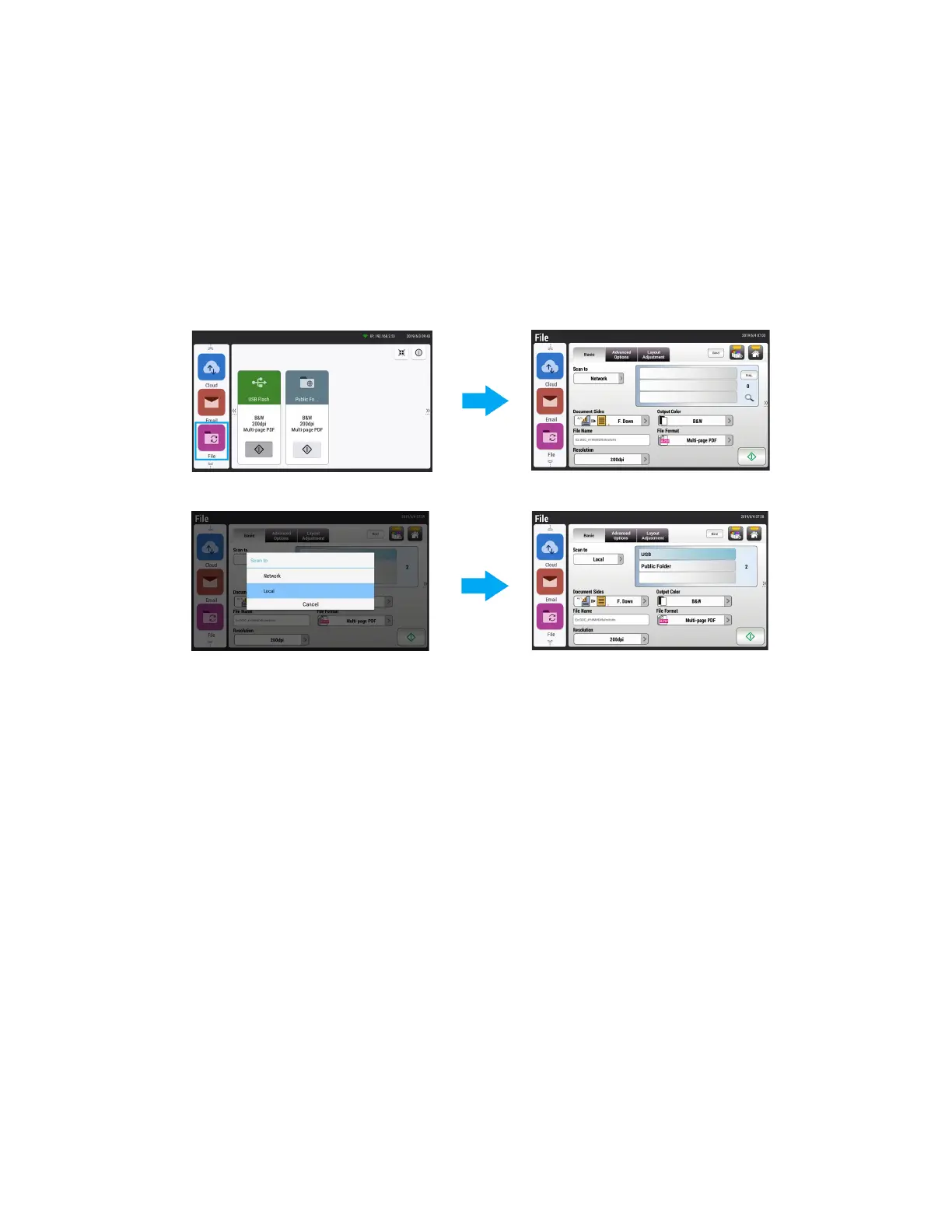User Guide 9-1
9. File
Send your scanned images to a Network Folder, USB Flash Drive or Public Folder.
Note: To send your scanned images to a network folder such as FTP, FTPS, or SMB, make
sure you have access to the network folders. For example, you need to create a login name
and password first.
1. From the LCD menu, tap the File button. The Cloud screen will be displayed on the right
panel.
2. Select a Scan to destination to store your scanned images.
–Select Network or Local.
–If Network is selected, the available network servers will be displayed at the right box.
You may use the Up-arrow or Down-arrow button to scroll from the list.
–If Local is selected, USB and Public Folder will be displayed.
–If USB is selected, make sure a USB flash drive has been inserted into either of the
USB flash drive ports of the scanner.
–If Public Folder is selected, the scanned image will be stored in the product’s
memory. Enter the pin number during scanning and then access the scanned image
via the scanner’s internal website. See Accessing the Public Folder for additional
information.
3. If desired, enter the file name prefix in the File Name field for the scanned document and
adjust the Scan Settings.
4. Press the Scan button to start scanning.
5. The Preview window appears. When satisfied with your scan, press the Scan button. Use the
Abort button to cancel the scan.
6. The scanned images will be sent to the set destination.