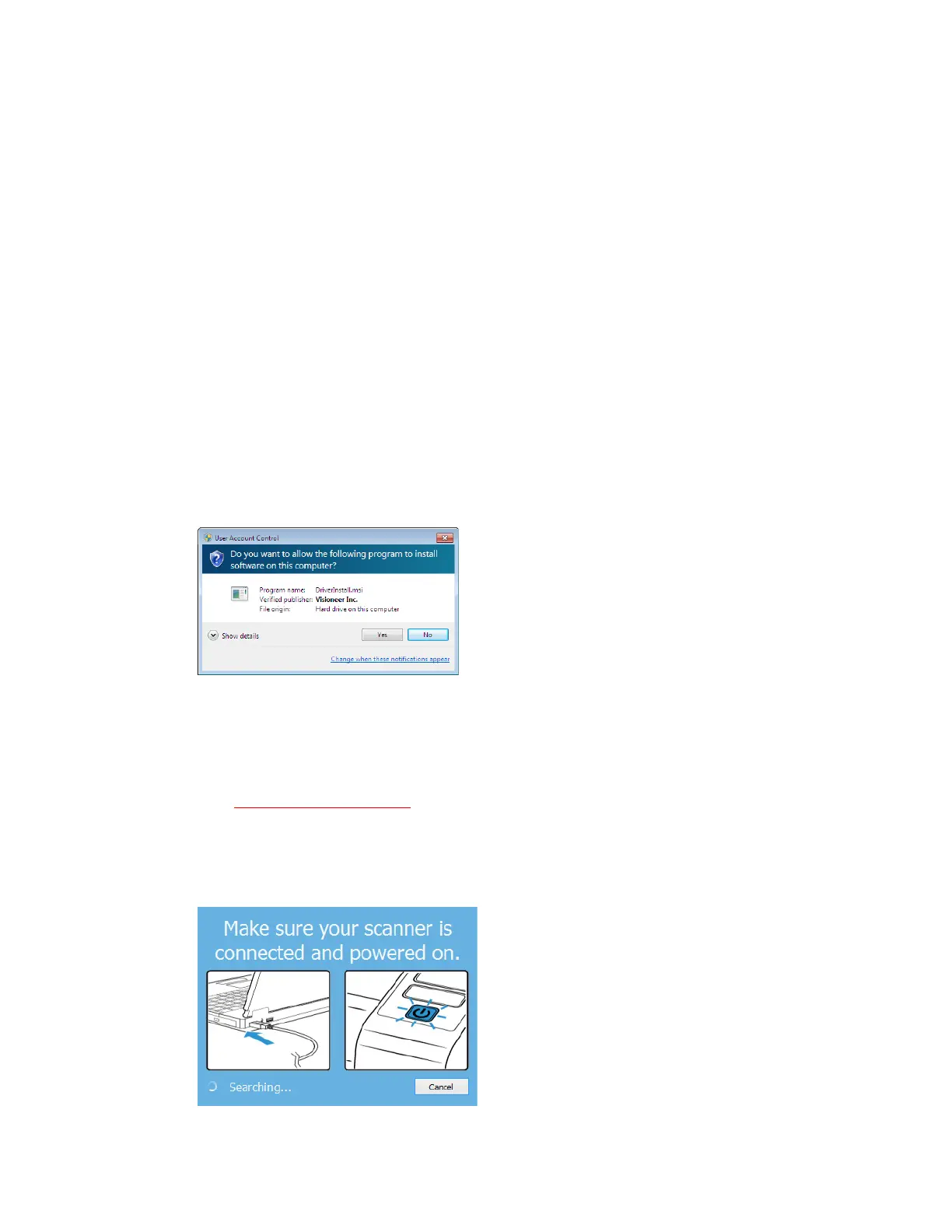User Guide 17-1
17. PC Installation
Please make sure of the following before you begin installation:
• If you are prompted to reboot during installation, please select No. Finish installing the rest of
the software, then close all open windows and reboot your computer.
• The information in this guide may cover software not provided with the scanner you
purchased. Please disregard any information about the software not applicable to your
scanner.
• If your computer has antivirus or antispyware software running, you may encounter alerts or
messages during installation asking you to allow the installation to proceed. Although the
messages will differ based on the software your computer is running, in each case you should
allow the installation to proceed if that option is available. Alternatively, you can turn off the
antivirus or antispyware software before installing your scanner, but if you do, make sure to
turn it back on again when installation is finished.
• If your computer is running Windows 7 or later, you may see the Windows User Account
Control screen asking you to confirm system changes. Click the Yes to allow the installation to
proceed.
Install the Software and Connect the Scanner
1. Start Microsoft Windows and make sure that no other applications are running.
2. Go to www.visioneer.com/install
.
3. Launch the installer, once the download is complete.
4. Plug the USB cable into the USB port on the scanner then into a USB port on the computer.
Turn on the scanner power.
5. Click OK.