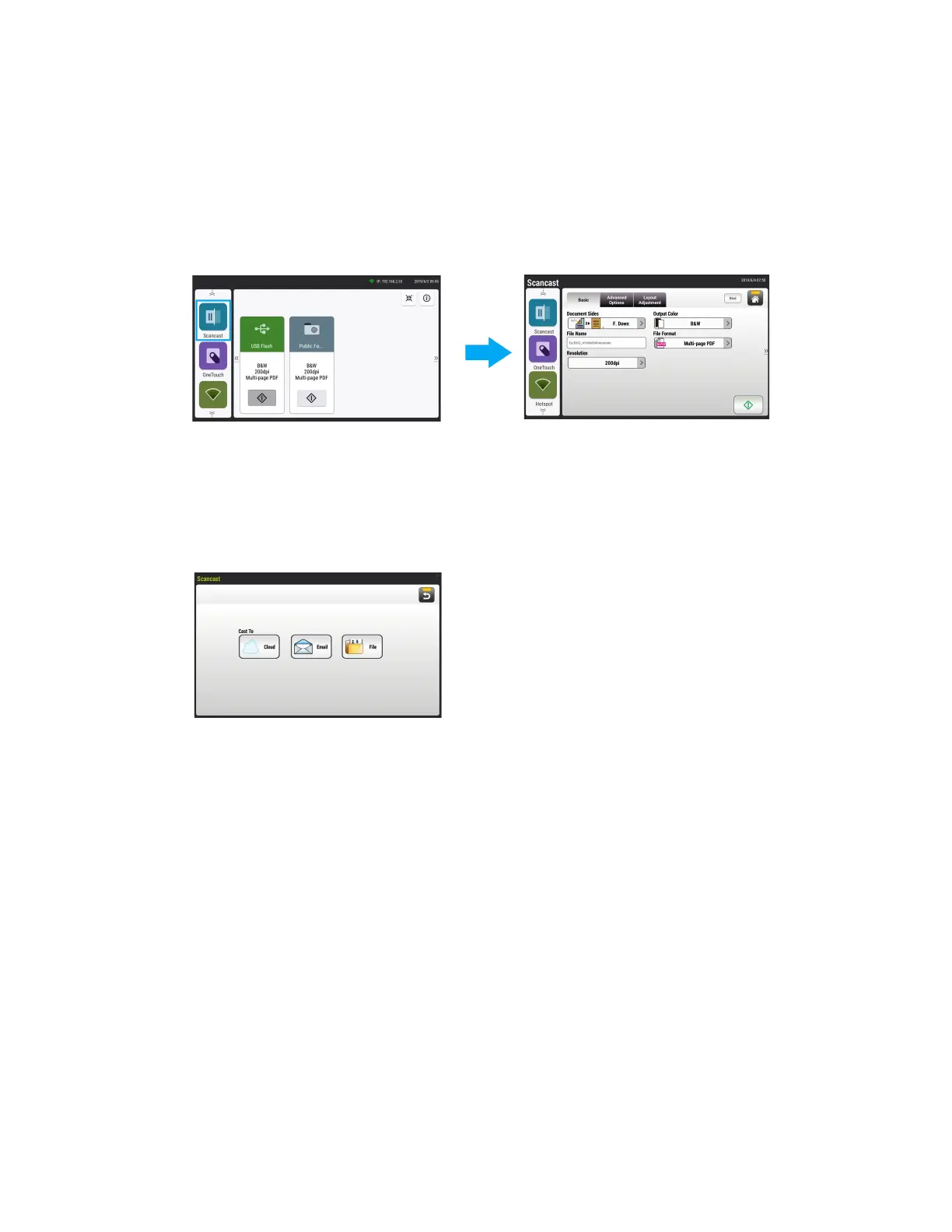User Guide 10-1
10. Scancast
The Scancast (scan and broadcast) feature allows you to scan a document first and then send to
many destinations respectively.
1. From the LCD menu, tap the Scancast button. The Cloud screen will be displayed on the right
panel.
2. If desired, enter the file name prefix in the File Name field for the scanned document and
adjust the Scan Settings.
3. Press the Scan button to start scanning.
4. The Preview window appears. When satisfied with your scan, press the Scan button.
5. Choose a Cast to destination for your scanned image:
– Cloud: Choose your desired cloud server. You will be prompted to login to your cloud
server. Have your cloud server credentials ready.
– Email: Enter To/From email address.
– File: Choose your network folder: Local or Network. If Network is selected, the available
network servers will be displayed. If Local is selected, USB and Public Folder will be
displayed.
–If USB is selected, make sure a USB flash drive has been inserted into either of the
USB flash drive ports of the scanner.
–If Public Folder is selected, the scanned image will be stored in the product’s
memory. Enter the pin number during scanning and then access the scanned image
via the scanner’s internal website. See Accessing the Public Folder for additional
information.
6. After your first destination has been specified, press the Scan button to send the scanned
images to the destination. Use the Abort button to cancel the scan.
7. After the scanned image has been delivered successfully to your first destination, the
Scancast window for multiple destinations will appear again.