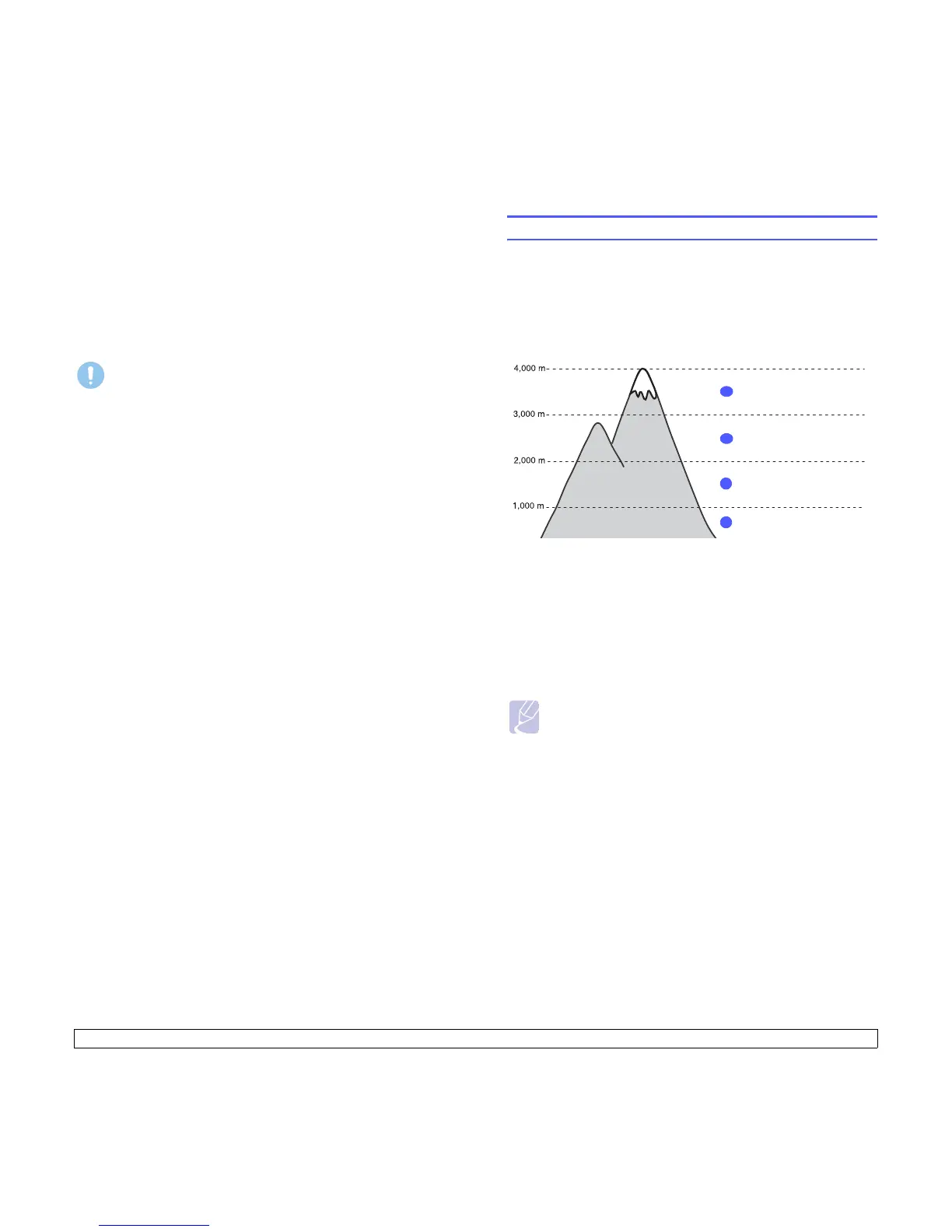1.5 <
Introduction>
2 Unpack the machine and check all the enclosed items.
3 Remove the tape holding the machine tightly.
4 Install the print cartridge.
5 Load paper. (See "Loading paper" on page 5.4.)
6 Make sure that all the cables are connected to the machine.
7 Turn the machine on.
Caution
• When you move the machine, do not tilt or turn it upside
down. Otherwise, the inside of the machine may be
contaminated by toner, which can cause damage to the
machine or bad print quality.
• During installation of the print driver, your operating system is
automatically detected and the common paper size you use is
set. If you change operating systems, you will have to change
the paper size through the printer properties page.
Altitude adjustment
The print quality is affected by atmospheric pressure, which is
determined by the height of the machine above sea level. The following
information will guide you on how to set your machine to the best print
quality or best quality of print.
Before you set the altitude value, find the altitude where you are using
the machine.
1 Ensure that you have installed the printer driver with the provided
Printer Software CD.
2 Double-click the Status Monitor icon on the Windows task bar (or
Notification Area in Linux).
You can also click Status Monitor on the status bar in Mac OS X.
3 Click Printer Setting.
4 Click Setting > Altitude Adjustment. Select the appropriate value
from the dropdown list, and then click Apply.
Note
If your machine is connected to a network, CWIS (CentreWare Internet
Service) screen appears automatically. Click Machine Settings >
Setup (or Machine Setup) > Altitude Adj. Select the appropriate
altitude value, and then click Apply.
High 3
1
Normal
4
Value
2
High 2
3
High 1