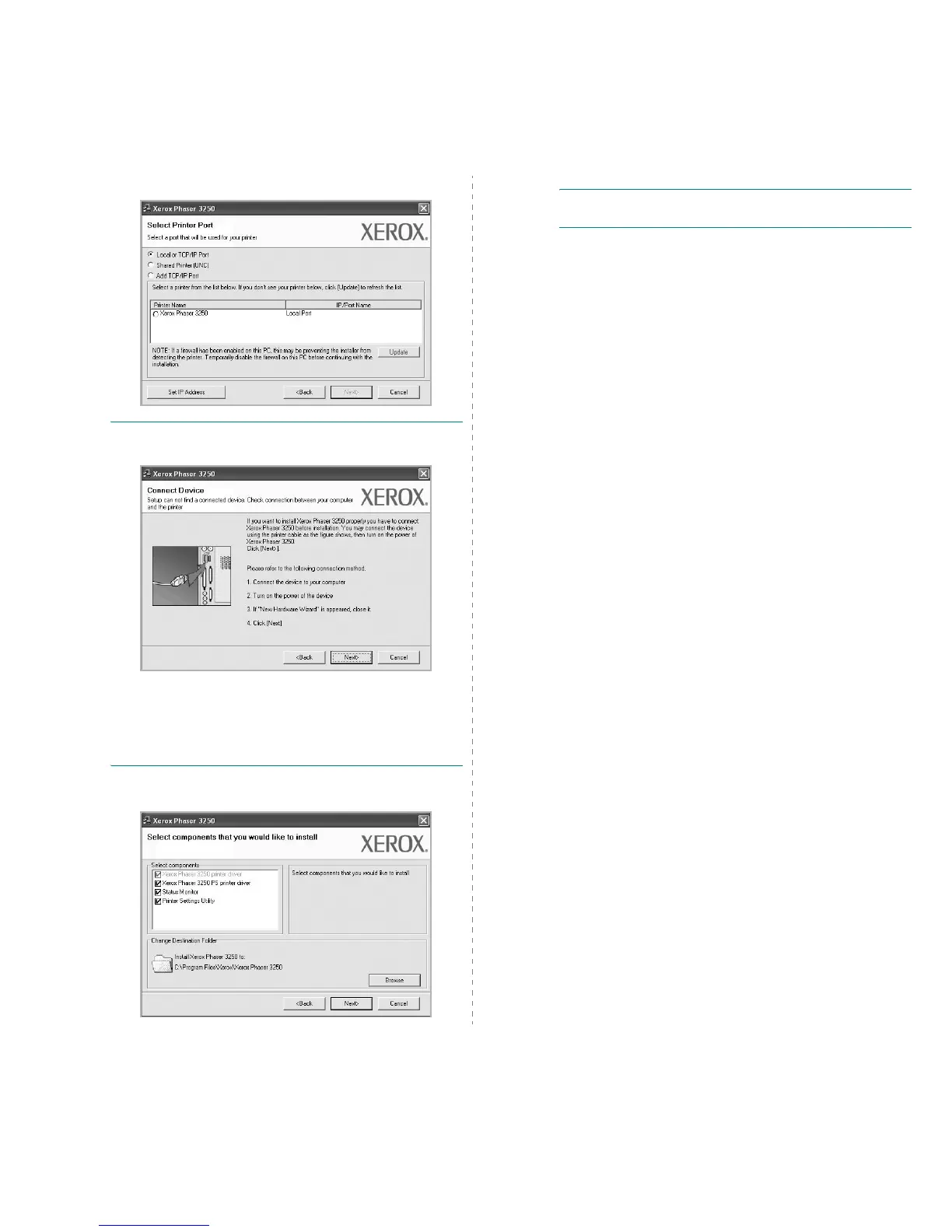Installing Printer Software in Windows
6
5 Select your printer and click Next.
NOTE: If your printer is not already connected to the computer, the
following window will appear.
• After connecting the printer, click Next.
• If you don’t want to connect the printer at this time, click Next, and
No on the following screen. Then the installation will start and a
test page will not be printed at the end of the installation.
• The installation window that appears in this User Guide may
differ depending on the printer and interface in use.
6 Select the components to be installed and click Next.
NOTE: You can change the desired installation folder by clicking
[Browse].
7 After the installation is finished, a window asking you to print a
test page appears. If you choose to print a test page, select the
checkbox and click
Next.
Otherwise, just click
Next and skip to step 9.
8 If the test page prints out correctly, click Yes.
If not, click No to reprint it.
9 Click Finish.
Installing Software for Network Printing
Before you begin
Before turning on the machine:
• Confirm that an existing operational network utilizing TCP/IP is
available.
• Confirm that the Ethernet cable is plugged into the machine and is
connected to an operational Ethernet port on the network.
When you connect your printer to a network, you must first configure the
TCP/IP settings for the printer. After you have assigned and verified the
TCP/IP settings, you are ready to install the software on each computer
on the network.
You can install the printer software using the typical or custom method.
Typical Installation
This is recommended for most users. All components necessary for
printer operations will be installed.
1 Make sure that the printer is connected to your network and
powered on. For details about connecting to the network, see
the supplied printer’s User Guide.
2 Insert the supplied CD-ROM into your CD-ROM drive.
The CD-ROM should automatically run, and an installation
window appears.
If the installation window does not appear, click Start and then
Run. Type X:\Setup.exe, replacing “X” with the letter which
represents your drive and click OK.
If you use Windows Vista, click Start → All programs →
Accessories → Run, and type X:\Setup.exe.
If the AutoPlay window appears in Windows Vista, click Run
Setup.exe in Install or run program field, and click Continue
in the User Account Control window.