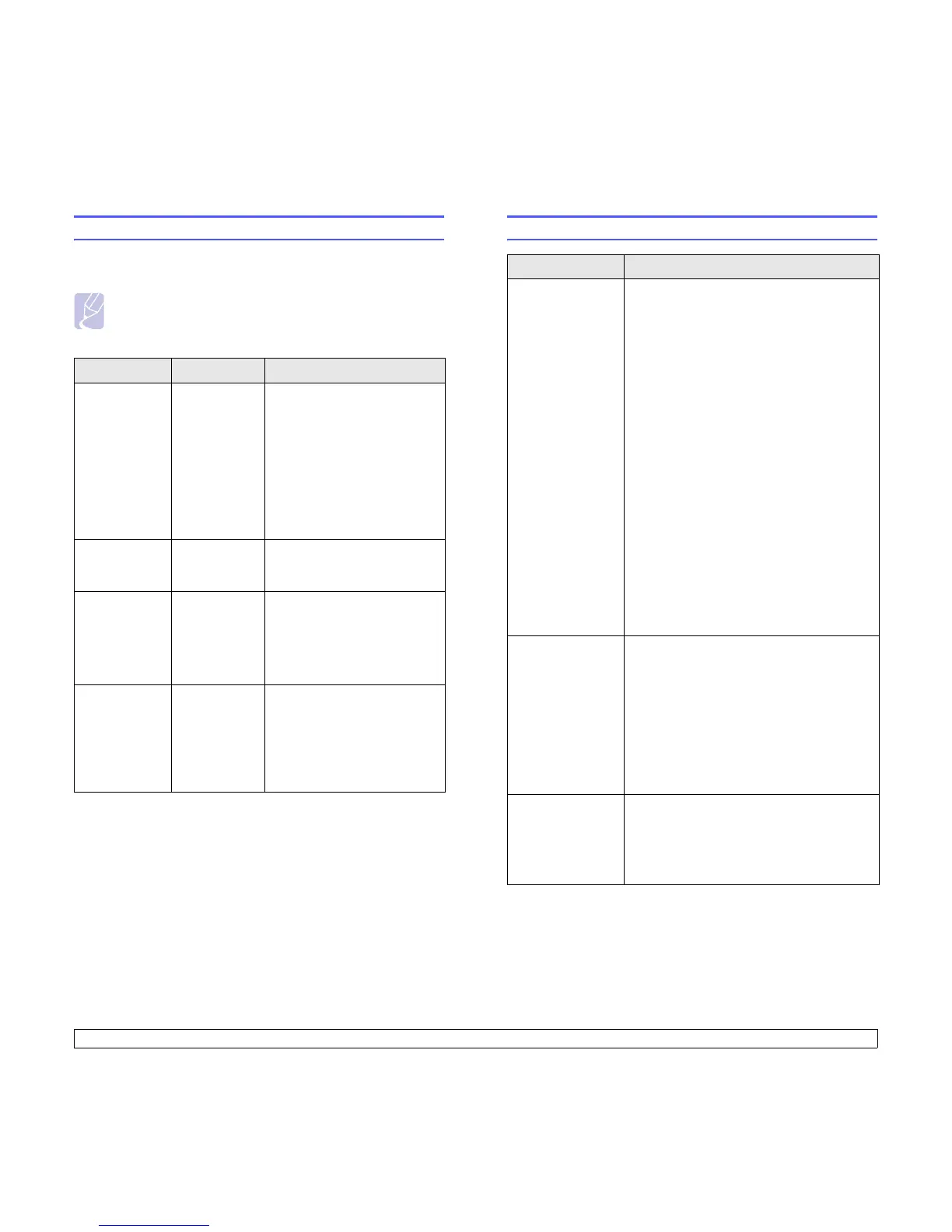9.10 <
Troubleshooting>
Common PostScript problems
The following situations are PostScript language specific and may occur
when several printer languages are being used.
Note
• To view a printed or screen displayed message when
PostScript errors occur, open the Print Options window and
click the desired selection next to the PostScript errors section.
Condition Possible cause Suggested solutions
PostScript file
can not be
printed.
The PostScript
driver may not
be installed
correctly.
• Print a configuration page
and verify that the PostScript
version is available for
printing.
• Install the PostScript driver;
to installing the PS printer
driver, see the Software
Section.
• If problem consists, contact a
service representative.
“Limit Check
Error” message
appears.
The print job
was too
complex.
You might need to reduce the
complexity of the page.
A PostScript
error page
prints.
Print job may
not be
PostScript.
Make sure that the print job is a
PostScript job. Check to see
whether the software
application expected a setup or
PostScript header file to be sent
to the printer.
When print a
document in
Macintosh with
Acrobat Reader
6.0 or higher,
colors print
incorrectly.
The resolution
setting in the
printer driver
may not be
matched with
that in Acrobat
Reader.
Make sure that the resolution
setting in your printer driver
matches that in Acrobat
Reader.
Common Linux problems
Condition Suggested solutions
The printer doesn’t
print.
• Check if the printer driver is installed in your
system. Open Unified Driver Configurator
and switch to the Printers tab in Printers
configuration window to look at the list of
available printers. Make sure that your
machine is displayed on the list. If not,
please, invoke Add new printer wizard to set
up your device.
• Check if the printer is started. Open Printers
configuration and select your machine on
the printers list. Look at the description in
the Selected printer pane. If its status
contains “(stopped)” string, please, press
the Start button. After that normal operation
of the printer should be restored. The
"stopped" status might be activated when
some problems in printing occurred.
• Check if your application has special print
option such as “-oraw”. If “-oraw” is
specified in the command line parameter
then remove it to print properly. For Gimp
front-end, select “print” -> “Setup printer”
and edit command line parameter in the
command item.
I encounter error
“Unable to open
mfp port device
file!” when printing
a document.
Please avoid changing print job parameters
(via LPR GUI, for example) while a print job is
in progress. Known versions of CUPS server
break the print job whenever print options are
changed and then try to restart the job from
the beginning. Since Unified Linux Driver
locks mfp port while printing, the abrupt
termination of the driver keeps the port locked
and therefore unavailable for subsequent print
jobs. If this situation occurred, please, try to
release the mfp port.
When printing a
document over the
network in SuSE
9.2, the printer
does not print.
The CUPS (Common Unix Printing System)
version distributed with SuSE Linux 9.2
(cups-1.1.21) has a problem with ipp
(Internet Printing Protocol) printing. Use the
socket printing instead of ipp or install later
version of CUPS (cups-1.1.22 or higher).