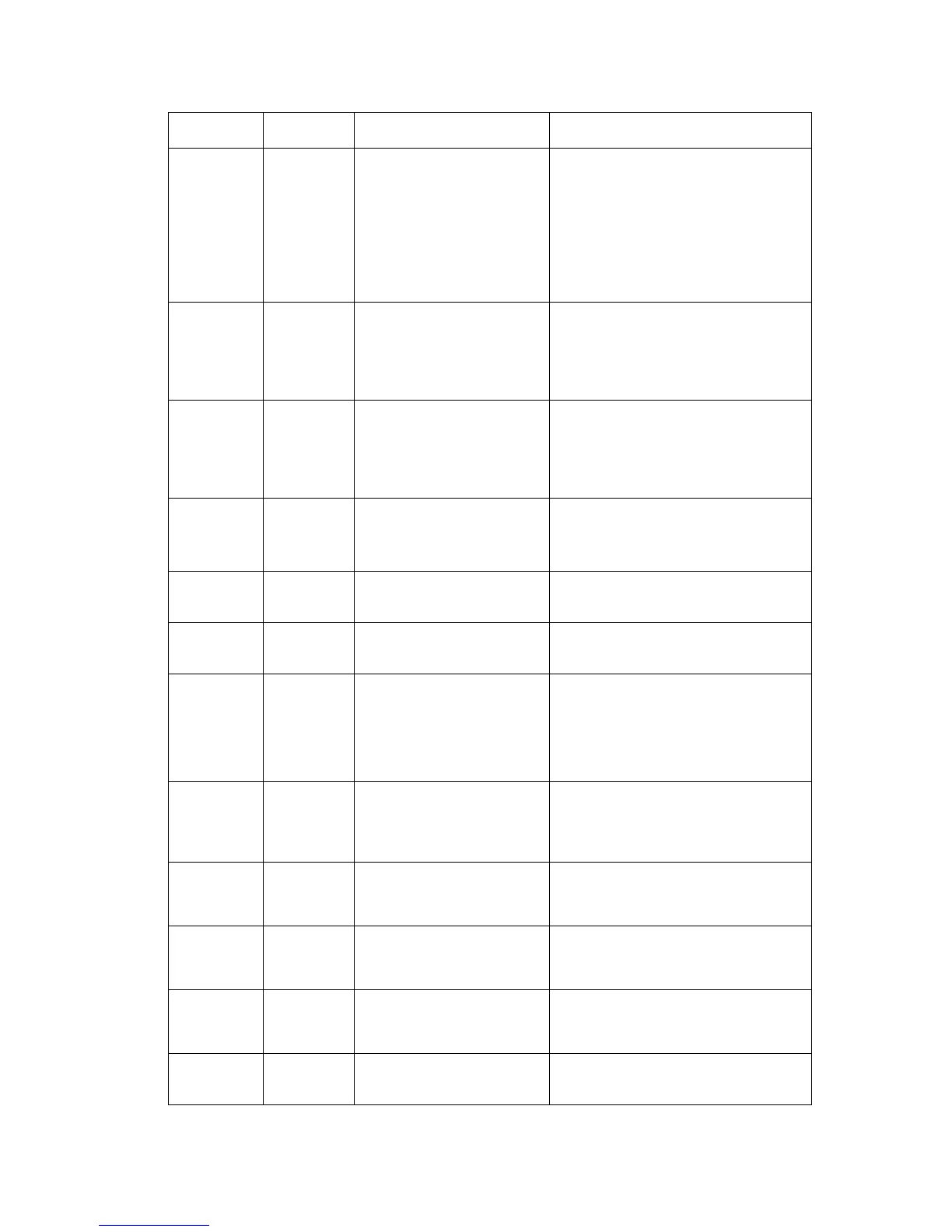Repair Analysis Procedures
Phaser® 3500 Laser Printer Service Manual
2-7
Reg Clutch When the OK button is
pressed, the registration
clutch and main motor turn
on for 200ms, and then they
automatically stop.
You can visually observe
this test by removing the Top
Cover and Print Cartridge.
Reg Clutch
ON/OFF
Duplex
Solenoid
When the OK button is
pressed, the duplex
solenoid is turned on for
200ms, and then it
automatically stops.
Duplex Solenoid
ON/OFF
Tray 3
Clutch
When the OK button is
pressed, the Tray 3 clutch
and motor turn on for
200ms, and then they
automatically stop.
Tray 3 C l ut c h
ON/OFF
Sensors Paper Size
Sensor
Place paper in the tray and
compare the size with the
control panel display.
Example:
Tray2: Legal
Tray3: Letter
T1 NP
Sensor
Pull out Tray 1 and manually
toggle the actuator.
Tray 1
W/Out Paper or With Paper
T2 NP
Sensor
Pull out Tray 2 and manually
toggle the actuator.
Tray 2
W/Out Paper or With Paper
T3 NP
Sensor
Pull out Tray 3 and manually
toggle the actuator.
When Tray 3 is not installed,
this function does not work.
Tray 3
W/Out Paper or With Paper
Tray 3 Not Installed
Duplex
Sensor
With the rear cover open,
push a piece of paper into
the duplex path and watch
the control panel display.
Duplex Sensor
W/Out Paper or With Paper
Cover
Open
Sensor
Open the top cover and
toggle the actuator.
Cover
Open/Closed
Feed
Sensor
Open the top cover, remove
the print cartridge, and then
actuate the sensor
Feed Sensor
W/Out Paper or With Paper
Exit Sensor Open the rear cover, and
insert paper into the exit
path.
Exit Sensor
W/Out Paper or With Paper
Out Bin
Sensor
Actuate the output sensor. Out Bin Sensor
Not Full/Full
Main Menu Sub Menu Description/Function Control Panel Display