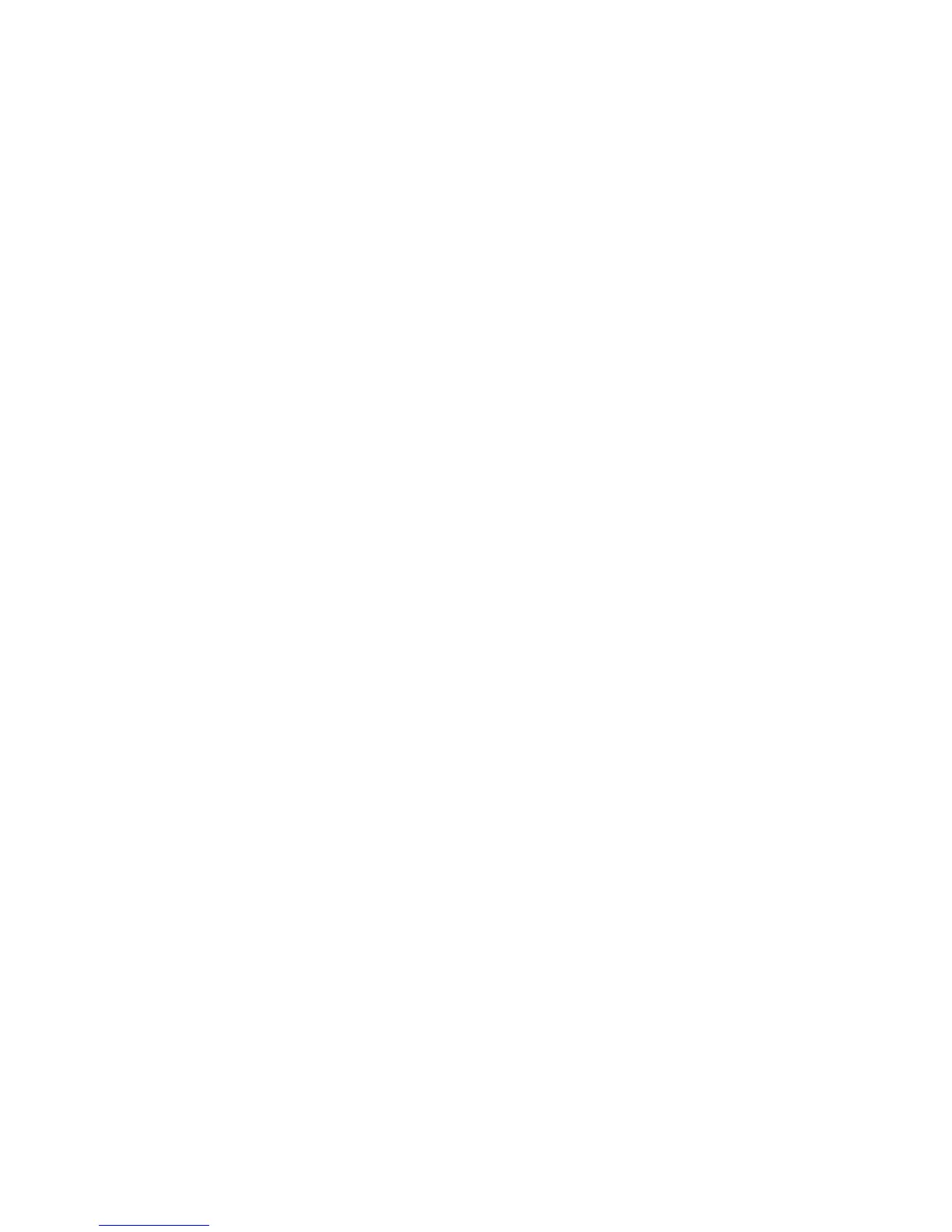Installation and Setup
Xerox
®
Phaser
®
6020 Printer 39
User Guide
Changing the IP Address Using CentreWare Internet Services
To change the IP address of the printer using CentreWare Internet Services:
1. At your computer, open a Web browser, in the address field, type the IP address of the printer, then
press Enter or Return.
Note: If you do not know the IP address of your printer, see Finding the IP Address of Your Printer on
page 24.
2. Click the Properties link.
If the Protocols link is not expanded under Properties, scroll to the Protocols link and expand it.
3. Click TCP/IP.
4. In the IPv4 section of the page, make the desired changes. For example, to change the way the
printer acquires the IP address, in the Get IP Address field, select a method from the drop-down list.
5. After changing the address information, scroll to the bottom of the page and click Save Changes.
Changing the IP Address Using the Installer with USB
1. From your installer disk, click Setup Printer and Install Software.
2. At the License Agreement, select I Agree, then click Next.
3. On the Select a Connection Method screen, click Wireless.
4. On the Select a Wireless Setup Method screen, click Search for Networks.
5. Ensure that the USB cable is connected properly.
6. Select a network, then click Next.
7. Enter the passphrase for your wireless network, then click Next.
8. For the Configure Printer screen, click Advanced.
9. For the IP Address Settings screen, modify the settings as needed then, click Next.
10. At the prompt, remove the USB cable from the printer, then click Next.
11. In the printer list, select your printer.
12. In the Software and Documentation window, clear the check box for any undesired options.
13. Click Next.
14. To complete the installation, click Finish.