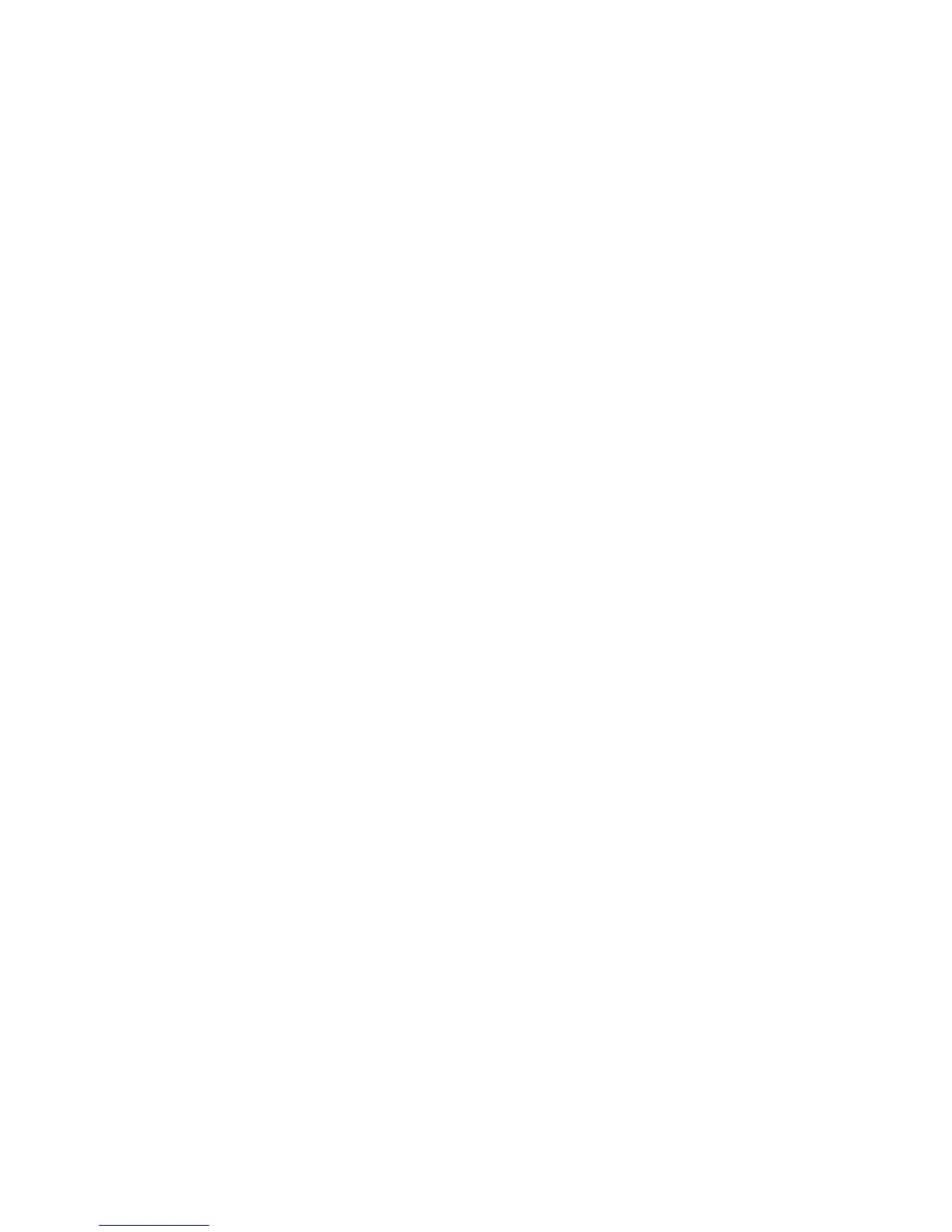Maintenance
84 Xerox
®
Phaser
®
6020 Printer
User Guide
Adjusting the Bias Transfer Roller
Use Adjust BTR to specify the bias transfer roller (BTR) voltage for printing on the selected paper type. If
the printed image is too light, increase the offset for the paper you are using. If the printed image is
mottled or blotchy-looking, decrease the offset for the paper you are using.
To adjust the bias transfer roller:
1. Launch the Printer Setting Utility and select the Printer Maintenance tab.
2. Click Adjust BTR.
3. Change the offset value for the paper that you are using.
4. Click Apply New Settings.
Adjusting the Fuser
Use Adjust Fuser for optimum print quality across a wide range of paper types. If the toner on a print is
smearing or can be rubbed off the paper, increase the offset for the paper you are using. If the toner is
blistered or mottled, decrease the offset for the paper you are using.
To adjust the fuser:
1. Launch the Printer Setting Utility, then select the Printer Maintenance tab.
2. Click Adjusting Fusing Unit.
3. Select the offset value for the desired paper type.
4. Click Apply New Settings.
Refreshing the Bias Transfer Roller
Use the BTR Refresh procedure to reduce paper curling and improve paper discharge.
To refresh the bias transfer roller:
1. Launch the Printer Setting Utility, then select the Printer Maintenance tab.
2. Click BRT Refresh Mode.
3. For On, select the check box.
4. Click Apply New Settings.
Adjusting the Altitude
Use Adjust Altitude to adjust the altitude to match that of the location where the printer is installed. If
the altitude setting is incorrect, it can cause print-quality problems.
To adjust the altitude:
1. Launch the Printer Setting Utility and select the Printer Maintenance tab.
2. Click Adjust Altitude.
3. Select the altitude range to match that of the location where the printer is installed.
4. Click Apply New Settings.