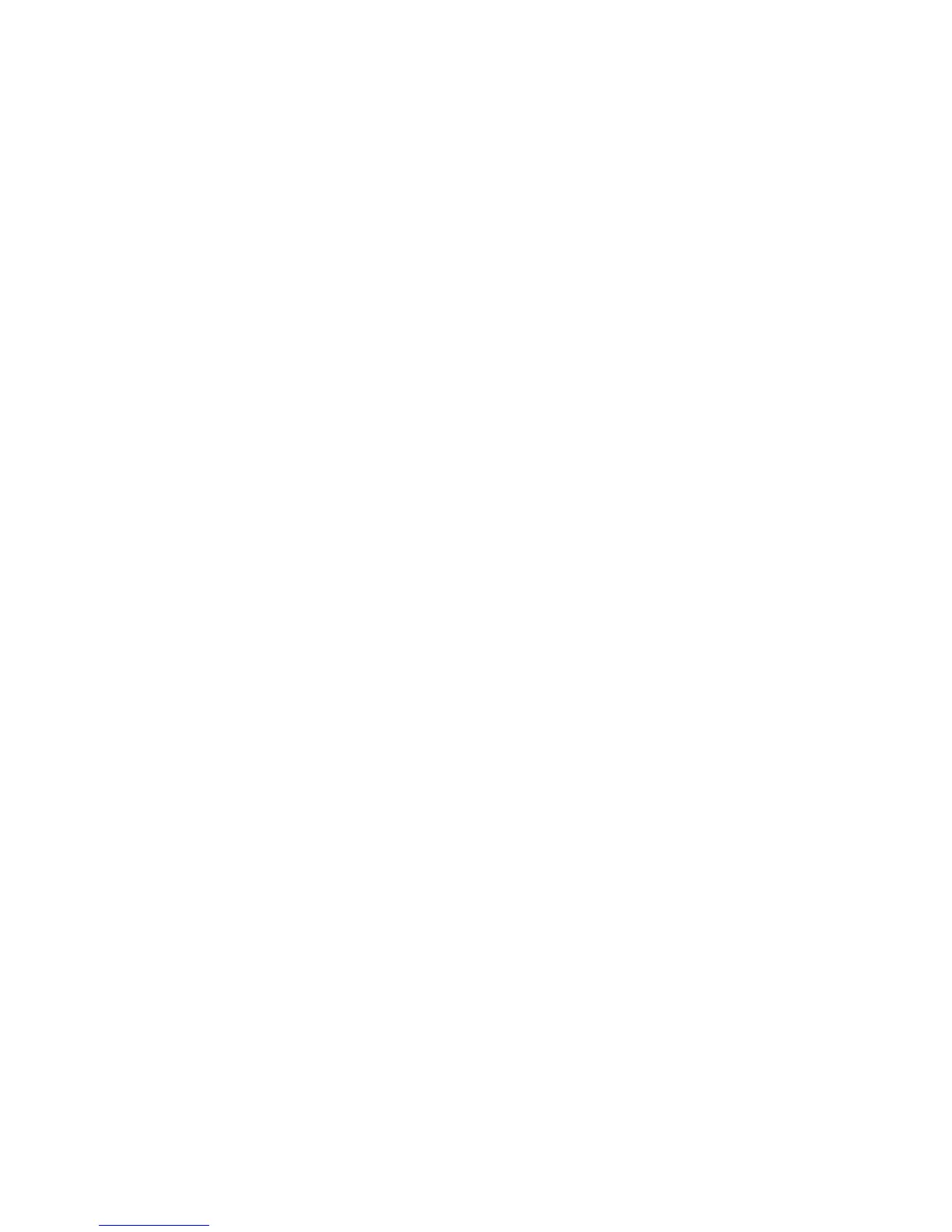Printing
68 Xerox
®
Phaser
®
6020 Printer
User Guide
Using Custom Paper Sizes
This section includes:
• Defining Custom Paper Sizes .......................................................................................................................................... 68
• Printing on Custom Paper Sizes ..................................................................................................................................... 69
The Xerox
®
Phaser
®
6020 Printer prints on custom paper sizes that are within the minimum and
maximum size range supported by the printer.
Defining Custom Paper Sizes
To print custom paper sizes, define the custom width and length of the paper in the print driver software.
Note: When you set the paper size, ensure that you specify the same size as the paper in the tray.
Setting the wrong size can cause a printer error.
Defining a Custom Paper Size for Windows
You can save up to 20 custom paper sizes in the Windows print driver. Save each custom size with a
unique name and the dimensions are retained until you change them.
1. Navigate to the list of printers on your computer:
− For Windows Vista, click Start > Control Panel > Hardware and Sound > Printers.
− For Windows Server 2003 and later, click Start > Settings > Printers.
− For Windows 7, click Start > Devices and Printers.
− For Windows 8, click Control Panel > Devices and Printers.
Note: If the Control Panel icon does not appear on the desktop, right-click on the desktop, then
select Personalize > Control Panel Home > Devices and Printers.
2. From the Printers and Faxes window, select a printer, right-click the printer, and select Properties.
Notes:
• For Windows 7, in the Devices and Printers window, right click the printer, and select Printer
Properties from the middle of the drop-down list.
• For Windows 7, you must have an Administrator Account to select Custom Settings in the print
driver.
3. In the Properties dialog box, click the Configuration tab, then click Custom Paper Size.
4. In the Custom Paper Size Settings dialog box, select the units of measurement to use.