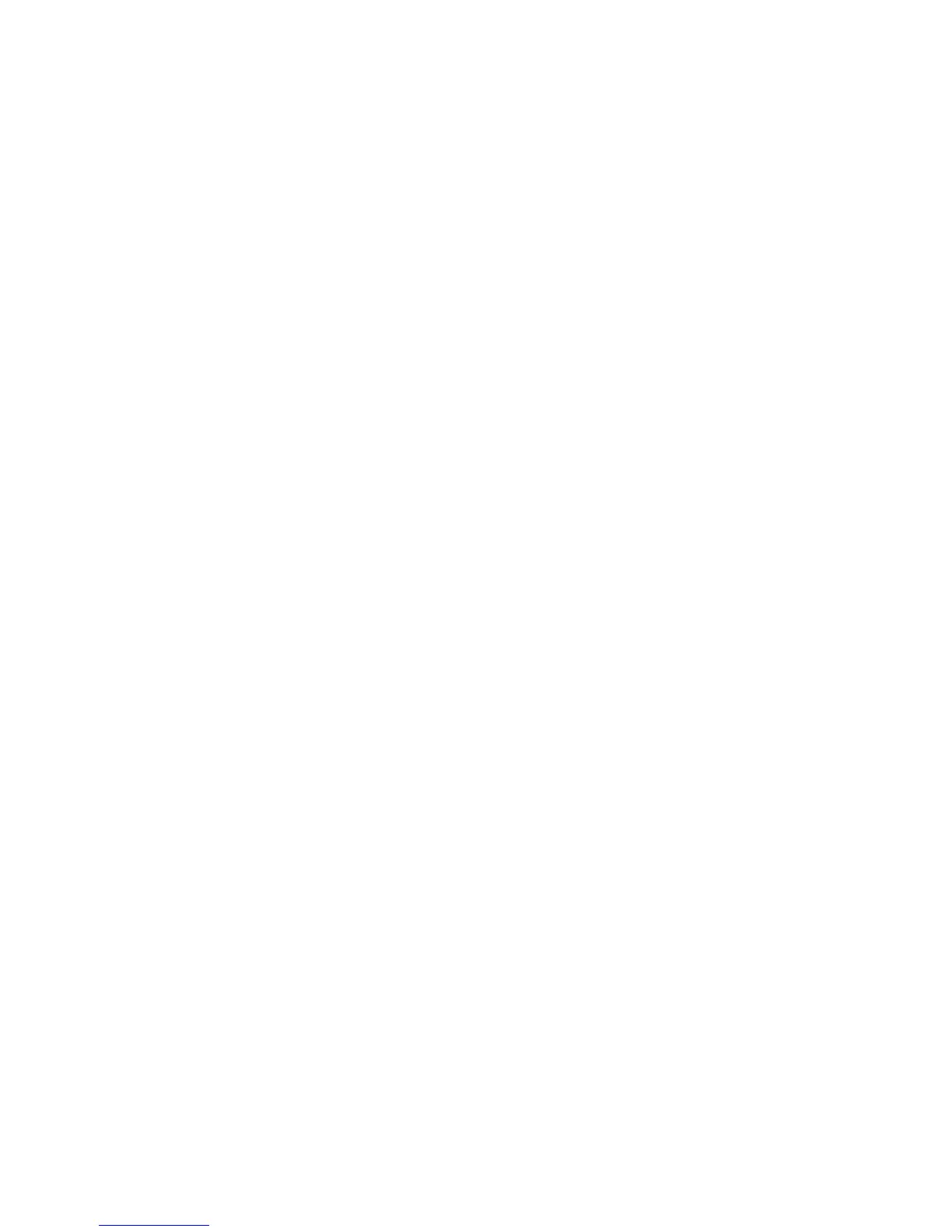Printing
64 Xerox
®
Phaser
®
6020 Printer
User Guide
Selecting Printing Options for an Individual Job in Windows
To use special printing options for a particular job, change the print driver settings in the application
before sending the job to the printer.
Note: The print driver includes online help with more information on selecting printing options. To
access help from any print driver dialog box, click Help.
To select printing options:
1. With the desired document or graphic open in your application, open the Print dialog box. For most
software applications, click File > Print or press CTRL+P.
2. Select your printer, then click Properties to open the print driver dialog box.
3. Make selections from the driver tabs as desired, beginning with settings in the Paper/Output tab.
4. Click OK in the Properties window, then click OK in the Print window.
Selecting Printing Defaults in Windows for a Shared Network Printer
1. Navigate to the list of printers on your computer:
− For Windows XP SP3, click Start > Settings > Printers and Faxes.
− For Windows Vista, click Start > Control Panel > Hardware and Sound > Printers.
− For Windows Server 2003 and later, click Start > Settings > Printers.
− For Windows 7, click Start > Devices and Printers.
− For Windows 8, click Control Panel > Devices and Printers.
Note: If the Control Panel icon does not appear on the desktop, right-click on the desktop, then
select Personalize > Control Panel Home > Devices and Printers.
2. In the Printers folder, right-click the name of your print driver and select Properties.
3. In the printer Properties dialog box, click the Advanced tab.
4. On the Advanced tab, click Printing Defaults.
5. Make your selections on the driver tabs as needed, then click Apply.
6. Click OK to save your selections.
Saving a Set of Commonly Used Printing Options for Windows
You can define and save a set of options, so that you can apply them to future print jobs.
To save a set of printing options:
1. With the document open in your application, click File > Print.
2. To open the Printing Preferences window, select your printer, then click Properties or Preferences.
3. In the Printing Properties window, click the tabs, then select the desired settings
4. At the bottom of the Printing Properties window, click Saved Settings, then click Save As.
5. To save the set of options in the Saved Settings list, type a name for the set of printing options, then
click OK.
6. To print using these options, select the name from the list.