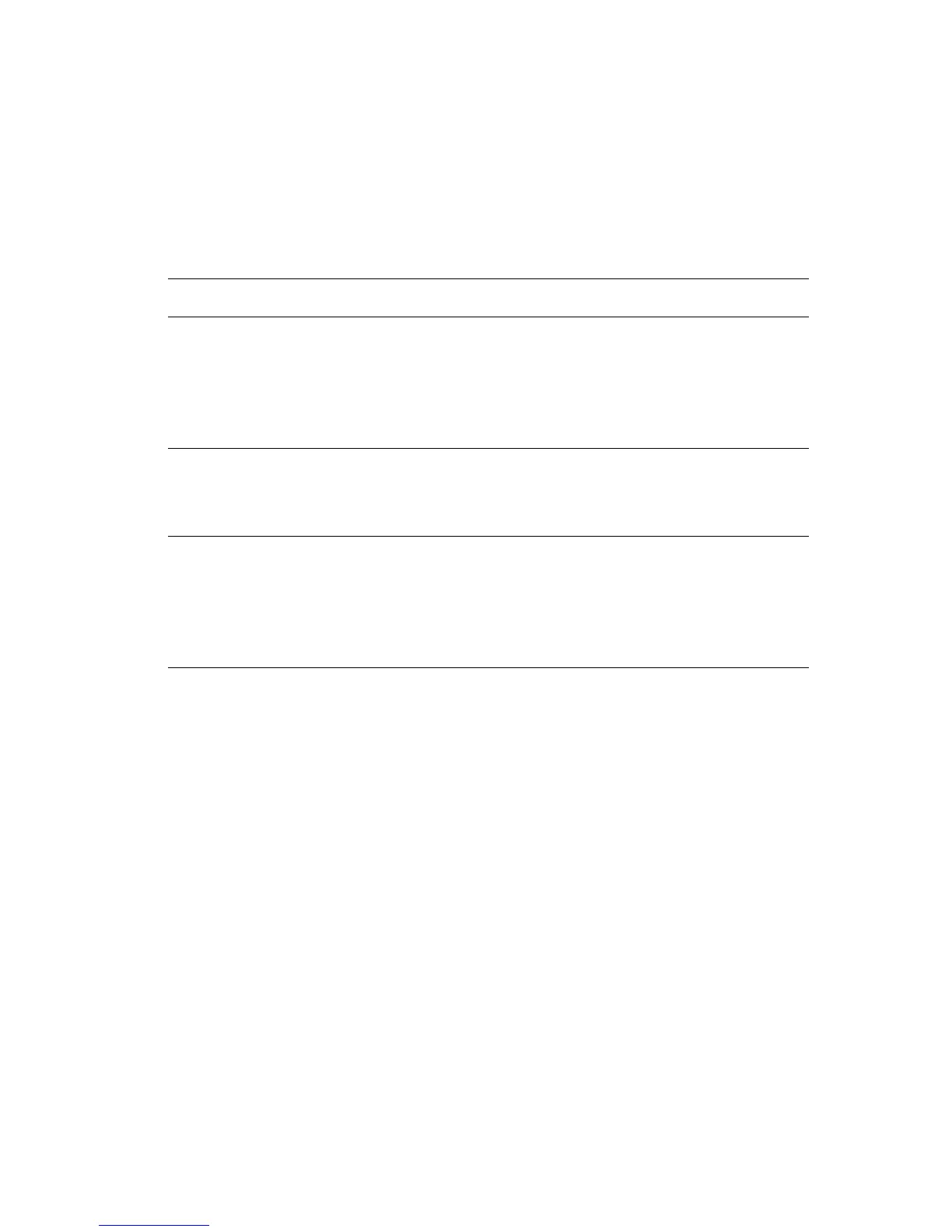Phaser® 7300 Color Printer
Copyright © 2002 Xerox Corporation. All Rights Reserved. 9
Driver Features
Print-quality modes
You can choose between different print quality modes to obtain the best combination of speed and print
quality for your job.
* Approximate number of pages per minute (ppm) does not include I/O or image processing time. Two-sided (duplex) printing
has a slower speed.
Specify the print-quality mode in a supported driver:
■ Windows 95 / Windows 98 / Windows Me PostScript driver:
On the Setup tab, select a print quality by moving the slider.
■ Windows NT / Windows 2000 / Windows XP PostScript driver:
On the Paper/Quality tab, select a print quality by moving the slider.
■ MacOS 8 / MacOS 9 driver:
In the Print dialog box, click on General, select Print Quality from the pull-down menu, then
select the desired mode for Quality.
■ MacOS X (version 10.1 and higher) driver:
In the Print dialog box, select the Printer Features pull-down menu, then select the
Print Quality/Color tab. Select the desired mode for Quality.
Print-quality mode Maximum speed for letter and
A4 size paper*
Standard
■ General purpose mode for high-speed color printing
■ Produces crisp, bright prints
■ Suitable for most office documents and images
■ Prints at 600 x 600 dpi
Plain paper:
■ 30 ppm color
■ 37 ppm black-and-white
Specialty papers:
■ 10 ppm color
■ 15 ppm black-and-white
Enhanced
■ Highest-quality color prints
■ Richest color and near-photographic detail
■ Prints at 600 x 2400 dpi
Plain paper
■ Up to 16 ppm color
Draft
■ Lighter toner usage than standard mode
■ Recommended for draft or interim prints and proofreading only
■ Prints at 600 x 600 dpi
Plain paper:
■ 30 ppm color
■ 37 ppm black-and-white
Specialty papers:
■ 10 ppm color
■ 15 ppm black-and-white