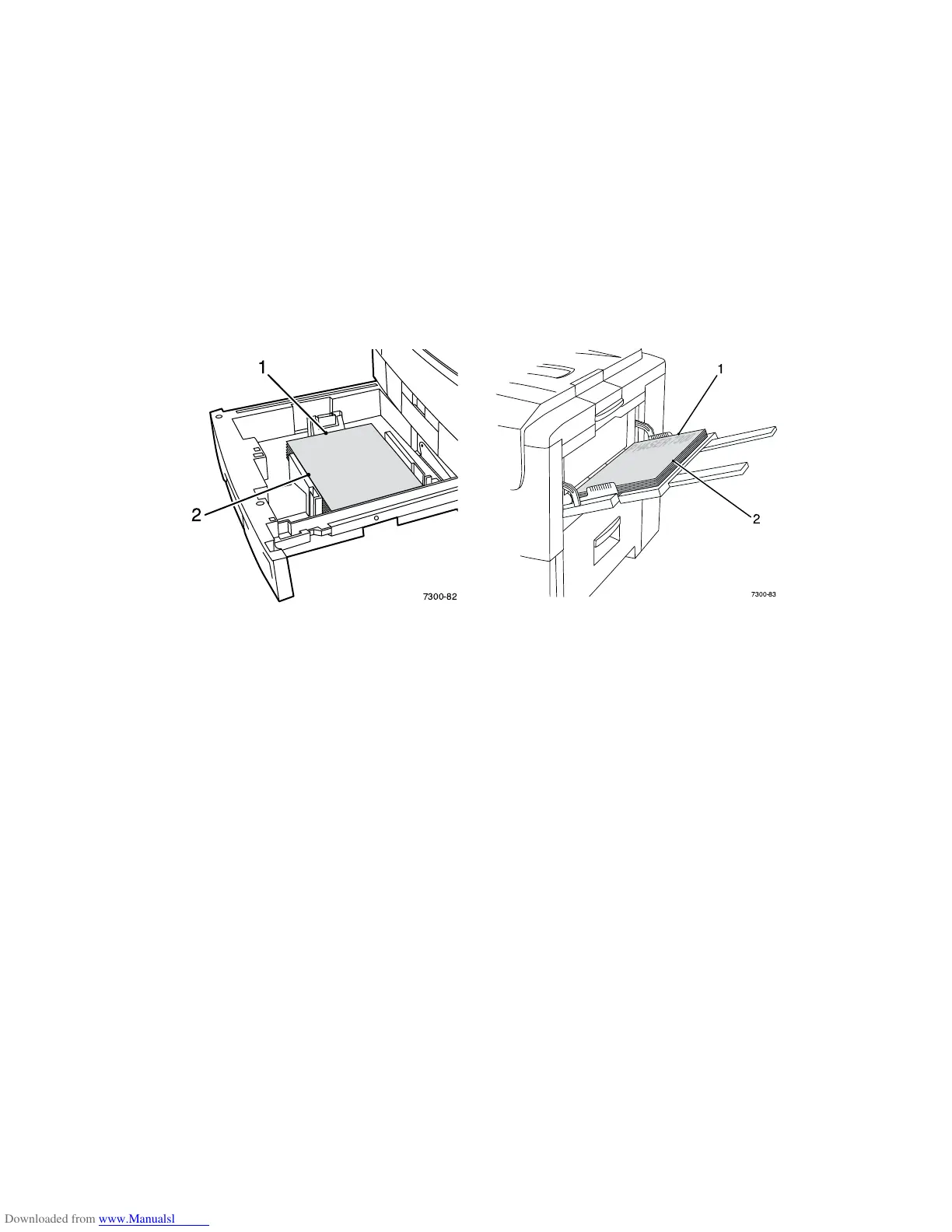Driver Features
Phaser® 7300 Color Printer 19
Custom size paper
In addition to the wide variety of paper sizes available for this printer, you can use non-supported paper
sizes for all paper types. Tray 1 and the Multi-Purpose Tray for this printer can hold custom size paper.
The Multi-Purpose Tray can print on paper up to 36 inches long.
To print on custom size paper:
1. Load the paper in a tray or in the Multi-Purpose Tray.
2. Enter the dimensions of the paper on the printer’s front panel. For more information, see the Trays
section of the Trays and Paper Guide on the Interactive Documentation CD-ROM.
3. Select the custom size in the printer driver.
Selecting custom sizes in the printer driver
■ Windows 95 / Windows 98 / Windows Me PostScript driver:
On the Setup tab:
■ If you select a specific tray and the tray displays Custom to indicate that it has custom size
paper, enter the dimensions of the custom size paper in the Width and Height boxes.
■ If you select Automatic for the paper source and select Custom Size for the paper size, enter
the width and height values of the desired custom size paper in the Width and Height boxes.
The values for width and height are initially 0. If you previously entered information in the
boxes, the values are automatically entered.
■ If a tray has paper with the width and height values you entered, the job is printed on that
paper. If a tray doesn’t have paper with the values, it prompts you to load that paper.
■ Windows NT / Windows 2000 / Windows XP PostScript driver:
On the Paper/Quality tab:
■ If you select Choose Specific Tray, you can select the tray containing the custom size paper.
■ If you select Automatic, you can select your custom size from the Paper Size drop down
list.
■ Click My Custom Sizes and highlight the custom size in the Current Selection list. The
Name, Width, and Height boxes display the details about the highlighted custom size and
the sample image changes to represent a scaled version of the custom size.
7300-82
1
2
PHASER 7300
7300-83
1
2