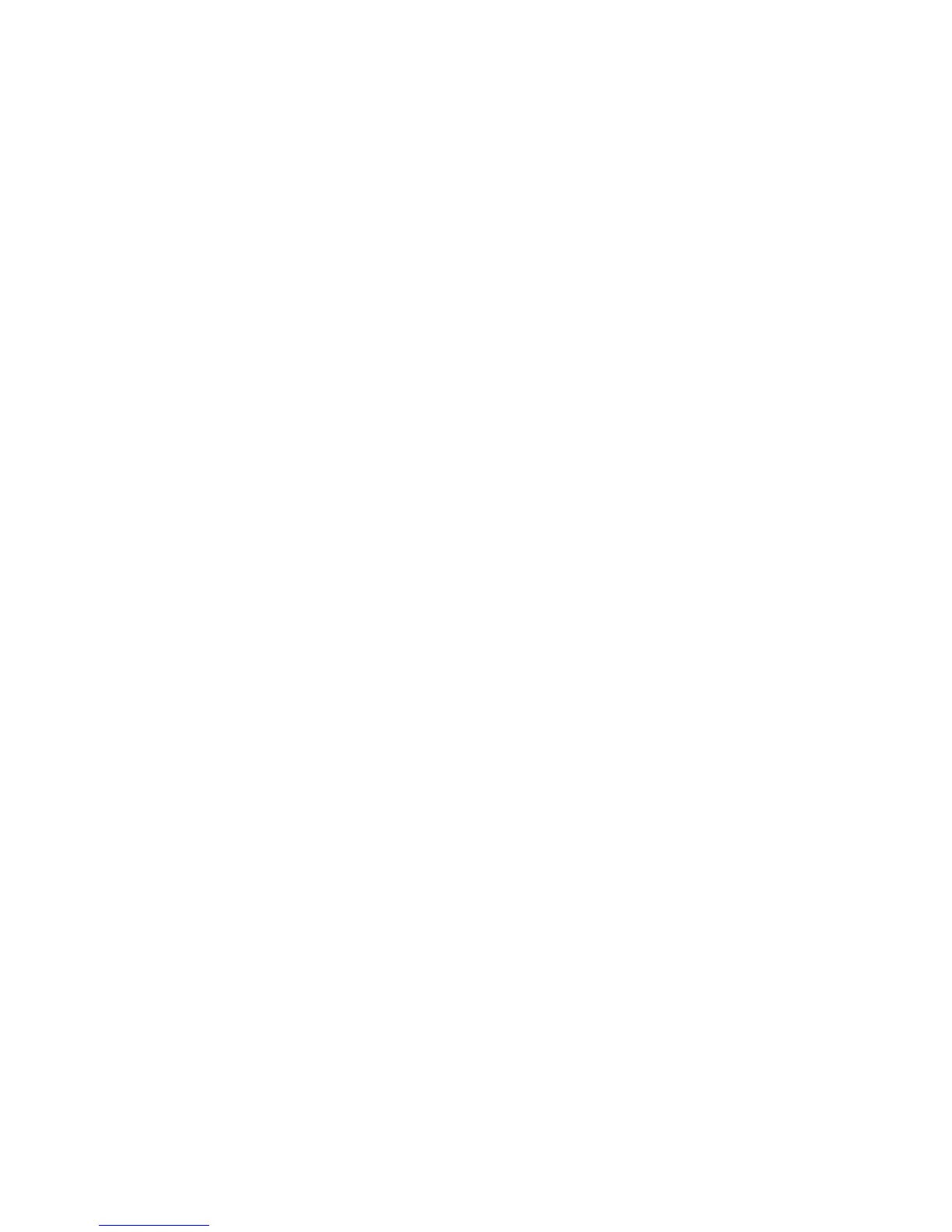Driver Features
Phaser® 7300 Color Printer 13
Separation pages
You can have the printer insert a separation page (a divider page or slipsheet) after a print job, between
copies of a print job, or between individual pages of a print job. You can also specify the tray to use as
the source for the separation pages.
To specify separation pages in a supported driver:
■ Windows 95 / Windows 98 / Windows Me PostScript driver:
On the Output Options tab, select the location of the separation pages and the tray source.
■ Windows NT / Windows 2000 / Windows XP PostScript driver:
On the Output Options tab, select the location of the separation pages and the tray source.
■ MacOS 8 / MacOS 9 driver:
In the Print dialog box, select the Advanced Media Options pull-down menu, then select the
location of the separation pages and the tray source.
■ MacOS X driver:
In the Print dialog box, select the Printer Features pull-down menu, then select the
Advanced Options tab. Select Separation Pages.
Printing multiple pages to a single sheet (N-up)
When printing a multiple-page document, you can choose to print more than one page on a single sheet
of paper. You can choose to print one, two, four, six, nine, or 16 pages per sheet.
To print multiple sheets on a single piece of paper in a supported driver:
■ Windows 95 / Windows 98 / Windows Me PostScript driver:
On the Setup tab, click the More Layout Options button, then choose the number of pages per
sheet from the drop-down list. When you print more than one page on a sheet, you can also print a
border around each page.
■ Windows 2000 / Windows XP PostScript driver:
On the Layout tab, choose the number of pages per sheet from the drop-down list.
■ Windows NT PostScript driver:
On the Advanced tab, under Document Options, select the desired Page Layout (N-up) Option.
■ MacOS 8 / MacOS 9 driver:
In the Print dialog box, select the Layout pull-down menu, then select the number of pages per
sheet.
■ MacOS X driver:
In the Print dialog box, select the Layout pull-down menu, then select a layout.