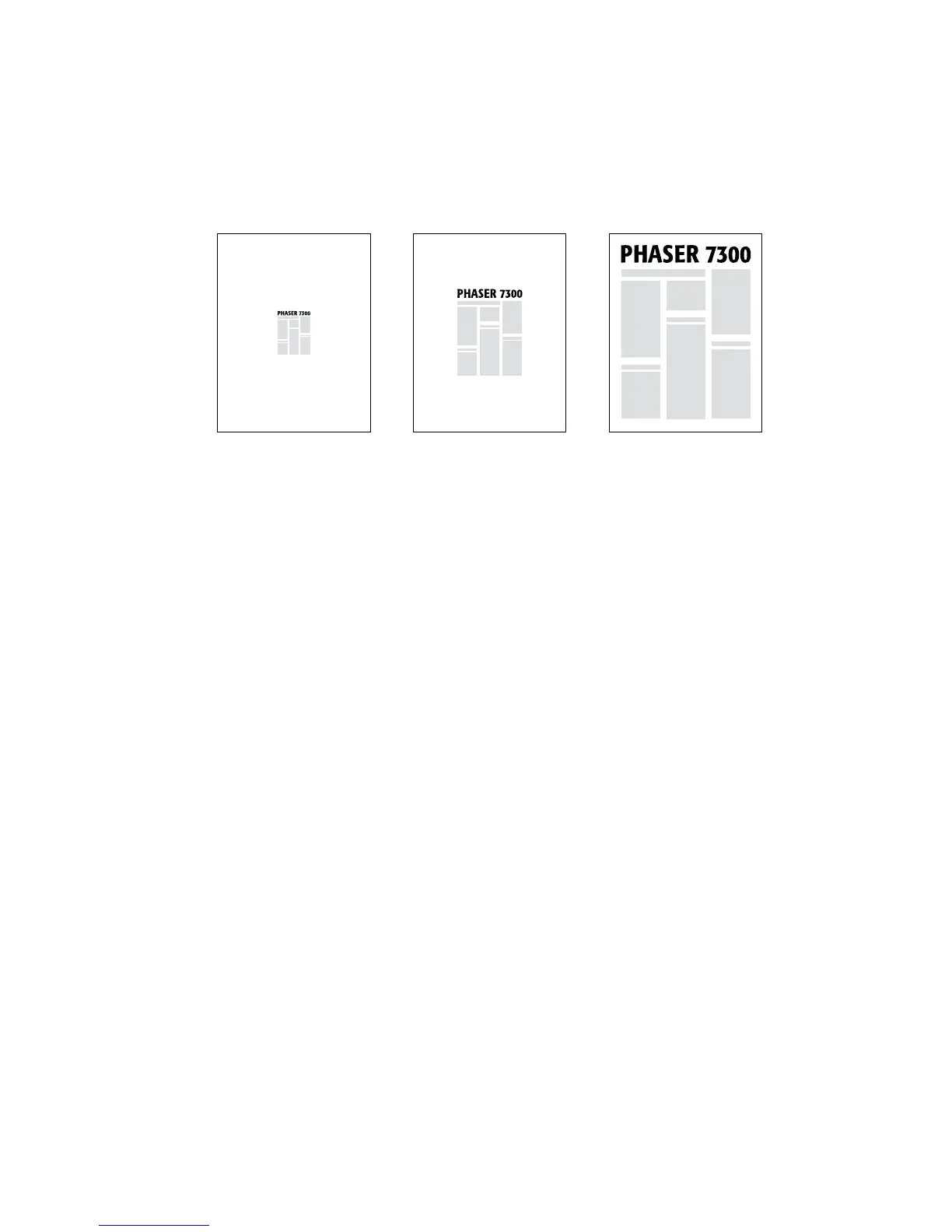Driver Features
Phaser® 7300 Color Printer 16
Scaling
You can reduce or enlarge your page images when they are printed. You select a scaling value between
25 and 400 percent. The default is 100 percent.
Select scaling in a supported driver:
■ Windows 95 / Windows 98 / Windows Me PostScript driver:
On the Setup tab, click More Layout Options, then specify the percentage to scale in the
Percentage box.
■ Windows 2000 / Windows XP PostScript driver:
From the Layout tab, click Advanced. In the box under Graphic, select the desired percentage
for Scaling.
■ Windows NT PostScript driver:
From the Properties tab, select Advanced. Under Graphic, select the desired percentage for
Scaling.
■ MacOS 8 / MacOS 9 / MacOS X driver:
From the File menu, select Page Setup and then specify the percentage in the box after Scale
.
7300-79
50% 100% 200%