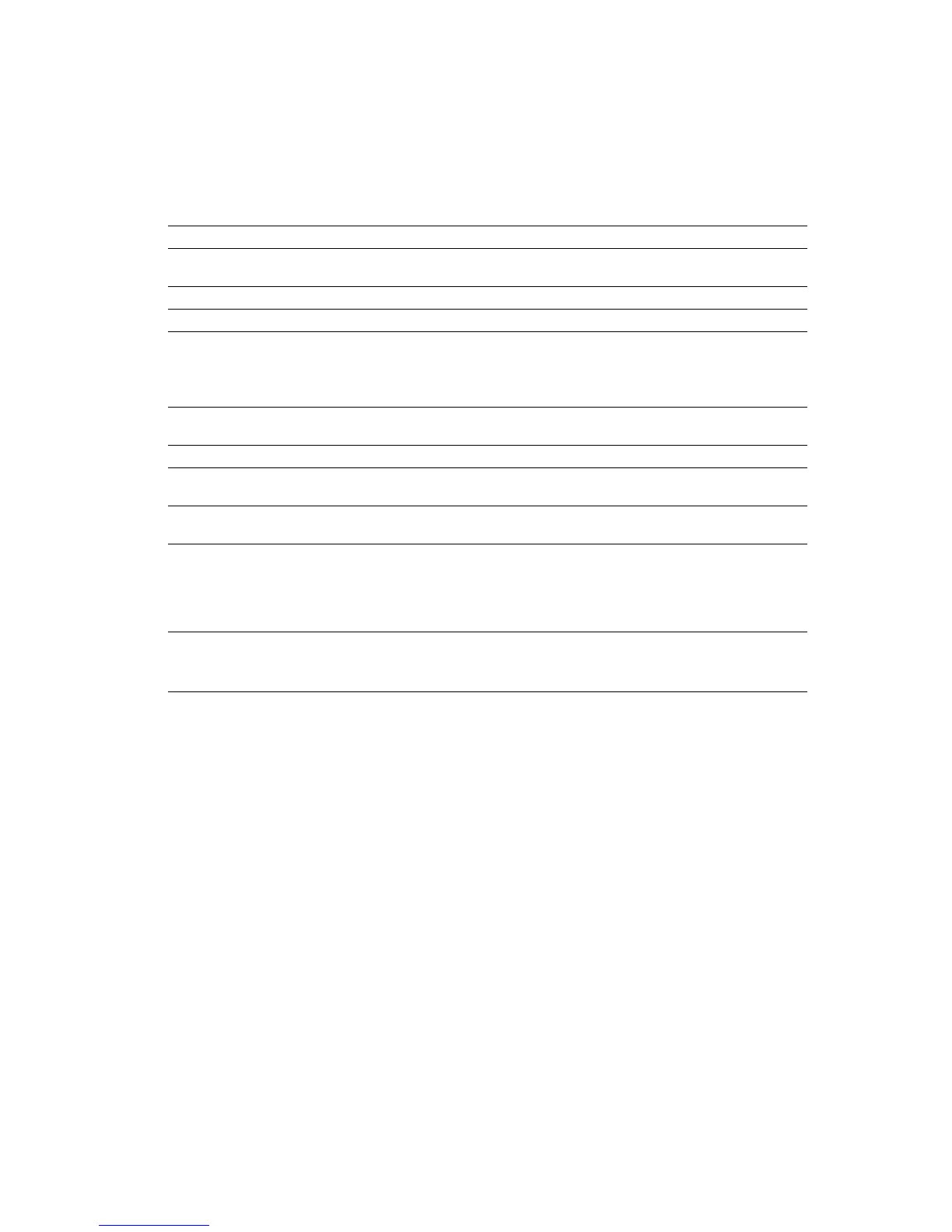Driver Features
Phaser® 7300 Color Printer 10
TekColor
™
color corrections
You can select a color correction to match particular press specifications or match your computer
screen’s colors. Otherwise, select Automatic to let the printer automatically pick the best color
correction for elements in your document.
Specify the color correction in a supported driver:
■ Windows 95 / Windows 98/Windows Me PostScript driver:
On the TekColor tab, select the desired color correction. Some of the color corrections are
grouped under Office Color or Press Match Color.
■ Windows NT / Windows 2000 / Windows XP PostScript driver:
On the TekColor tab, select the desired color correction. Some of the color corrections are
grouped under Office Color or Press Match Color.
■ MMacOS 8 / MacOS 9 driver:
In the Print dialog box, click on General, select TekColor from the pull-down menu, then select
the desired correction for Color.
■ MacOS X (version 10.1 and higher) driver:
In the Print dialog box, select the Printer Features pull-down menu, then select the Print
Quality/Color tab. Select the desired mode for Color Correction.
Note
When one of the color toner cartridges runs out while printing, you can cancel the color print
job and resubmit it as a Black and White print job.
Color correction Description
Automatic
■ Automatically optimizes the color correction for each element (text, graphics, and
photographs) on the page.
sRGB Display
■ Closely approximates the colors on a standard display screen.
sRGB Vivid
■ Produces the brightest possible colors.
None
■ Does not use a color correction so the colors you specified in the application for
your job are not altered.
■ Use when you have specified colors from the Phaser
®
7300
PANTONE
®
Color
Chart, available at www.xerox.com.
SWOP Press
■ Matches U.S. press standards using the Specification for Web Offset
Publications.
Euroscale Press
■ Emulates the Euroscale 4-color process press mode.
Commercial Press ■ Emulates a 4-color process commercial press mode. Use this selection for general
4-color process Process PANTONE® Color matching.
SNAP Press
■ Matches the standards for printing on uncoated and newsprint papers using the
Specifications for Non-heat Advertising Printing.
Black and White ■ Produces a black-and-white version of a document.
■ Colors converted to grayscale.
■ Use to print page masters for photocopying in black-and-white.
■ Use when one of the color toner cartridges is empty.
Use Printer Front Panel
Setting
■ Use the color correction set in the printer.
■ The color correction can be set in the printer using the front panel or using
CentreWare (if available).