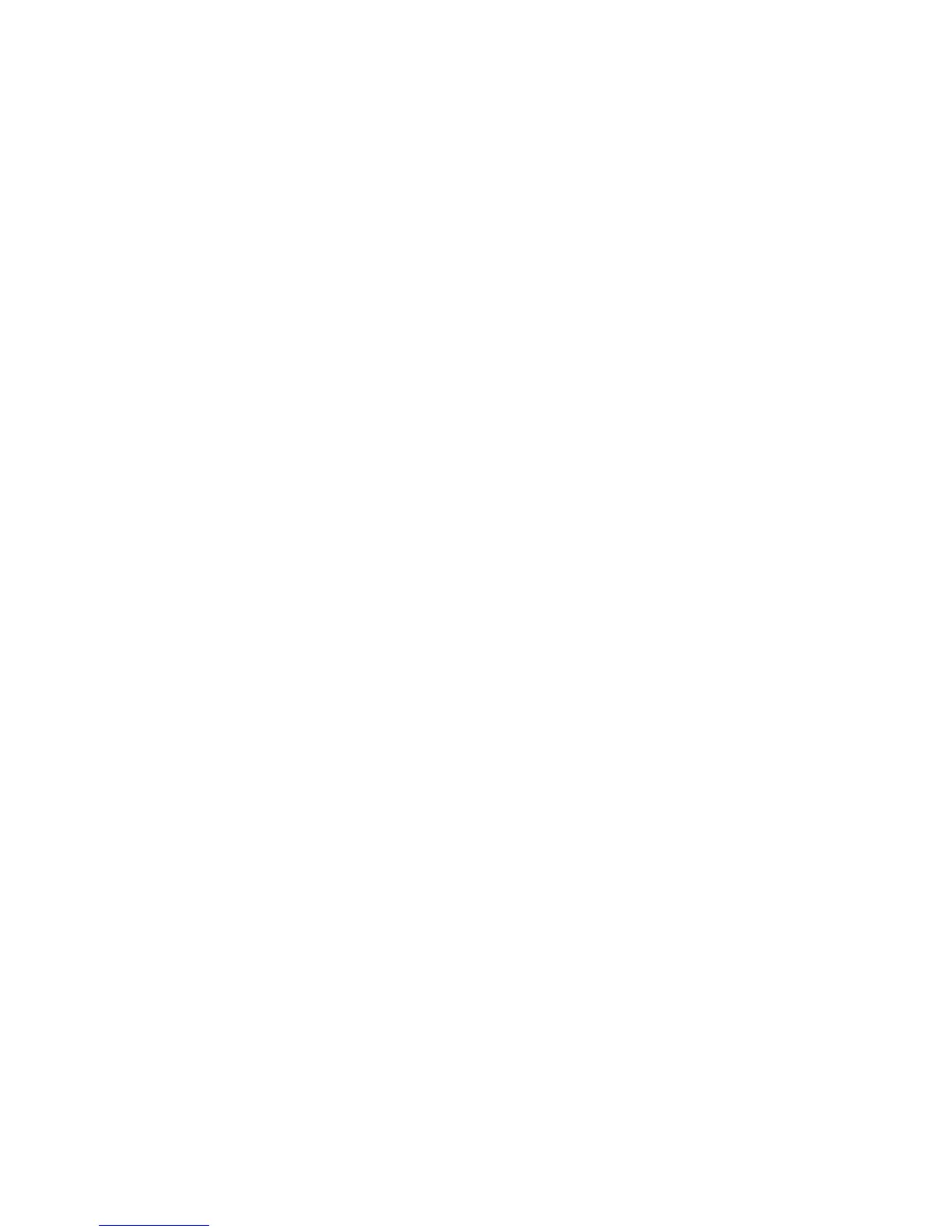Driver Features
Phaser® 7300 Color Printer 12
Note
If you entered less than four digits in the driver’s Password field, enter zeros before your
password so that there are four digits entered in the front panel. For example, if you entered
222 in the driver, enter
0222 in the front panel. You can use the Back Key to move back to
a previous digit. All jobs with this numeric password will print after you press the OK key
for the fourth digit.
4. Press the OK key.
5. Repeat steps 3 and 4 for the second, third, and fourth digits.
To print a saved print job or the remaining copies of a proof print job, select the job name on the
printer's front panel:
1. With
Menus highlighted, scroll to the Printable Pages Menu using the Down Arrow key.
2. Press the OK key.
3. Scroll to
Proof Print Jobs or Saved Print Jobs.
4. Press the OK key.
5. Scroll until you find your job name. They are arranged alphabetically.
6. Press the OK key.
7. Scroll to
Print and Delete or Print and Save.
8. Press the OK key.
9. Scroll to the desired number of copies.
10. Press the OK key to print the job. If your job is a proof job, it is automatically deleted after being
printed.
To delete a saved print job or the remaining copies of a proof print job, select the job name on the
printer's front panel:
1. With
Menus highlighted, scroll to the Printable Pages Menu using the Down Arrow key.
2. Press the OK key.
3. Scroll to
Proof Print Jobs or Saved Print Jobs.
4. Press the OK key.
5. Scroll until you find your job name. They are arranged alphabetically.
6. Press the OK key.
7. Scroll to
Delete.
8. Press the OK key to delete the job.