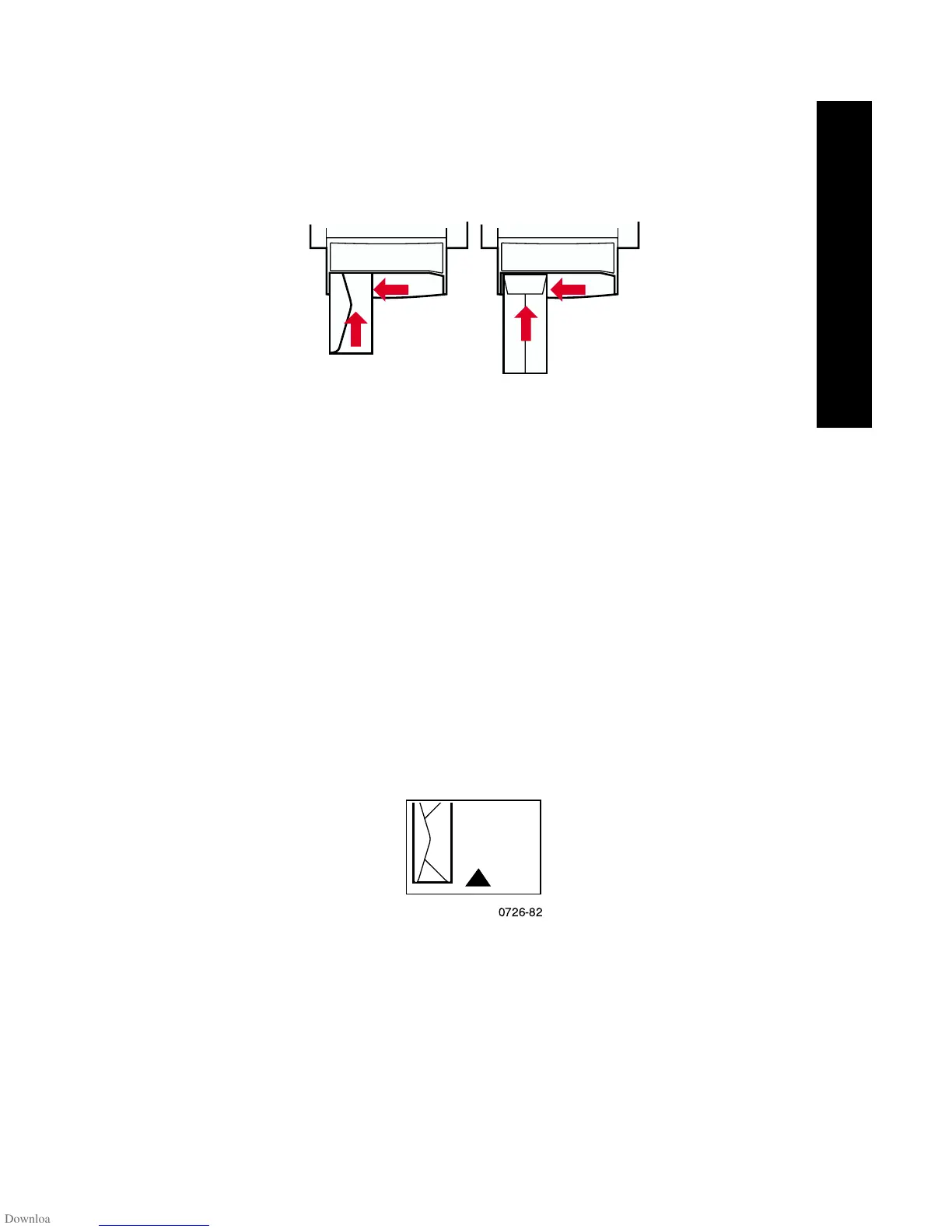User Guide
35
Special Media
4. When the printer’s front panel prompts you, insert the envelope
in the manual-feed slot:
■
Short side enters first.
■
Flap is face up and closed.
Printing envelopes from Microsoft WORD for Windows
1. From the Tools menu, select Envelopes and Labels.
2. In the Envelopes and Labels dialog box, click the Envelopes tab
and type the delivery and return addresses.
3. Click the Feed icon.
4. On the Printing Options tab, select all of the following:
■
Face Down
■
Clockwise Rotation
■
For Feed From, select Manual Feed Paper.
■
Envelope feed on left icon:
5. Click the Envelope Options tab, select your envelope size in the
Envelope size drop-down list, and click the OK button.
6. In the Envelopes and Labels dialog box, click the Print button.
7. When the printer’s front panel prompts you, insert the envelope
in the manual-feed slot.
0726-63
0726-82