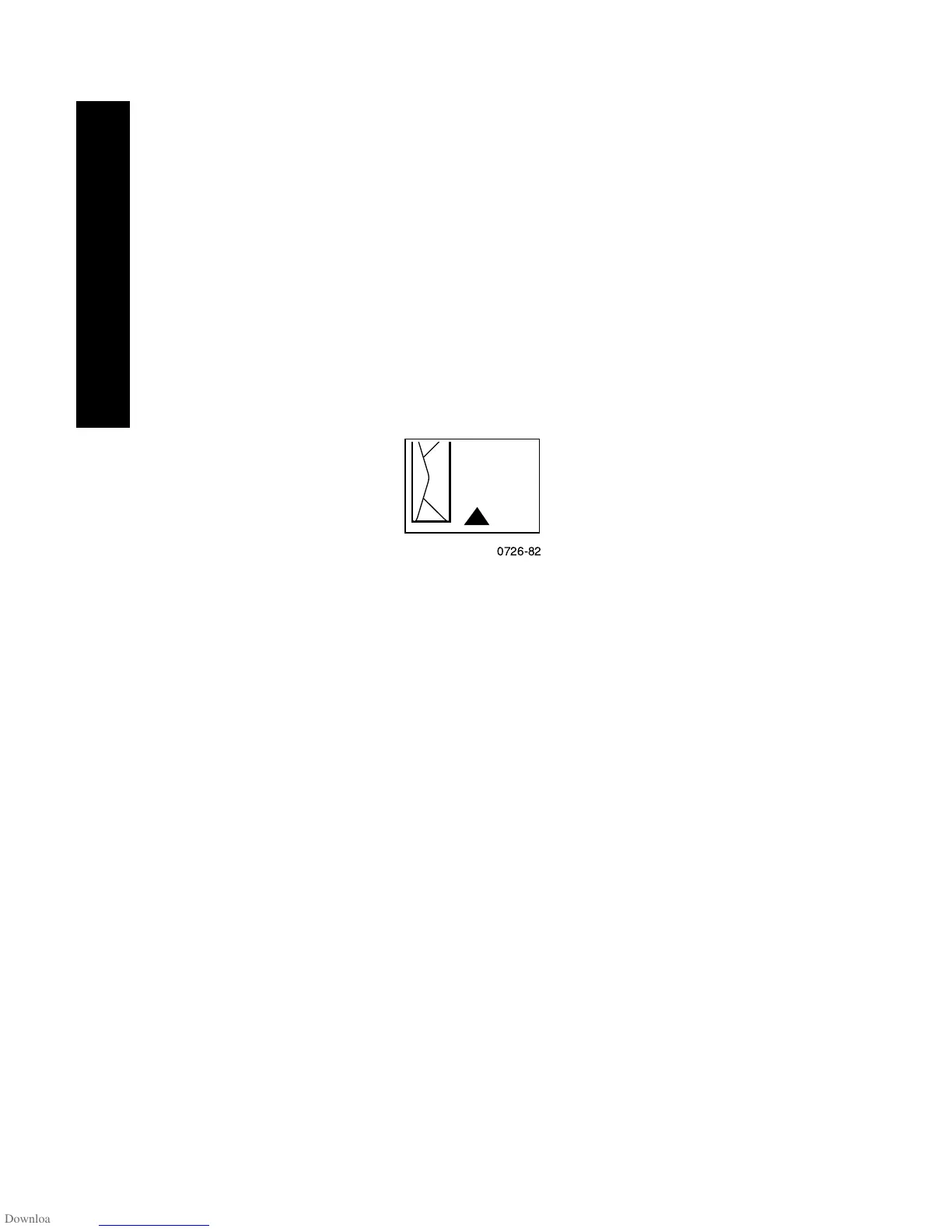36
Phaser 860 Color Printer
Special Media
Printing envelopes from Microsoft WORD on a Macintosh
1. From the Tools menu, select Envelopes and Labels.
2. In the Envelopes and Labels dialog box, click the Envelopes tab
and type the delivery and return addresses.
3. Click the Feed icon.
4. On the Printing Options tab, select all of the following:
■
Face Down
■
Clockwise Rotation
■
Use Envelope Feeder
■
Envelope feed on left icon:
5. Click the Envelope Options tab, select your envelope size in the
Envelope size drop-down list, and click the OK button.
6. In the Envelopes and Labels dialog box, click the Print button.
7. In the Page Setup dialog box, select all of the following
Page Attributes:
■
Paper: select your envelope size.
■
Orientation: select Landscape.
8. From the drop-down menu, select PostScript Options, and make
the following selections:
■
Flip Horizontal
■
Flip Vertical
9. Click the OK button.
10. In the Print dialog box, in General options, select Manual Feed
Paper for Paper Source and click the Print button.
11. When the printer’s front panel prompts you, insert the envelope
in the manual-feed slot.
0726-82