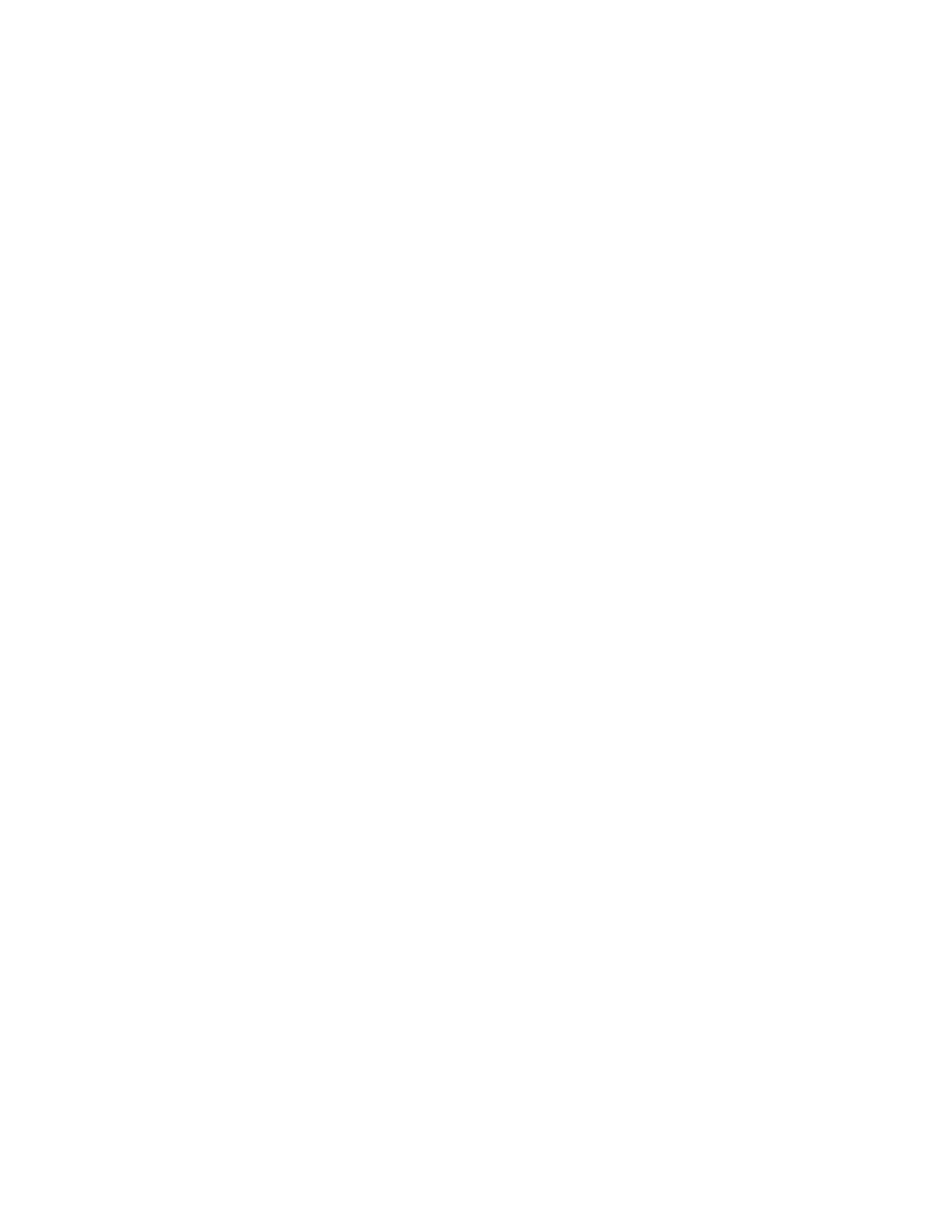13. Touch Next.
14. Touch the option required.
• Personal (My Home Screen Only): Use this option to display the 1-Touch App on your Home
screen only when you are logged in to your user account.
• Public (Public Home Screen): Use this option to make the 1-Touch App accessible to all users.
15. Touch Done.
Deleting or Hiding a 1-Touch App
To delete or hide a 1-Touch App from the Home screen:
1. At the printer control panel, press the Home button.
2. If deleting or hiding a Personal 1-Touch App, touch Login, then enter a valid login name and
password.
3. Touch Customize.
4. For the required 1-Touch App, touch X, then touch an option.
• Delete: Use this option to delete the 1-Touch App from the printer permanently.
• Hide: Use this option to remove the 1-Touch App from the Home screen. The 1-Touch App is
still available, and you can add the App to the Home screen at any time.
5. Touch Done.
Using a 1-Touch App
To use a 1-Touch App:
1. At the printer control panel, press the Home button.
2. If you are using a personal 1-Touch App, touch Login, then enter a valid login name and
password.
3. Load your original documents.
4. Touch the 1-Touch App required.
5. Do one of the following.
• If the Review Before Start option was selected during 1-Touch App setup, review the settings.
If the quantity is displayed for Copy jobs, update the number of copies, as required. Touch
Start.
• If the Start Immediately option was selected during 1-Touch App setup, the device starts
automatically.
6. To return to the Home screen, press the Home button.
XXeerrooxx
®®
AAppppss
Xerox
®
Apps are a gateway to the features and functions of your device. There are standard apps
already installed and displayed on the Home screen. There are also apps that are installed as
standard but are hidden when your device is used for the first time.
For more information about customizing the Home screen and the apps features, refer to Customize
and Personalize.
76
