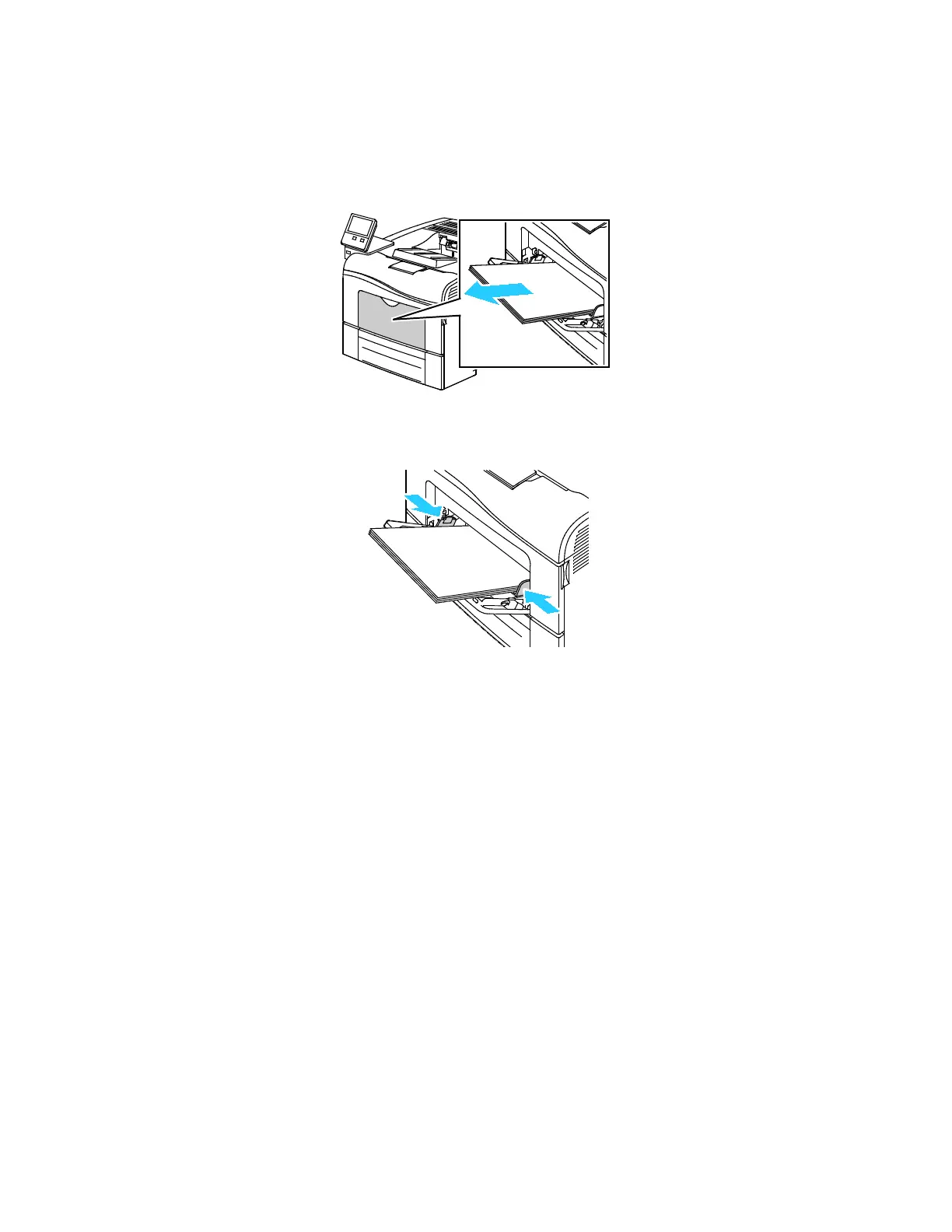Paper and Media
Xerox
®
VersaLink
®
C400 Color Printer 115
User Guide
Loading Labels in the Bypass Tray
1. Remove all paper from the bypass tray.
2. Load Labels in the bypass tray, face up, with the top edge of the page feeding into the printer first.
3. Adjust the width guides until they touch the edges of the paper.
4. If the control panel prompts you, verify the size, type and color on the screen. If you are not
prompted, change the paper settings.
a. At the printer control panel, press the Home button.
b. Touch Device > Paper Trays.
c. In the Paper Trays menu, touch the bypass tray icon.
• To select a paper size, touch the current size setting, then select a size.
• To select a paper type, touch the current paper type, then select labels.
• To select a paper color, touch the current paper color, then select a paper color.
d. To save the settings, touch OK.
5. To return to the Home screen, press the Home button.