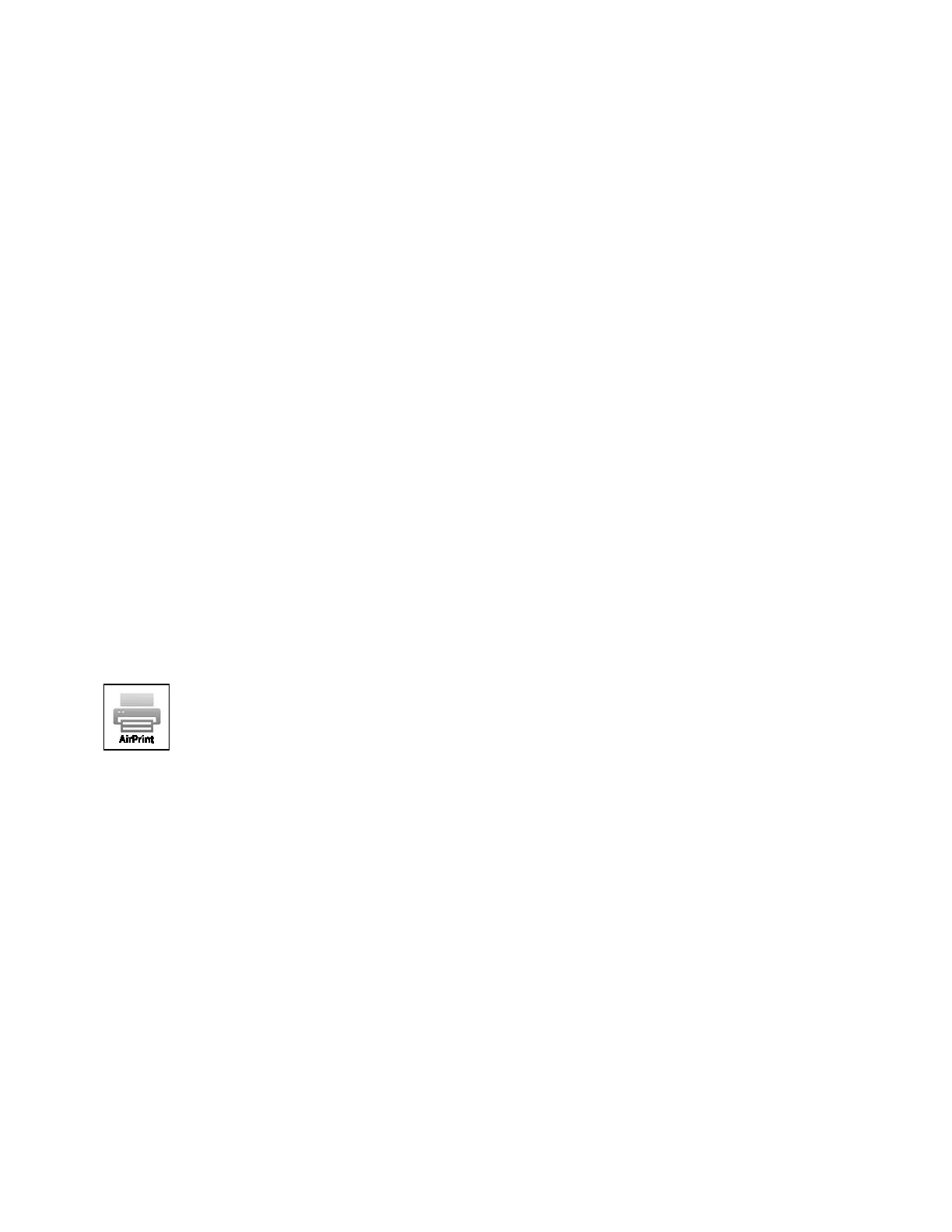Getting Started
Xerox
®
VersaLink
®
C400 Color Printer 39
User Guide
Initial Printer Setup
Before installing the printer software, verify that the printer is set up correctly. Setup includes enabling
the optional features and assigning an IP address for the Ethernet network connection. The installation
wizard starts automatically the first time the printer is started. The installation wizard prompts the
System Administrator to configure the following settings:
• Language
• Network Connection
• Proxy Server Setup
• Date and Time
• Measurements
• LDAP Settings
• Apps Setup
• Security Settings
For more information on configuring the printer settings, refer to the
System Administrator Guide
at
www.xerox.com/office/VLC400docs.
Configuring AirPrint
AirPrint is a software feature that allows you to print from wired or wireless Apple iOS-based mobile
devices and Mac OS-based devices without the need to install a print driver. AirPrint-enabled printers
allow you to print directly from a Mac, an iPhone, iPad, or iPod touch. You can use AirPrint to print from
a wired device or a wireless device without using a print driver.
Notes:
• Not all applications support AirPrint.
• Wireless devices must join the same wireless network as the printer.
• For AirPrint to function, both IPP and Bonjour (mDNS) protocols must be enabled.
• The device that submits the AirPrint job must be on the same subnet as the printer. To allow
devices to print from different subnets, configure your network to pass multicast DNS traffic
across subnets.
• The Mac OS device must be Mac OS 10.7 or later.
• AirPrint-enabled printers work with all models of iPad, iPhone (3GS or later), and iPod touch
(3rd generation or later), running the latest version of iOS.
1. At your computer, open a Web browser. In the address field, type the IP address of the printer, then
press Enter or Return.
Note: If you do not know the IP address for your printer, refer to Finding the IP Address of Your
Printer on page 30.