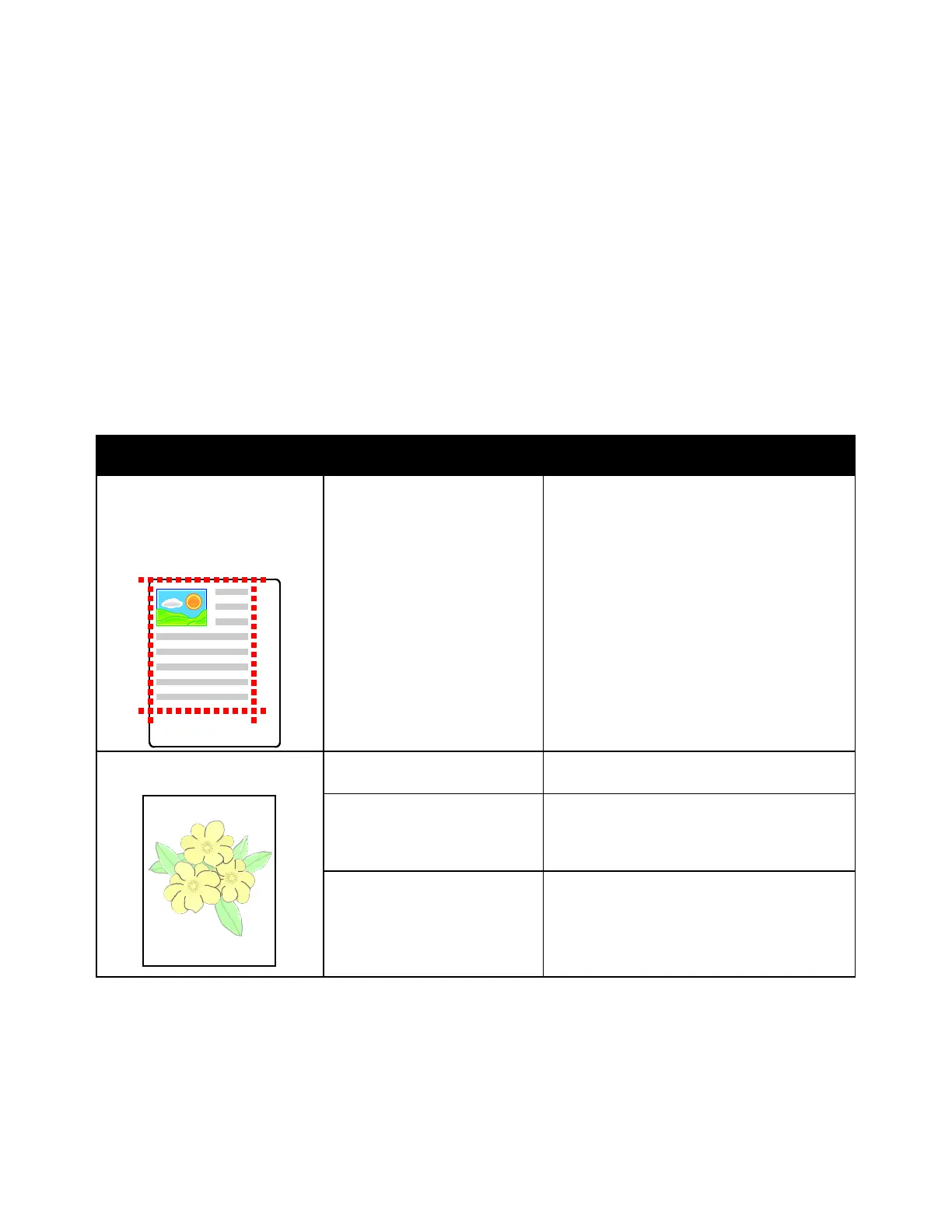Troubleshooting
Xerox
®
VersaLink
®
C400 Color Printer 161
User Guide
Solving Print-Quality Problems
When the print quality is poor, select the closest symptom from the following table and refer to the
corresponding solution to correct the problem. You can also print a Demonstration Print page to more
precisely determine the print-quality problem. For details, refer to Information Pages on page 28.
If the print quality does not improve after performing the appropriate action, contact your
Xerox representative.
Notes:
• To maintain print quality, the toner or drum cartridges for many models of equipment are
designed to stop functioning at a predetermined point.
• Grayscale images printed with the composite black setting increment the color-pages counter,
because color consumables are used. Composite black is the default setting on most printers.
Symptom Probable Causes Solutions
• Page Margins Are
Inconsistent.
• The image is not centered on
the page or the margins are
not consistent.
A paper registration
adjustment is needed.
Use the paper registration procedure to adjust
the image position on the page. For details,
refer to Adjusting Paper Registration on
page 130.
Faded printouts with multiple
colors faded.
The toner cartridges are not
Xerox
®
toner cartridges.
Verify that the toner cartridges meet
specifications, and replace them if necessary.
The paper being used is outside
the recommended
specification range.
Replace the paper with a recommended size
and type, and confirm that your control panel
and print driver settings are correct. For
details, refer to Supported Paper on page 98.
The paper type is heavier or
thicker than the paper
type selection.
• Ensure that the proper paper is loaded in
the paper tray.
• Choose a heavier paper type at the control
panel and in the print driver.
• Use a lighter paper or paper type.