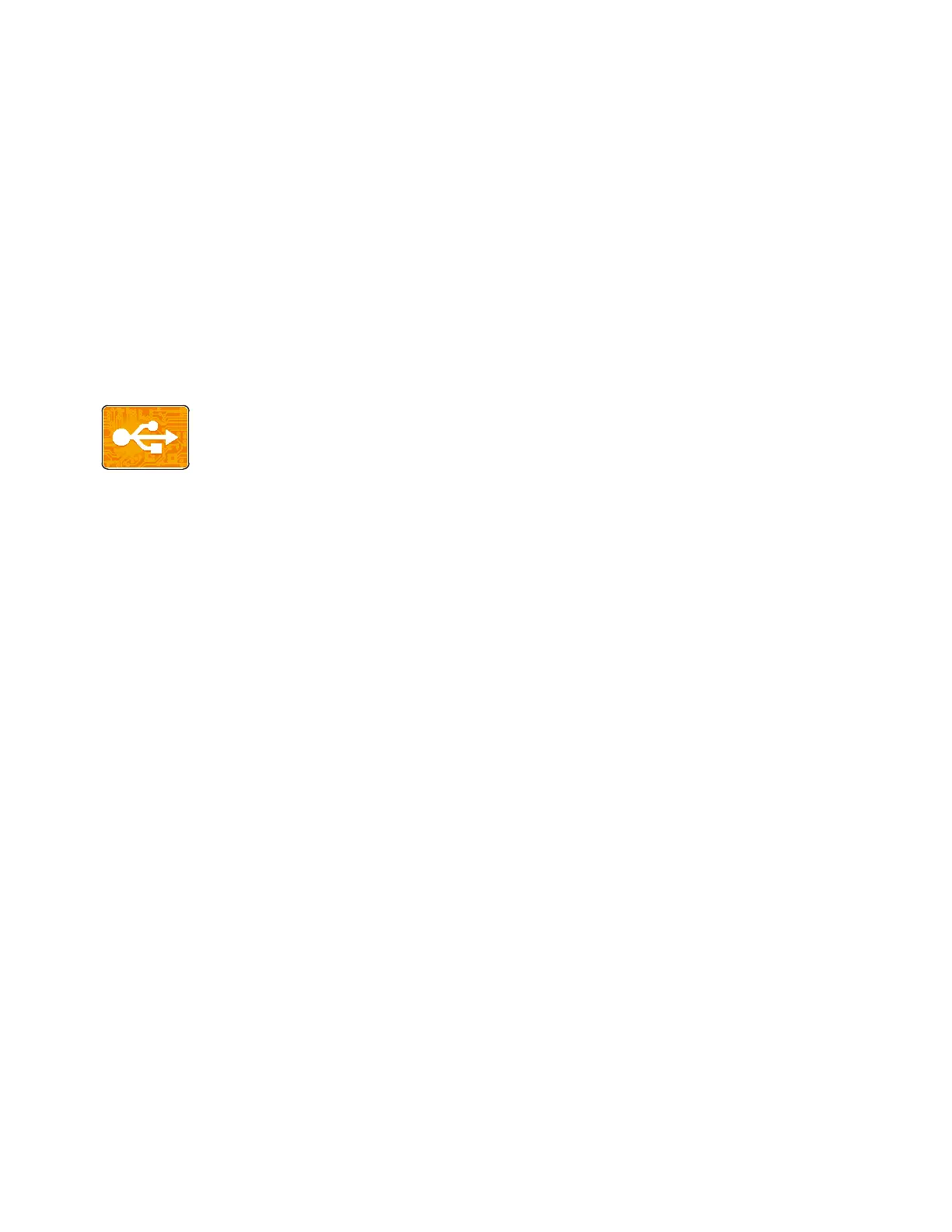Xerox
®
Apps
68 Xerox
®
VersaLink
®
C400 Color Printer
User Guide
Print From USB
This section includes:
• Print From USB Overview .............................................................................................................................................. 68
• Printing From a USB Flash Drive ................................................................................................................................ 68
Print From USB Overview
Use the Print From USB feature to print jobs already stored on a USB stick. Jobs in a
print-ready format, for example PDF, TIFF or JPEG can be printed.
To create a print-ready file, select the Print to File option when you print your documents from programs
such as Microsoft Word. From advanced publishing programs there may be several methods to create
print-ready files.
Printing From a USB Flash Drive
You can print a file stored on a USB Flash drive. The USB port is on the front of the printer.
Notes:
• If the device is in Power Saver mode, before proceeding with the Print job, to wake the device,
press the Power Saver button.
• Only USB Flash drives formatted to the typical FAT32 file system are supported.
To print from a USB Flash drive:
1. Insert the USB Flash drive into the USB memory port on the printer.
2. At the USB Drive has been detected screen, touch Print from USB.
Note: If this feature does not appear, enable the feature or contact the system administrator.
For details, refer to the
System Administrator Guide
at www.xerox.com/office/VLC400docs.
3. Add files to the Document Source Table.
− To print a group of print-ready files, for the USB drive or folder, touch the Select All icon.
Verify that your files are selected.
− To print a specific file, browse to that file, then touch the file name or icon.
4. Touch OK.
5. Confirm that the required files are listed.
− To select more files, touch Add Document, then touch OK.
− To remove a file name from the list, touch the file name, then touch Remove.