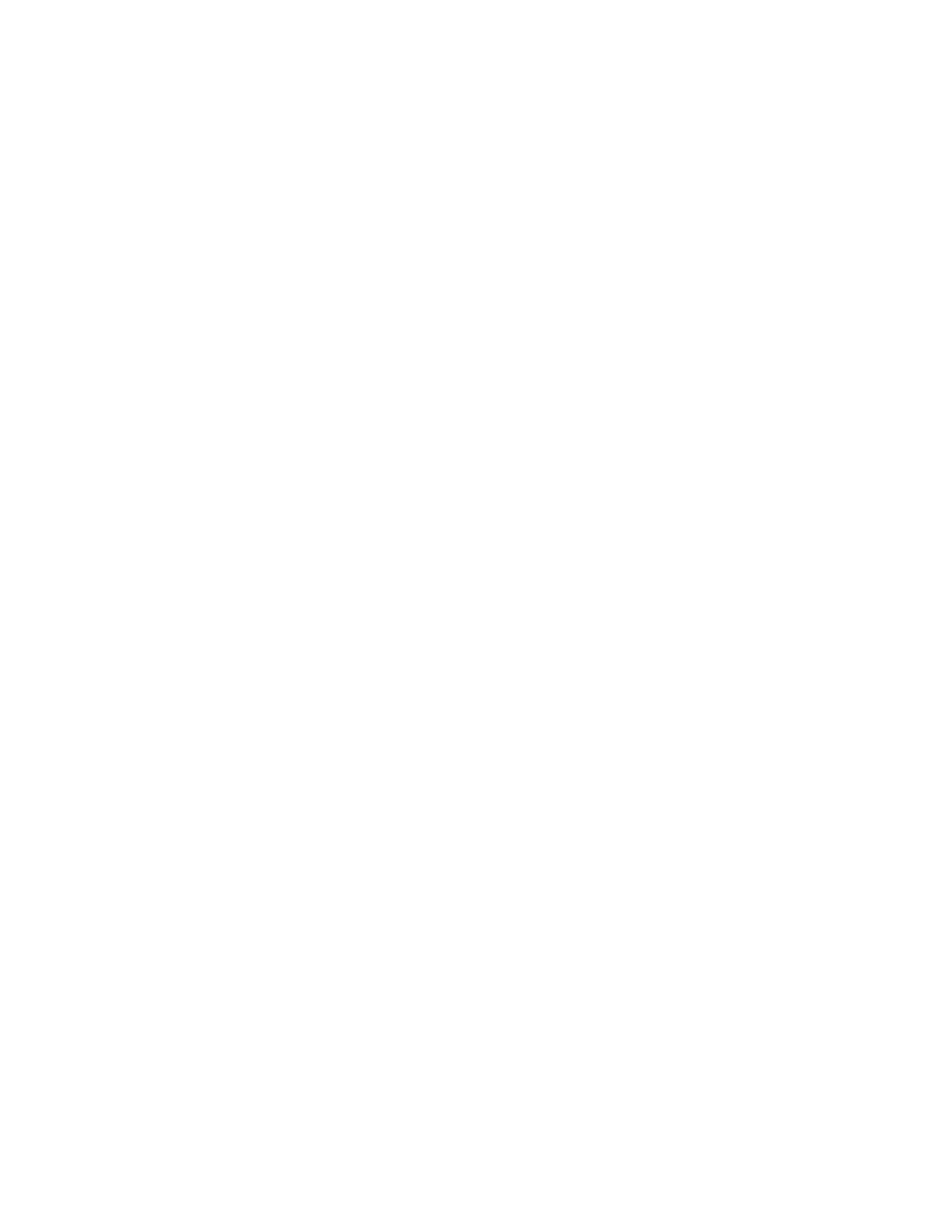Xerox
®
Apps
Xerox
®
VersaLink
®
C400 Color Printer 69
User Guide
6. Select the paper supply, quantity, output color, and 2-sided printing options.
7. Touch Print.
8. When you are finished, remove the USB Flash drive.
To print from a USB Flash drive that is already inserted in the printer:
1. If the USB Flash drive is already in the USB memory port, press the Home button.
2. Touch Print from USB.
Note: If this feature does not appear, enable the feature or contact the system administrator.
For details, refer to the
System Administrator Guide
at www.xerox.com/office/VLC400docs.
3. Add files to the Document Source Table.
− To print a group of print-ready files, for the USB drive or folder, touch the Select All icon.
Verify that your files are selected.
− To print a specific file, browse to that file, then touch the file name or icon.
4. Touch OK.
5. Confirm that the desired documents appear. If not, touch Add Document, select the additional
documents, then touch OK.
6. Select the paper supply, quantity, output color, and 2-sided printing options.
7. Touch Print.