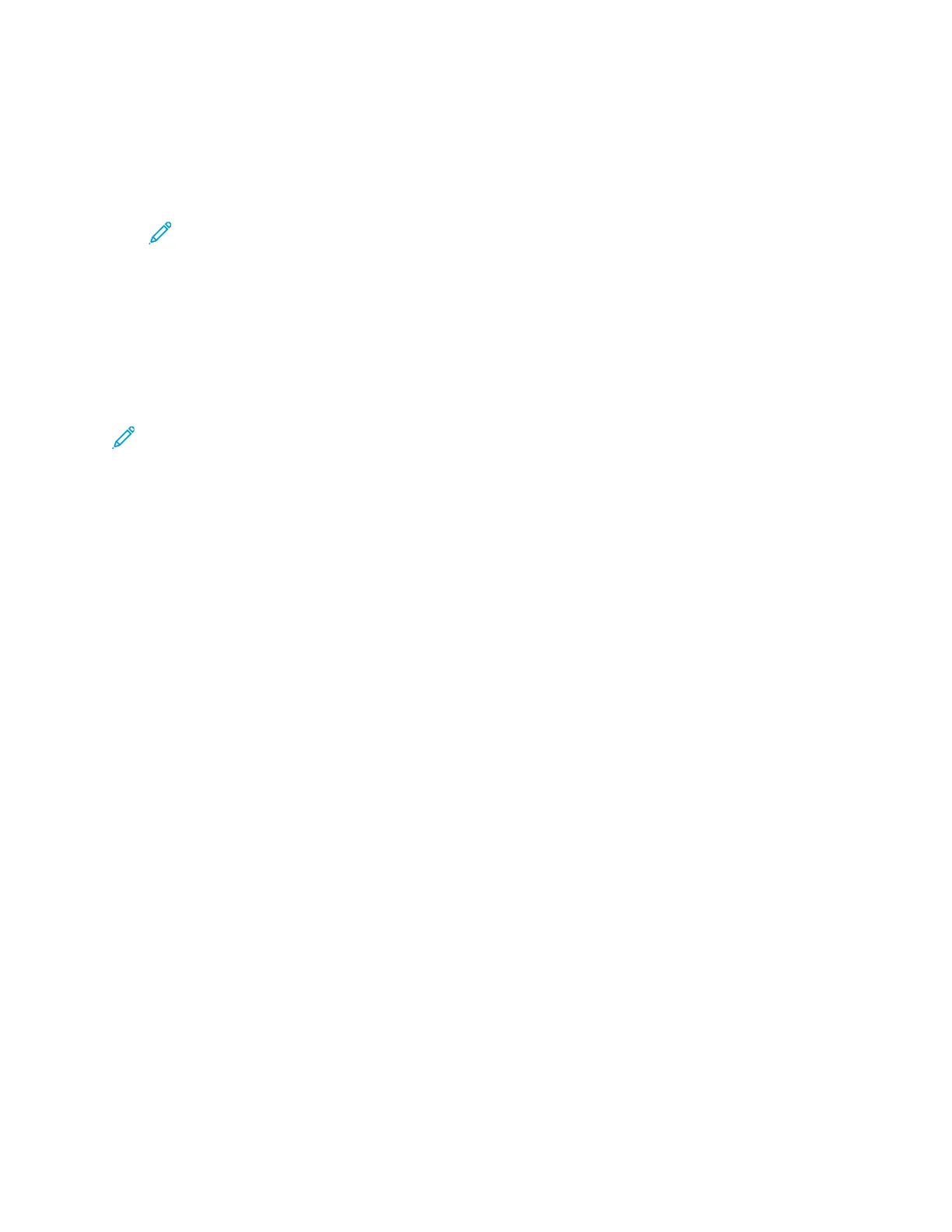7. To resize the frame, select the corner points, then move them.
8. For most scanning applications, to begin scanning, click Scan.
The printer scans your original documents and saves the images to the output destination
specified in the software application.
Note: Different software applications have different default settings for the output.
For details, refer to the documentation provided with your application.
PPrreevviieewwiinngg aanndd BBuuiillddiinngg JJoobbss
Use the Preview option to view and check scanned images, or to build jobs that contain more than 50
original documents.
If you are using Preview to build a job, divide your job into segments of 50 or fewer pages. After all
the segments are scanned and previewed, the job is processed and sent as a single job.
Note: If Preview is hidden from view, refer to Customize and Personalize.
1. At the printer control panel, press the Home button.
2. To clear previous App settings, touch Reset.
3. Load your original documents.
• Use the document glass for single pages or for paper that cannot be fed using the duplex
automatic document feeder. Lift the automatic document feeder, then place the original
document face down in the upper-left corner of the document glass.
• For single, multiple, or 2-sided pages, use the duplex automatic document feeder. Remove any
staples and paper clips from the pages. Insert the original documents face up in the automatic
document feeder, with the top of the page entering the feeder first. Adjust the paper guides so
that they fit against the documents.
• For jobs containing more than 50 original documents, divide the documents into segments of
50 or fewer pages. Load segment one into the duplex automatic document feeder.
4. Touch the app required.
5. Select the job settings.
6. Touch Preview.
7. If you are scanning from 2-sided original documents, touch 2-Sided Scanning, then select an
option.
8. To start scanning, touch Preview.
The original documents are scanned and preview images are displayed on the screen.
9. Scroll through and check the preview images. To change the view orientation, use the Rotate
button. Do one of the following.
• To scan more original documents, place the next original on the document glass or load the
next segment into the automatic document feeder. Scroll to the end of the preview images,
then touch the Plus icon (+). Continue this procedure until you have scanned all the original
documents. To process the job and send the scanned images, touch Send.
• To discard the job, touch X, then touch Delete and Close.
10. To return to the Home screen, press the Home button.
112
Xerox
®
VersaLink
®
C605 Color Multifunction Printer
User Guide
Xerox
®
Apps
