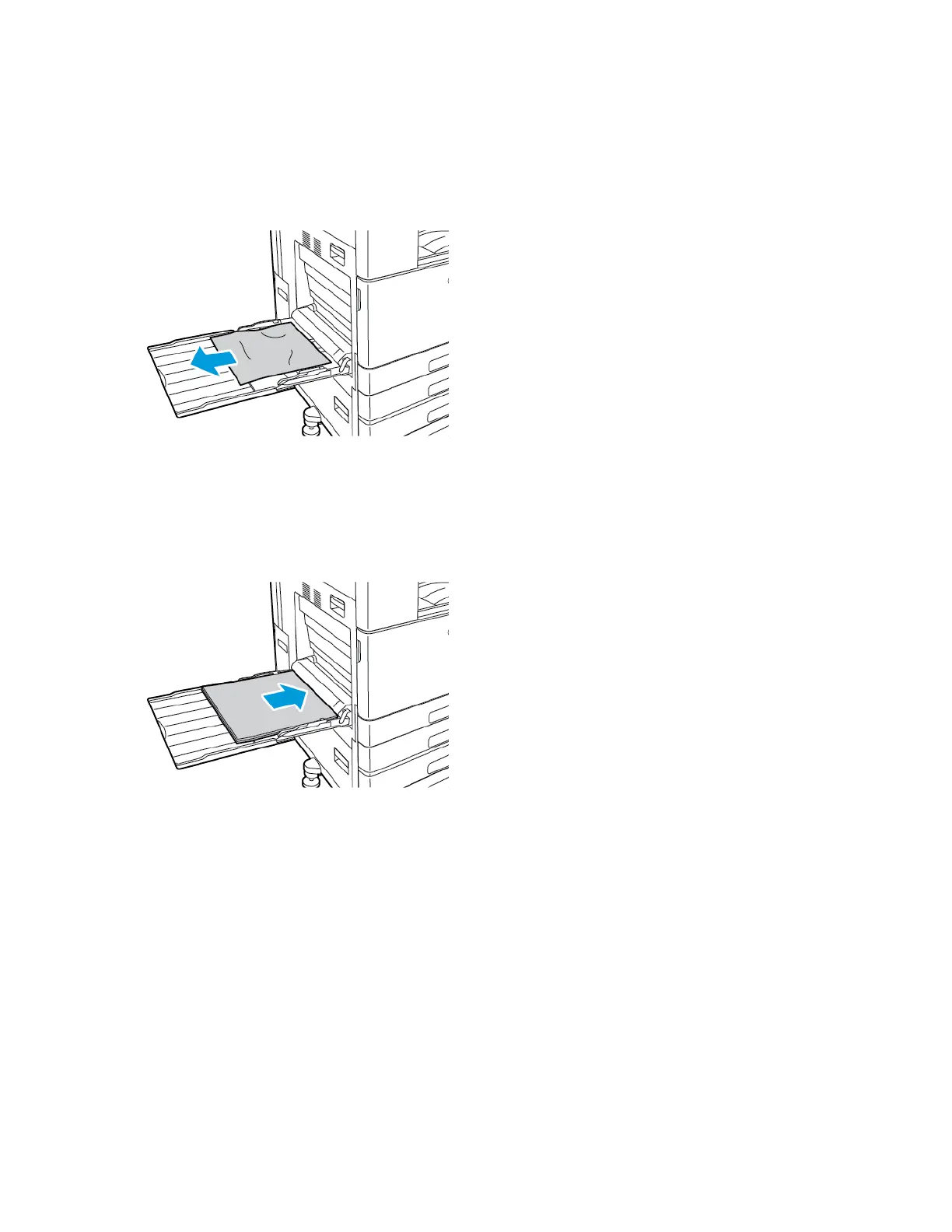CClleeaarriinngg PPaappeerr JJaammss ffrroomm tthhee BByyppaassss TTrraayy
To resolve the error that appears on the control panel, clear all paper from the paper path.
1. Remove the jammed paper from the tray. Ensure that the paper-feed entrance, where the tray
connects to the printer, is clear.
2. If the paper is torn, check inside the printer for torn pieces of paper.
3. Before you reload paper into the Bypass Tray, fan the paper, then ensure that all four corners are
aligned.
4. Insert the paper into the Bypass Tray with the print side face down. Ensure that the leading edge
of the paper lightly touches the paper-feed entrance.
5. When paper trays are set to Fully Adjustable, you are prompted to verify or change the paper
settings.
• To confirm the same paper size, type, or color, touch OK.
• To select a new paper size, type, or color, touch the current setting, then select a new setting.
When finished, touch OK.
6. To return to the Home screen, press the Home button.
184
Xerox
®
VersaLink
®
C8000/C9000 Color Printer
User Guide
Troubleshooting