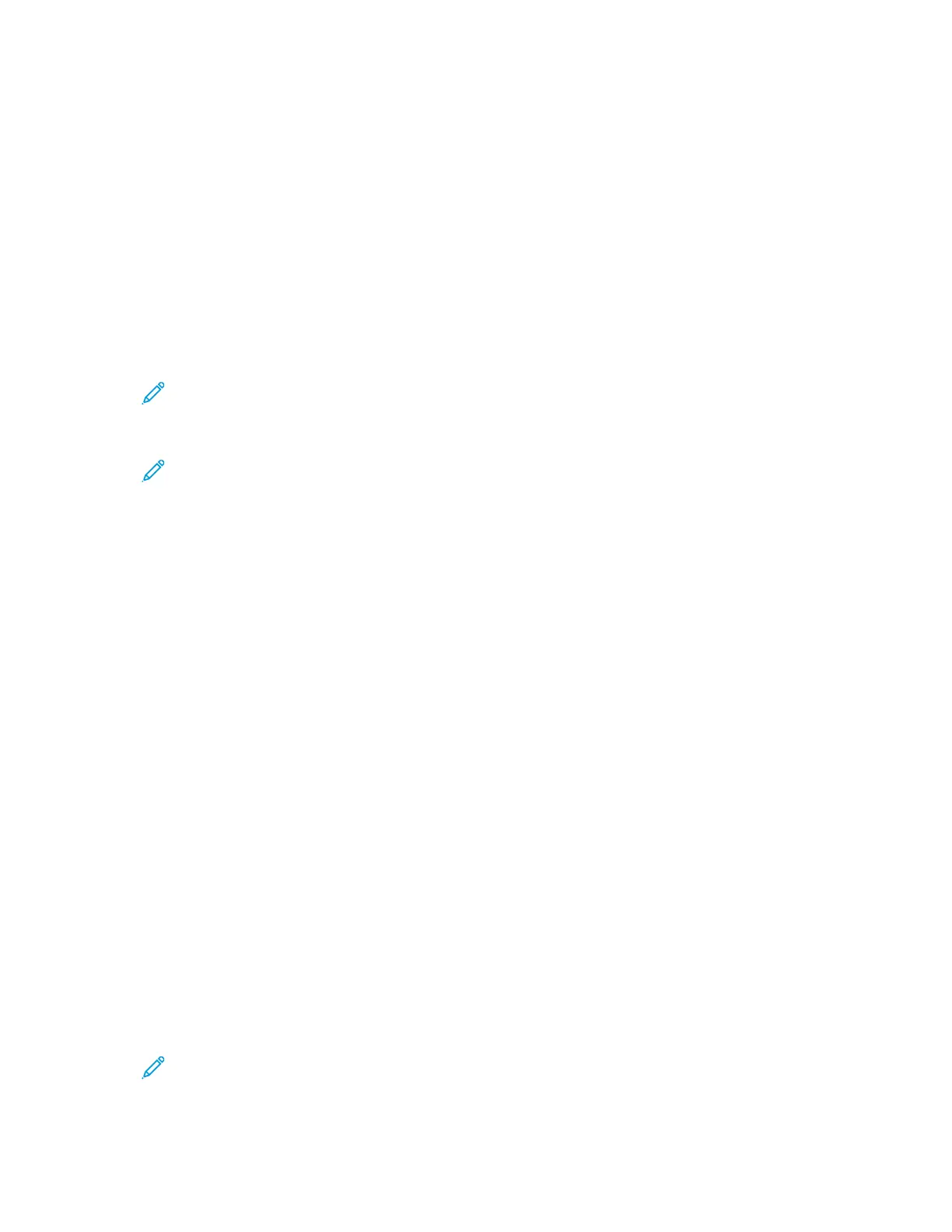Customizing or Personalizing the Apps
Customization enables you to modify the features available, delete a saved preset, or remove custom-
ized settings applied to an app.
CCuussttoommiizziinngg oorr PPeerrssoonnaalliizziinngg tthhee FFeeaattuurree LLiisstt
To customize the Feature List for an app:
1. At the printer control panel, press the Home button.
2. Touch the app required.
3. Scroll to the bottom, then touch Customize.
Note: To customize the Print from USB App, insert the USB Flash drive into the USB
memory port. If the Browse USB window appears, to close it, touch X.
4. Touch Feature List.
Note: For logged-in administrators, a window appears that asks you to confirm if the
changes are for a Guest or for you.
5. Touch the particular option.
• To hide a feature, for the required feature, touch the Eye icon. To signify that the feature is
hidden, the Eye icon appears with a line across it.
• To show a feature, for the required feature, touch the Eye icon. To signify a feature is visible,
the Eye icon appears with no line across it.
6. To reorder the app features, touch and drag the features into the required order.
7. To save the current configuration, touch Done.
SSaavviinngg PPrreesseettss
You can use this feature to save a particular combination of app settings for future jobs. You can save
the settings with a name and retrieve them for later use.
To save the current app settings:
1. At the printer control panel, press the Home button.
2. Touch the app required.
3. Select the job settings.
4. Scroll to the bottom, then touch Save.
5. Touch Save as New Preset.
6. Touch Enter Preset Name, then to enter a preset name, use the keypad.
7. Touch Next.
8. Select an icon that best suits the preset that you are creating.
9. Touch Done.
Note: The preset is stored within the Preset feature.
56
Xerox
®
VersaLink
®
C8000/C9000 Color Printer
User Guide
Customize and Personalize