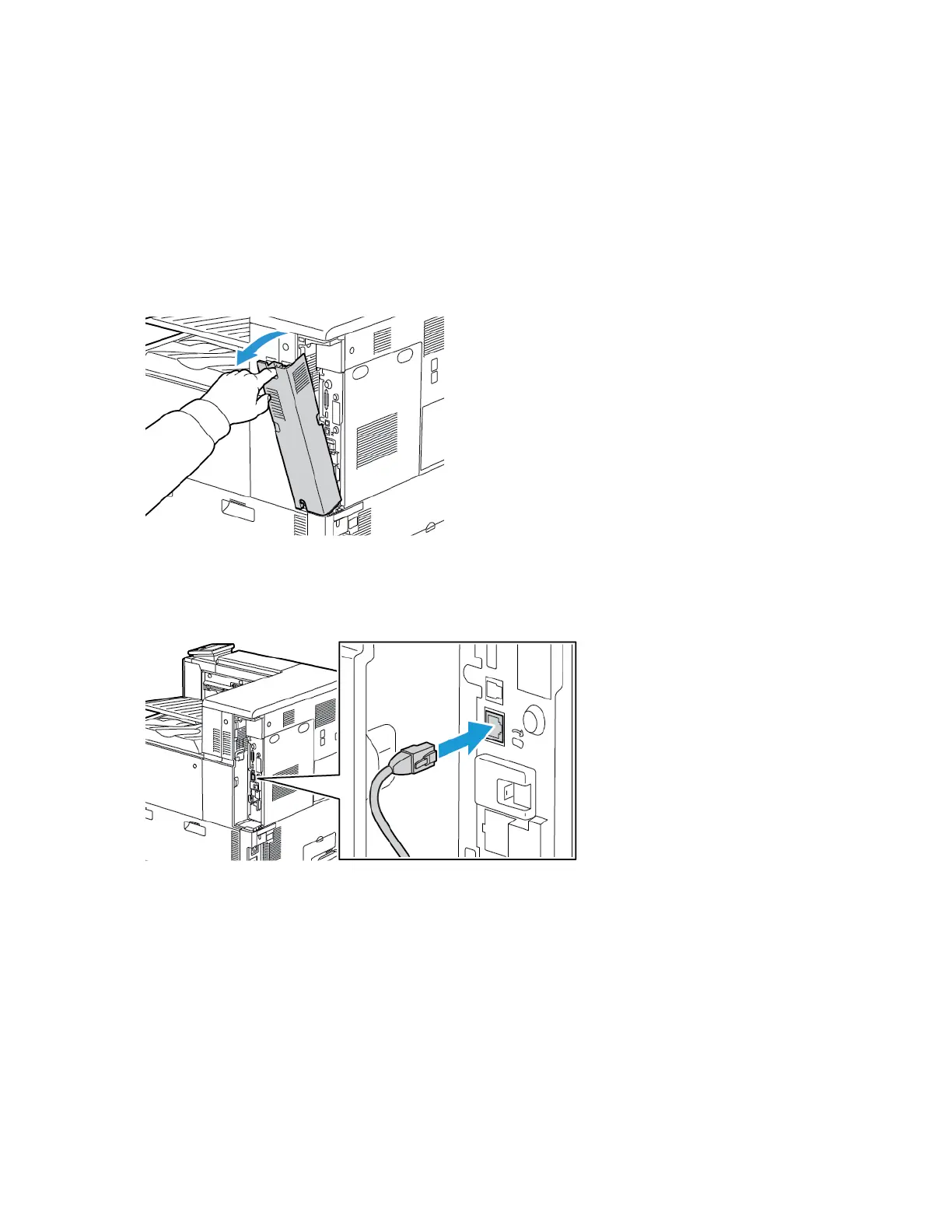3. If the Windows Found New Hardware Wizard appears, cancel it.
4. Install the print driver.
For more information, refer to Installing the Software.
CCoonnnneeccttiinngg ttoo aa WWiirreedd NNeettwwoorrkk
1. Ensure that the printer is powered off.
2. To remove the right rear cover, pull the cover away from the printer.
3. Attach a Category 5 or better Ethernet cable from the printer to the network or router socket. Use
an Ethernet switch or router, and two or more Ethernet cables. Connect the computer to the
switch or router with one cable, then connect the printer to the switch or router with the second
cable. Connect to any port on the switch or router except the uplink port.
4. To replace the cover, position the tabs on each side of the cable, then raise the cover until it clicks
into place.
Xerox
®
VersaLink
®
C8000/C9000 Color Printer
User Guide
37
Getting Started