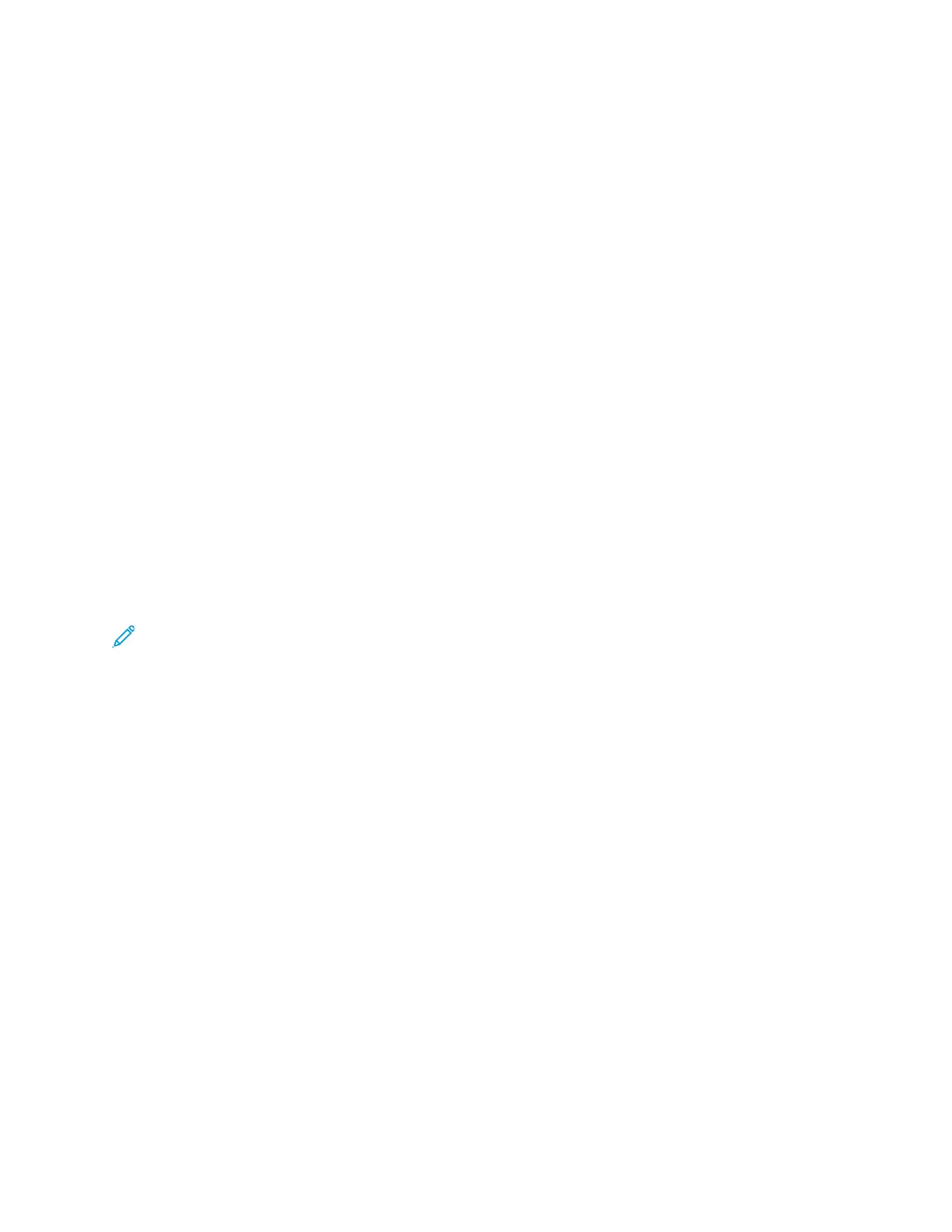Accessing Administration and Configuration
Settings
The control panel consists of a touch screen and buttons you press to control the functions available
on the printer.
The Embedded Web Server is the administration and configuration software installed on the printer.
It allows you to configure and administer the printer from a Web browser.
• To access the administration and configuration settings at the control panel, log in as
administrator, then touch the Device button.
• To access the administration and configuration settings in the Embedded Web Server, open a Web
browser, then in the address field, type the IP address of the printer. On the Home screen, click
Log In, then log in as administrator.
AAcccceessssiinngg tthhee CCoonnttrrooll PPaanneell aass aa SSyysstteemm
AAddmmiinniissttrraattoorr
1. At the printer control panel, press the Log In button.
2. Touch or type admin.
3. Type the administrator password, then touch OK.
Note: The default password is 1111.
AAcccceessssiinngg tthhee EEmmbbeeddddeedd WWeebb SSeerrvveerr aass aa SSyysstteemm
AAddmmiinniissttrraattoorr
Before you begin:
• Ensure that your printer is connected to a network.
• Use the Configuration Report to locate your printer IP address. For details, refer to Printing the
Configuration Report.
To log in to the Embedded Web Server as the administrator:
1. At your computer, open a Web browser.
2. In the address field, type the IP address of the printer, then press Enter or Return.
3. In the top right area of the page, click Log In.
4. For User Accounts, click or type admin.
5. For Password Required, type the administrator password. The default password is 1111.
6. Click Log In.
14
Xerox
®
VersaLink
®
Series Multifunction and Single Function Printers
System Administrator Guide
Initial Setup