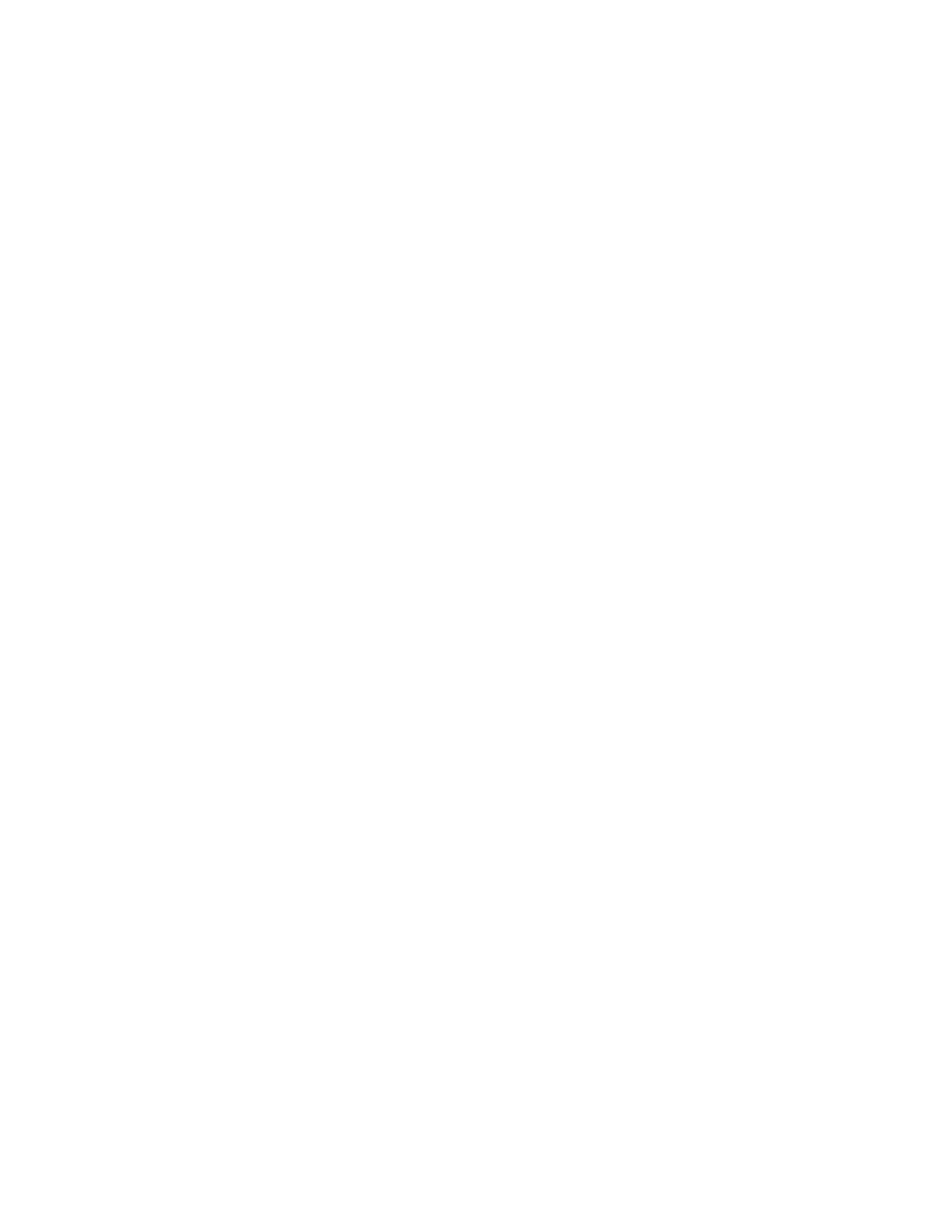Address Books
An address book is a list of individual contacts, each associated with an email address, fax number, or
scan destination. You can configure the printer to use a Network Address Book or the Device Address
Book for email or Internet fax.For email, you can configure the printer to use a Network Address Book
or the Device Address Book. The Network Address Book looks up addresses from an LDAP directory. If
you do not have an LDAP server, you can use the Device Address Book. If you configure both address
books, users are presented with a choice to use either address book at the control panel.
DDeevviiccee AAddddrreessss BBooookk
The Device Address Book is an address book that is stored on the device locally. You can configure the
printer to use the Device Address Book instead of a Network Address Book. You can add contacts
manually, import directly from emails that are sent to or from the device, or import them from a .csv
file.
CCoonnffiigguurriinngg SSeeccuurriittyy SSeettttiinnggss ffoorr tthhee DDeevviiccee AAddddrreessss BBooookk
You can allow users to edit the Device Address Book, or restrict editing to system administrators only.
1. In the Embedded Web Server, log in as administrator, then click Permissions.
2. Click Roles→Device User Roles.
3. In the Device User Roles area, for Basic User, click Edit.
4. In the Control Panel Permissions area:
• Select Custom Permissions, then click Setup.
• Click Address Book.
• Select the permissions that you want to grant for the control panel, then click OK.
• Click Close.
5. In the Device Website Permissions area:
• Select Custom Permissions, then click Setup.
• Click Address Book.
• Select the permissions that you want to grant for the printer website, then click OK.
• Click Close.
6. Click OK.
NNeettwwoorrkk AAddddrreessss BBooookk
The Network Address Book looks up addresses from an LDAP directory. If you do not have an LDAP
server, you can use the Device Address Book. For information, refer to Device Address Book.
Xerox
®
VersaLink
®
Series Multifunction and Single Function Printers
System Administrator Guide
167
Administrator Tools