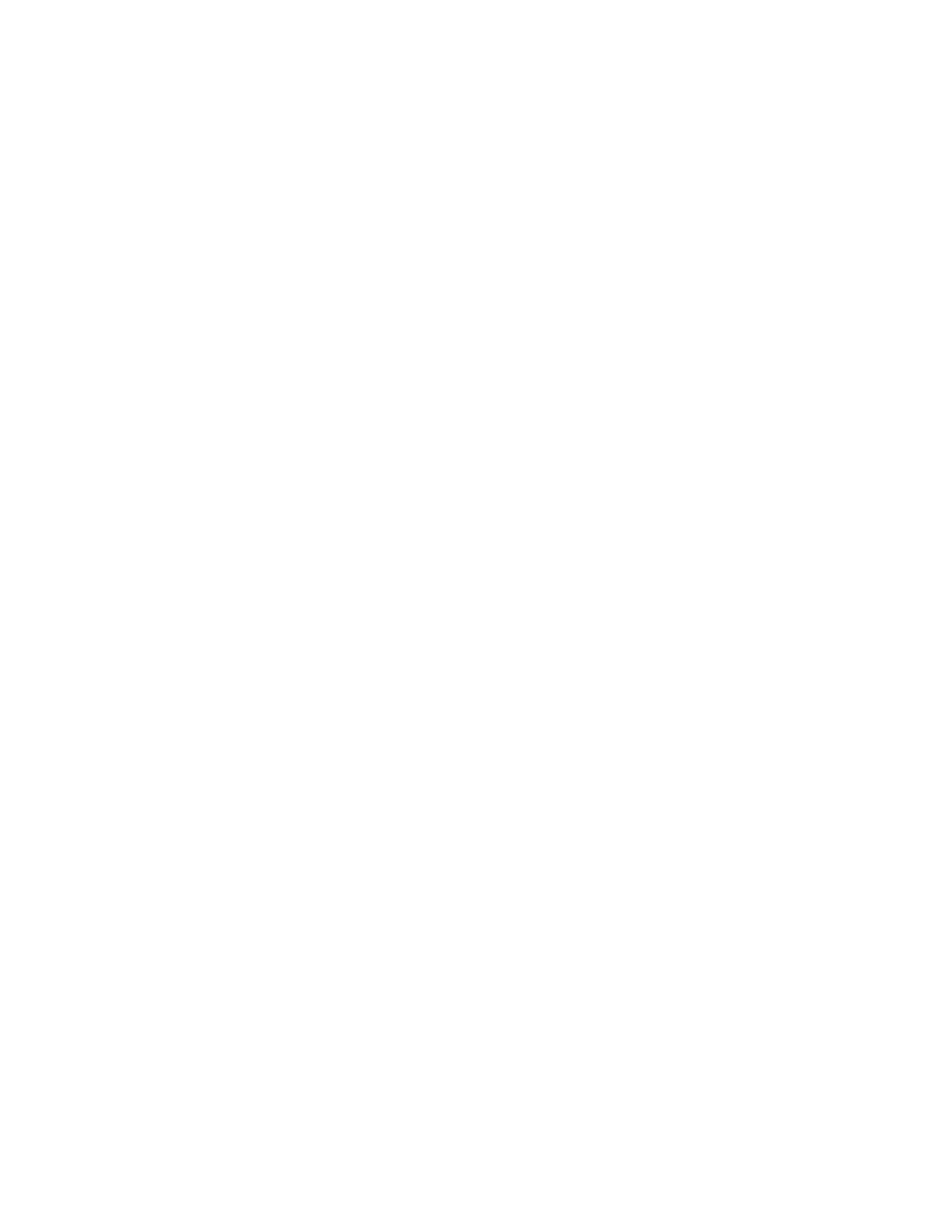Updating the Printer Software
Notes:
• Software installation begins several minutes after you submit the software to the printer.
• When installation begins, the Embedded Web Server is disabled.
• You can monitor the installation progress from the printer control panel.
• When the installation completes, the printer restarts and prints a Software Upgrade Report.
CChheecckkiinngg tthhee SSooffttwwaarree VVeerrssiioonn
You can update your printer when Xerox releases a new version of printer software or firmware.
Before you download and install new software, determine the current software version installed on
your printer.
To determine the firmware version from the Embedded Web Server:
1. In the Embedded Web Server, click System.
2. Click Software Update.
3. In the Software Update area, view the Current Version.
To determine the firmware version at the printer control panel:
1. At the printer control panel, press the Home button.
2. Touch Device→Software Update.
3. For Current Version, view the version number.
EEnnaabblliinngg UUppggrraaddeess
1. In the Embedded Web Server, click System.
2. Click Software Update.
3. In the Software Update area, click Enable.
IInnssttaalllliinngg SSooffttwwaarree UUppddaatteess UUssiinngg tthhee EEmmbbeeddddeedd
WWeebb SSeerrvveerr
This method uses the Embedded Web Server to check for any Xerox software updates.
1. In the Embedded Web Server, log in as administrator, then click System.
2. Click Software Update.
3. In the Software Update area, click Check Now.
• If there are no updates, click Close.
• If there are updates available, click Install Software.
172
Xerox
®
VersaLink
®
Series Multifunction and Single Function Printers
System Administrator Guide
Administrator Tools