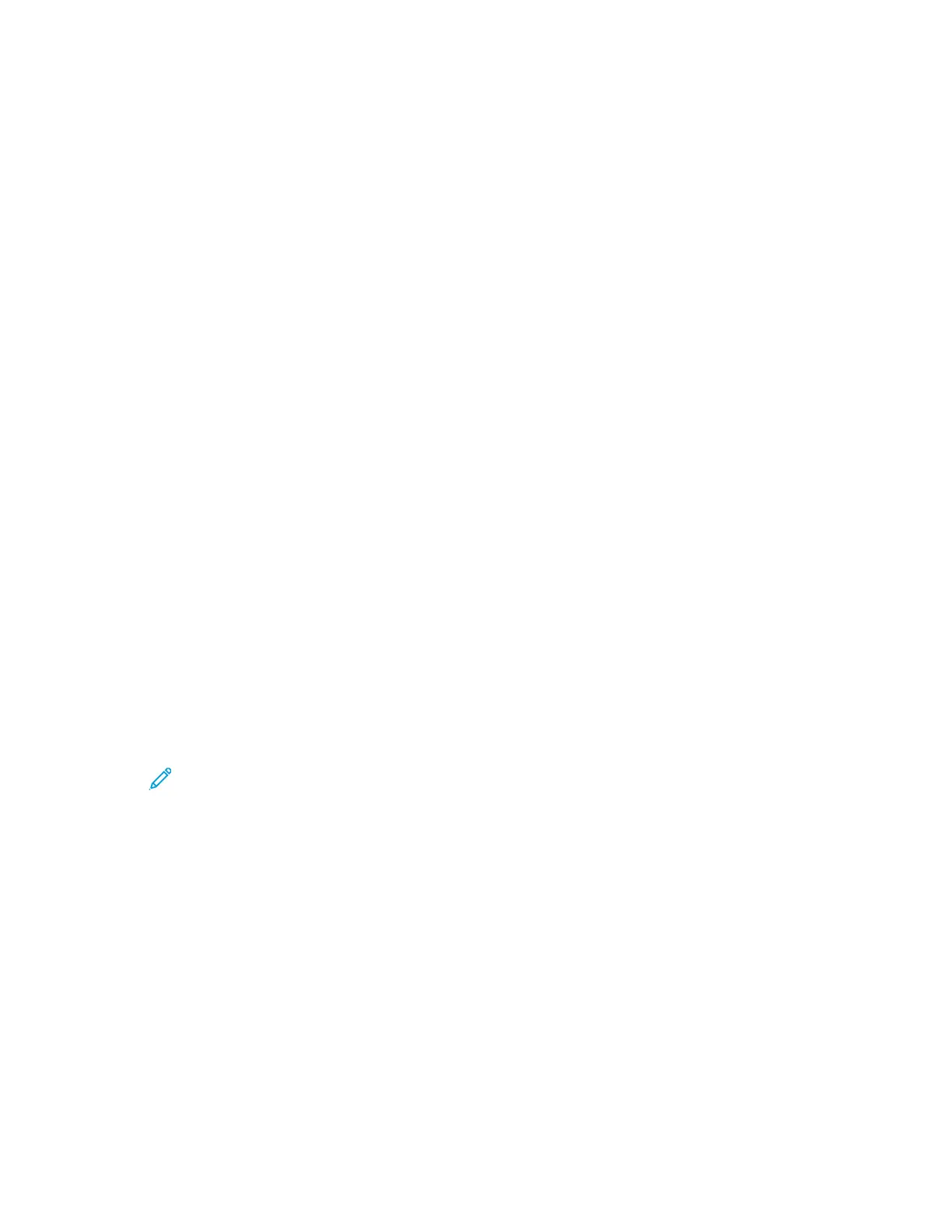Initial Setup at the Control Panel
You can configure selected settings at the control panel, outside of the Installation Wizard.
SSeettttiinngg tthhee MMeeaassuurreemmeenntt UUnniittss
1. At the printer control panel, press the Home button, then touch the Device button.
2. Touch General→Measurements→Units, then select to show dimensions in metric or imperial
units.
3. Touch Paper Size Preference, then select to show dimensions in metric or imperial units.
4. Touch OK.
SSeettttiinngg tthhee DDaattee aanndd TTiimmee
1. At the printer control panel, press the Home button, then touch the Device button.
2. Touch General→Date & Time.
3. To allow an SNTP service to set the time automatically, enable the Set Automatically toggle
button.
4. Touch Time Server (SNTP), then type the IP Address or host name of your SNTP server, then
touch OK.
5. To set the time zone, touch Time Zone, then touch your region.
6. To adjust daylight saving time automatically, enable the Daylight Saving Time toggle button.
7. To set the format for dates, touch Date Format, then touch a date format.
8. To use a 24-hour time format, enable the Use 24 hr clock toggle button.
9. Touch OK.
Note: The date and time are set in the Embedded Web Server. To modify these
settings, in the Embedded Web Server, select System→Date & Time.
10. For the new settings to take effect, restart your printer.
IInnssttaalllliinngg aa SSooffttwwaarree FFeeaattuurree aatt tthhee CCoonnttrrooll PPaanneell
Before you begin, ensure that the required feature kit is installed.
1. At the printer control panel, press the Home button, then touch the Device button.
2. Touch General→Feature Installation.
3. Touch Enter Feature Installation Key, then type the key.
4. Touch OK.
16
Xerox
®
VersaLink
®
Series Multifunction and Single Function Printers
System Administrator Guide
Initial Setup