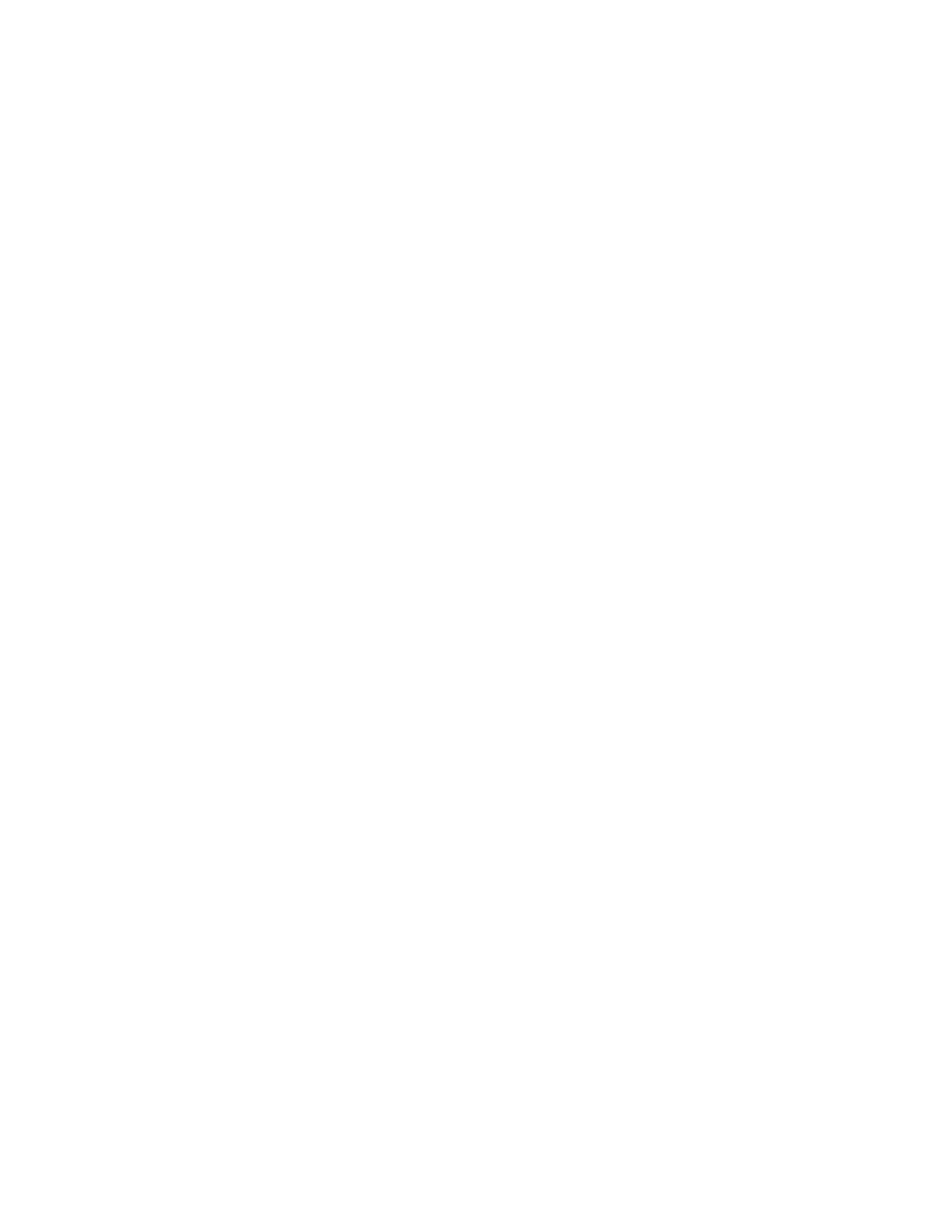SMTP
Simple Mail Transfer Protocol (SMTP) is an Internet standard used to transmit email across IP
networks. Your printer uses SMTP to transmit scanned images, Internet fax jobs, and alerts through
email.
To configure SMTP Server settings:
1. In the Embedded Web Server, log in as administrator, then click Connectivity.
2. In the Protocols area, click SMTP.
3. For Email Submission, click the toggle button.
4. To have the printer send email alerts, for Email Notification, click the toggle button.
5. For Device Email, type the email address assigned to the printer.
6. In the SMTP Server area:
• Click Server Address.
• Enter the name of the SMTP server in one of the following ways:
– In the Server Address field, type the name of the SMTP server.
– To search for the server, click Select Server from List, click Search, select an SMTP server,
then click OK.
• For Outgoing SMTP Port Number, type the port number of the server that sends email. The
default port number is 25.
7. In the Connection Security area, select a security protocol. If no protocol is used by your SMTP
server, select Off.
Notes:
• If you do not know the encryption method that your server supports, select STARTTLS (If
available). If you select STARTTLS (If available), the printer attempts to use STARTTLS. If your
server does not support STARTTLS, SMTP communication is not encrypted.
• If your email server requires encryption but does not offer a STARTTLS command to the printer,
the email process fails.
58
Xerox
®
VersaLink
®
Series Multifunction and Single Function Printers
System Administrator Guide
Network Connectivity