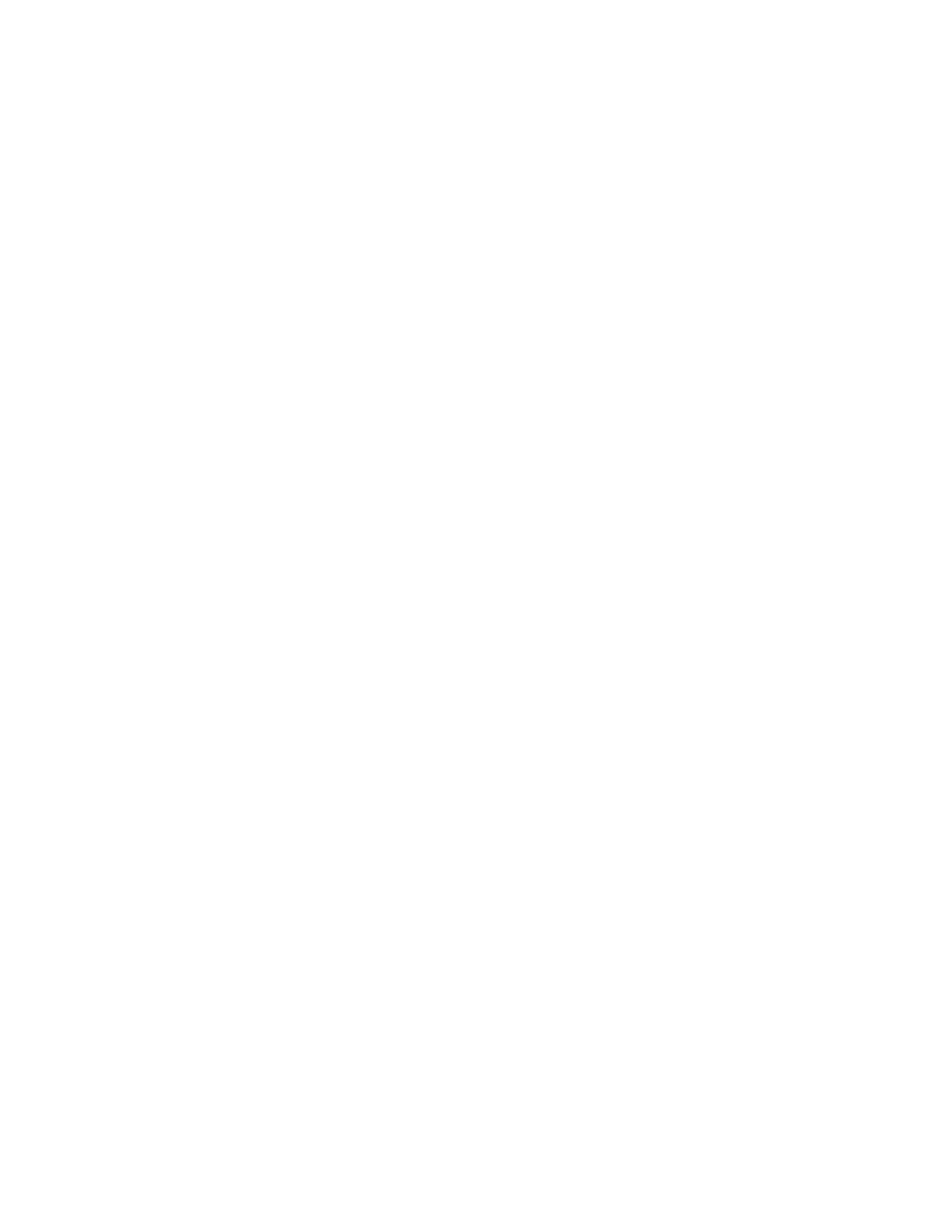Wi-Fi Direct
Wi-Fi Direct enables devices to connect with each other without requiring a wireless access point. You
can connect to your printer from a Wi-Fi mobile device such as a tablet, computer, or smart phone.
Wi-Fi Direct does not require manual configuration. The Wi-Fi Direct Protected Service (WPS) Name
and subnet address prefix generate automatically.
If the Device Name field is blank, the WPS Name field displays a default value. If the Device Name
field changes, the value for WPS Name then changes to the value of Device Name.
Notes:
• Wireless networking is available only on printers that have the optional Wireless Network Adapter
installed.
• Wi-Fi Direct is disabled by default.
To configure Wi-Fi Direct from the Embedded Web Server:
1. In the Embedded Web Server, log in as administrator, then click Connectivity.
2. For Connections, click Wi-Fi Direct.
3. To enable Wi-Fi Direct, click the Enable toggle button.
4. Click Group Role, then select an option from the menu.
• To set the printer to configure the Group Role automatically:
– Select Auto.
– For Device Name, type a name for the printer.
• To set the printer as Group Owner for a Wi-Fi Direct group, similar to a wireless access point:
– Select Group Owner.
– In the Group Owner area, type the information for SSID and Passcode.
5. For DHCP Server:
• Type the IP Address and Subnet Mask.
• For IP Address Lease Time, type the number of minutes.
6. Click OK.
To configure Wi-Fi Direct at the Control Panel:
1. At the printer control panel, press the Home button.
2. Log in as administrator.
3. Touch Device→Connectivity→Wi-Fi Direct.
4. For Wi-Fi Direct, touch the enable toggle button.
5. Touch Setup.
6. Touch Group Role, then select an option.
7. If needed, touch SSID Suffix, then type a suffix.
8. To specify a passcode to log in to Wi-Fi Direct, touch Passcode, then type a passcode.
9. Touch OK.
32
Xerox
®
VersaLink
®
Series Multifunction and Single Function Printers
System Administrator Guide
Network Connectivity