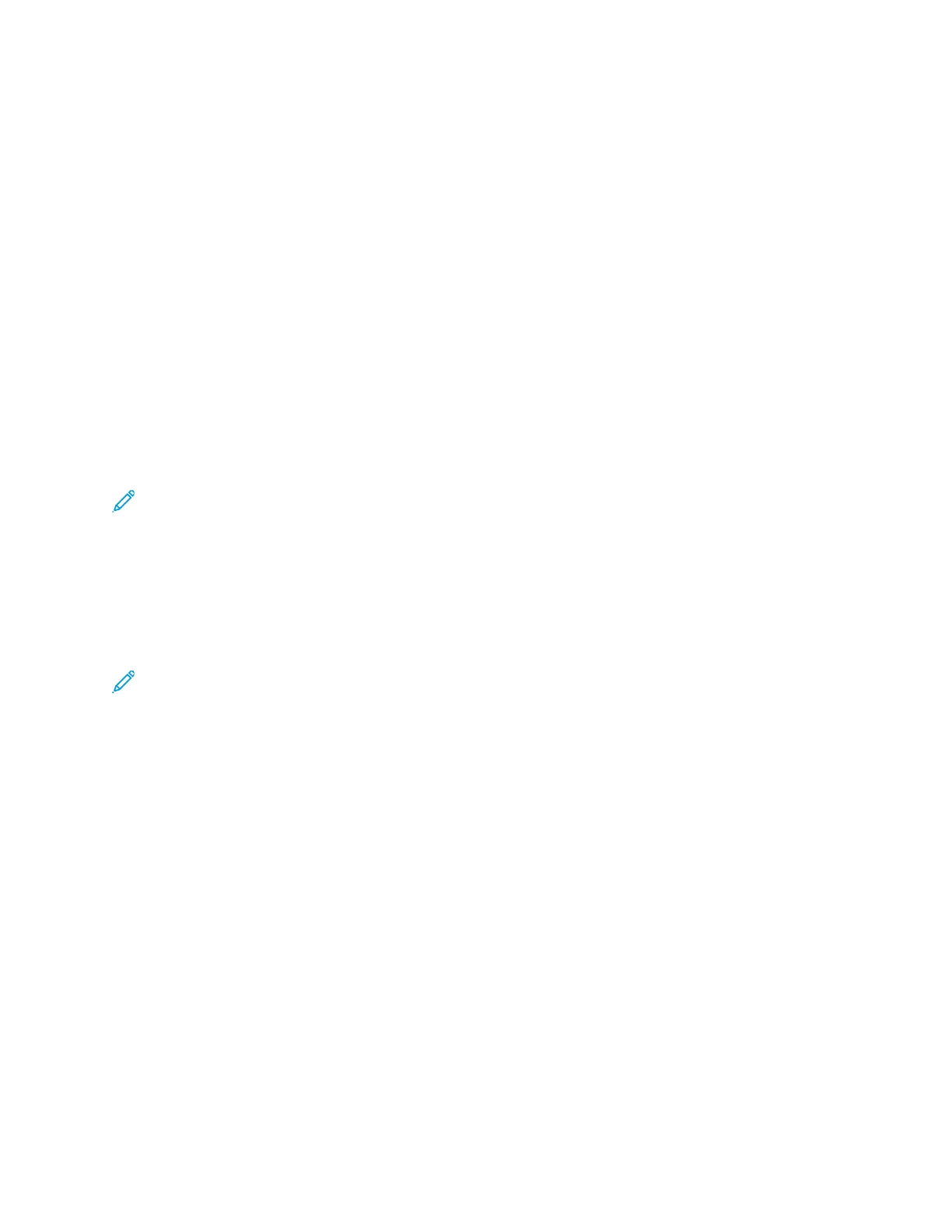Configuring Authorization Settings
RRoolleess aanndd LLeevveellss ooff AAcccceessss
The printer recognizes two levels of access.
• Guest Access: This access level applies to anyone using the printer without authentication, such
as in a login or authenticated network access.
• User Accounts: This access level applies to anyone who has a login account with the printer. The
login account can be on the printer, or through a network server connected to the printer.
User Accounts are divided further into Roles. Roles assign privileges to perform tasks with the device.
By default, the device defines two roles.
• Basic User: This role can be configured to have full privileges or a subset of privileges.
• System Administrator: This Role has full privileges.
You can edit the privileges assigned to the Basic User Role and create Roles with custom privileges.
Note: Users can belong to only one role.
The device provides two types of Roles.
• Device User Role: This role type defines the general functionality that is available to a user, such
as copy, scan, and configuration functions.
• Printing User Role: This role type defines the printing functionality that is available to a user. You
can specify times of day that printing is allowed, restrict color printing, or restrict which
applications have access to the printer.
Note: More roles are available, depending on the printer settings for Authentication.
AAddddiinngg aa NNeeww DDeevviiccee UUsseerr RRoollee
1. In the Embedded Web Server, log in as administrator, then click Permissions→Roles→Device
User Roles.
2. For Device User Roles, click the Plus icon (+).
3. To create a role, select Add New Role.
4. For Role Name, type a name for the new Role.
5. For What makes this role unique?, type a short description of the new Role.
6. In the Control Panel Permissions area, select the level of functionality that you want to assign to
the Role.
7. If you clicked Custom Permissions:
• Click Setup.
• For each application that you want to edit, click the application, select the needed access, then
click OK.
• When finished, click Close.
Xerox
®
VersaLink
®
Series Multifunction and Single Function Printers
System Administrator Guide
77
Security