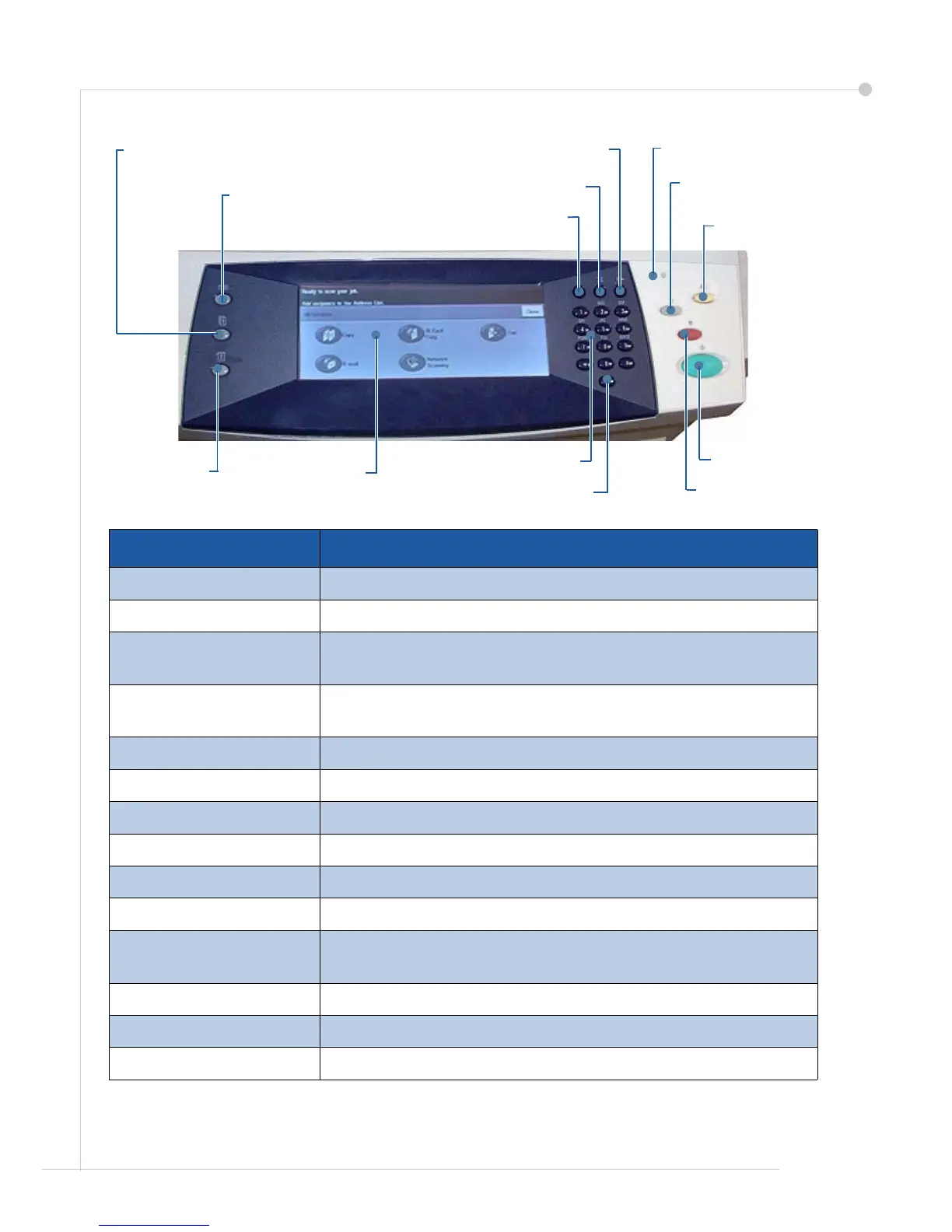getting started guide 7
Control Panel Overview
Item Description
Services Displays the Services screen to enable selection of features.
Job Status Use to view the current job status and other job queues.
Machine Status Use to access machine information, status, Serial Number
and to print reports.
Display and Touch
Screen
Displays the current WorkCentre status and screens to select
machine features.
Help Displays help messages for features and error messages.
Language Used to select the language shown on the display.
Access Provides access to machine setups for the Administrator.
Numeric Keypad Use to enter alphanumeric characters.
Cancel entry Cancels the entry made on the Numeric Keypad.
Energy Saver Indicator Indicates when the machine is in energy saving mode.
Clear/Clear All (AC) Press once to clear a current entry. Press twice to return to
default settings.
Interrupt Printing Use to interrupt the current job to run a more urgent job.
Stop Stops the current job or the job in progress.
Start Use to activate a job.
Machine
Status
Services
Job Status
Display and
Touch Screen
Help
Cancel Entry
Access
Language
Energy Saver
Interrupt Printing
Clear All
Start
Numeric Keypad
Stop
