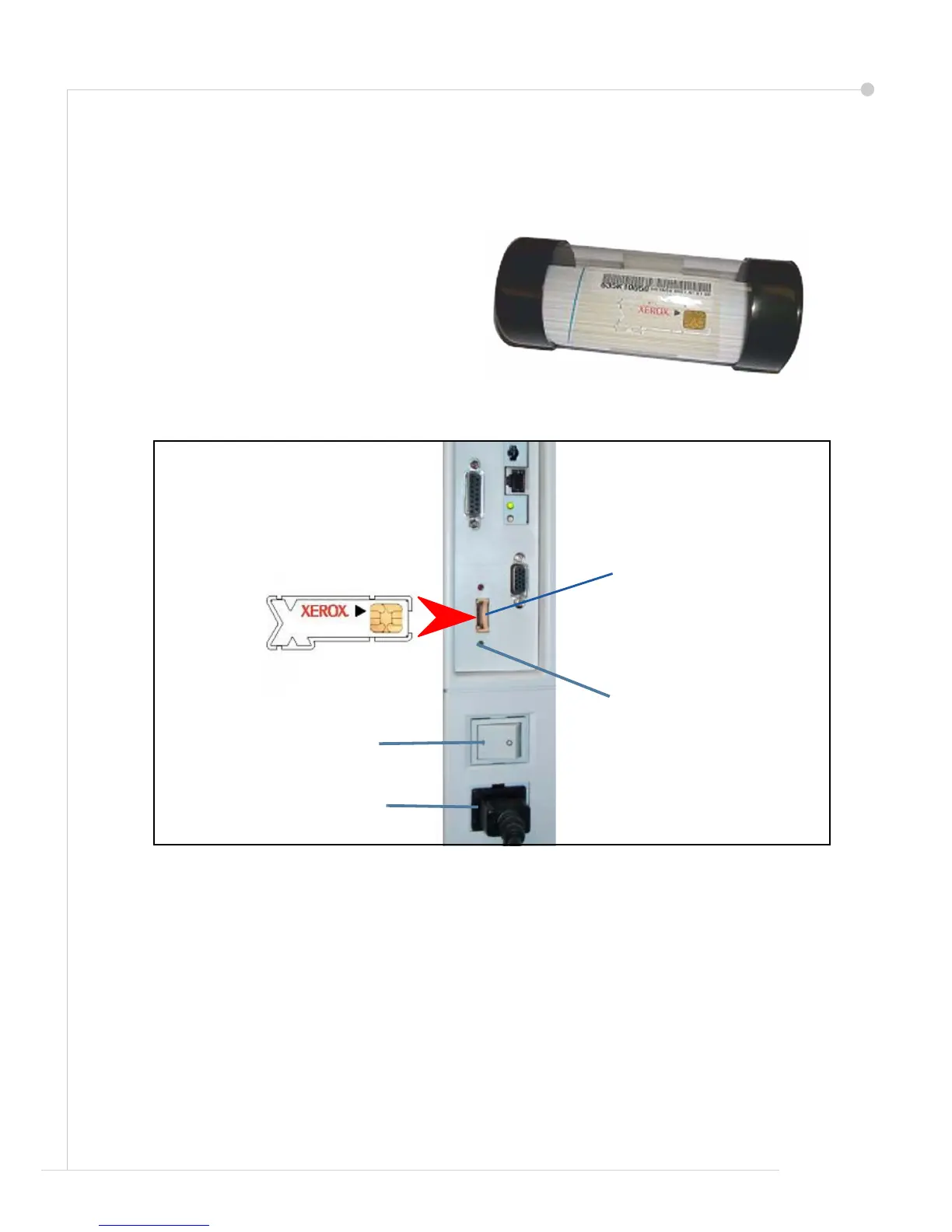4 getting started guide
Switch On the WorkCentre
Once the WorkCentre has been assembled it must be configured. This is done using the
Product Enablement Key when the machine is switched on for the first time.
The Product Enablement Key is delivered
in a plastic tube inside the box with the
machine. The procedure to configure the
machine is as follows:
1 Locate the tube containing the Product
Enablement Key. Remove the plastic
card and carefully press out the key.
2 Install the Product Enablement Key into
the Card Reader Slot on the left side of
the machine.
3 Connect the Power Cord to the machine and a suitable power supply outlet.
4 Switch on the machine.
5 The Language Default screen will be displayed. Select your chosen language and then
select Save.
6 The Installation Wizard screen will be displayed. Select Next.
7 The Product Enablement Settings screen will be displayed. Follow the instructions on the
screen.
NOTE: When the Green LED light stops blinking and remains on continuously (about 10
seconds), the configuration is successful.
Remove the Product Enablement Key and select Next on the display
Card Reader
slot
On/Off Switch
Green LED
Power Cord
Product Enablement
Key
