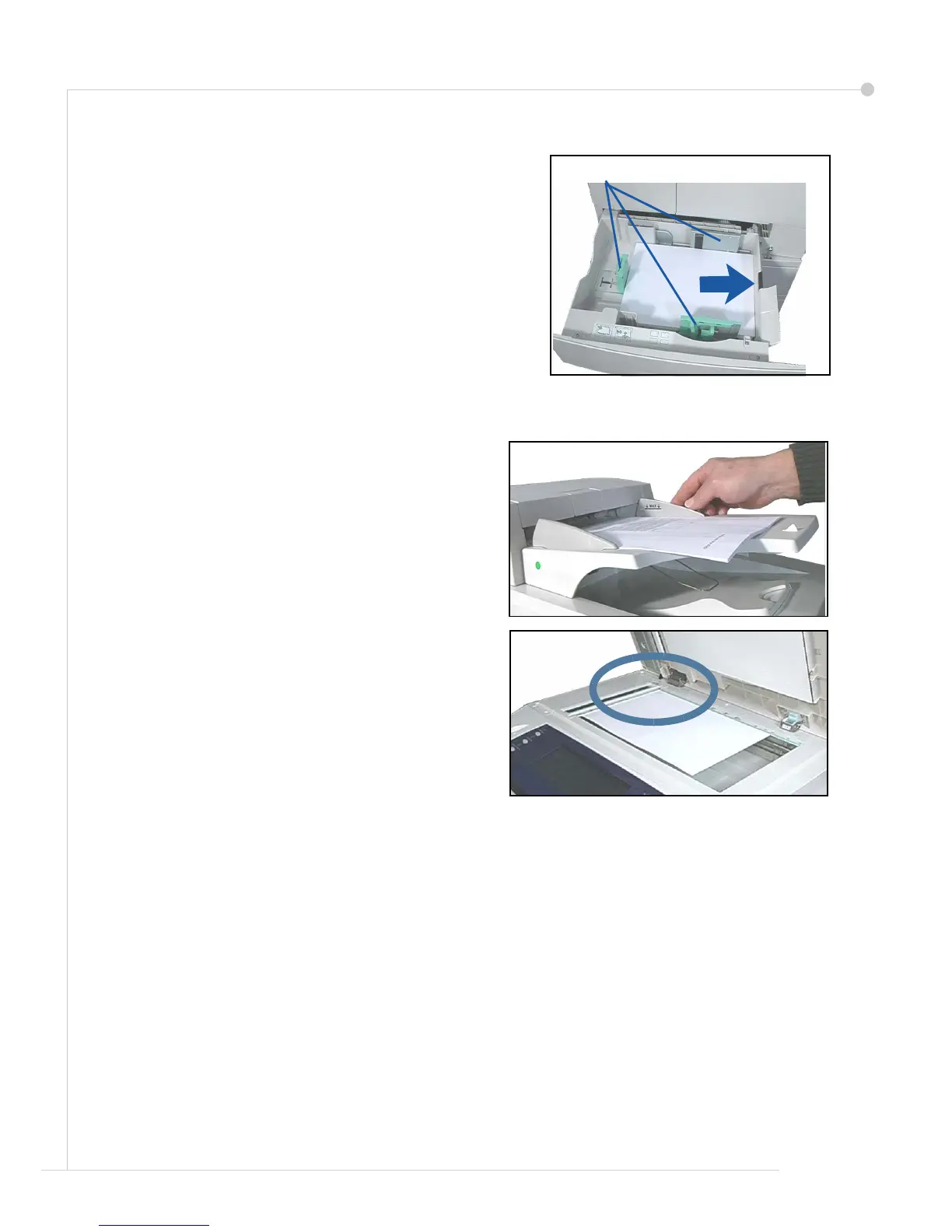8 getting started guide
Load Paper into the Paper Trays
1
Open the paper tray and load paper into the tray. Do
NOT fill above the Max line.
2 Adjust the guides to hold the paper against the right
side of the tray.
3 When you close the tray, the Tray Information screen
will display. Input the size, type and color of the paper
you have loaded and press Confirm.
Loading Documents
Documents can be loaded either into the Document Feeder or onto the Document Glass.
1 Load documents to be copied face up in the
input tray of the Document Feeder with the top
of the document to the left or rear of the tray.
2 Move the Document Guide to just touch both
sides of the document.
Or...........
3 ........open the Document Feeder and place
single documents face down on the Document
Glass aligned with the rear left corner.
NOTE: Documents are only scanned once
even when several copies are selected.
Guides
