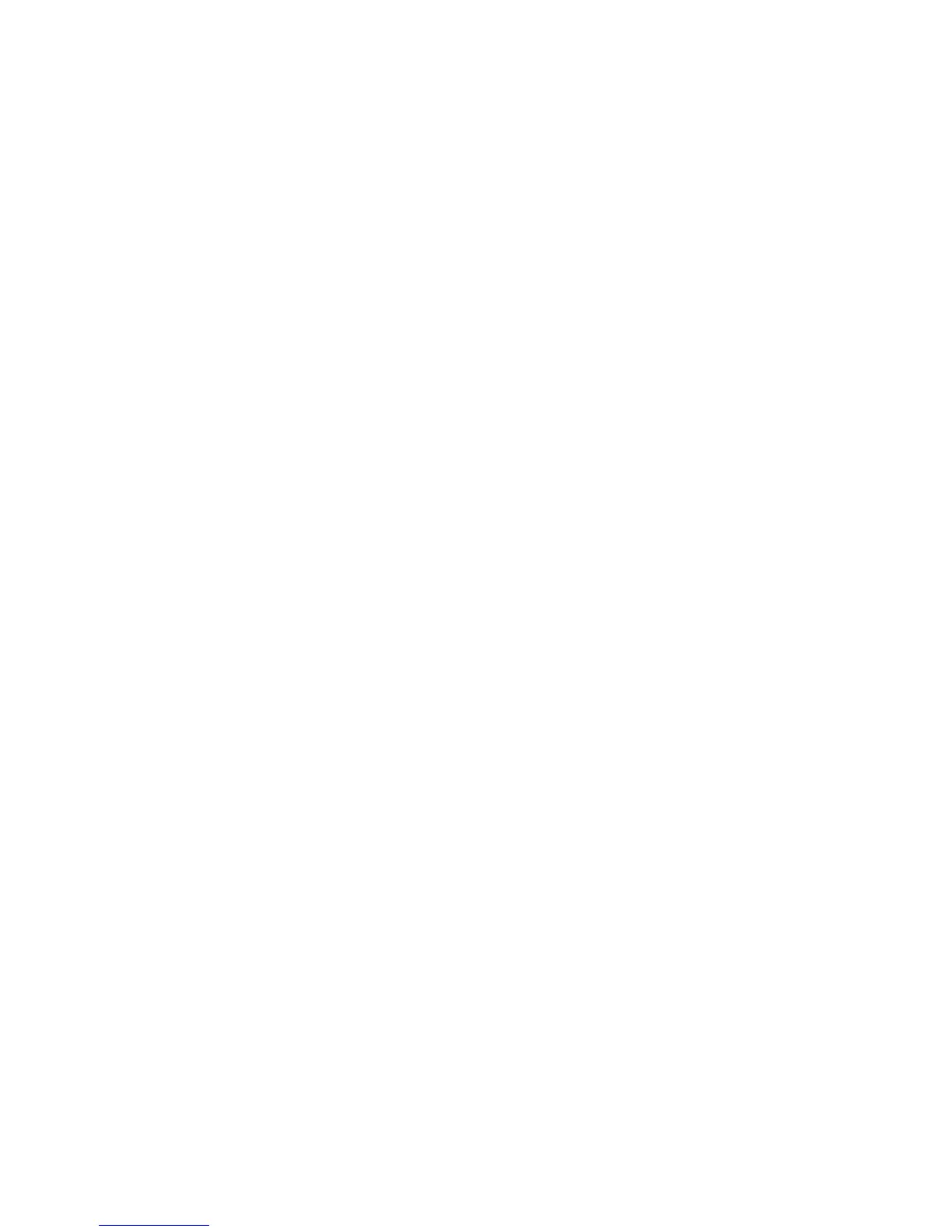Security
WorkCentre 7800 Series Multifunction Printer 101
System Administrator Guide
Managing Security Policies
IPsec security policies are sets of conditions, configuration options, and security settings that enable two
systems to agree on how to secure traffic between them. You can have multiple policies active at the
same time, however, the scope and policy list order determines the overall policy behavior.
Defining a Security Policy
1. Click Security Policies at the top of the IPsec page.
2. Under Define Policy, select a Host Group from the menu.
3. Select a Protocol Group from the menu.
4. Select an Action from the menu.
5. Click Add Policy.
Prioritizing a Security Policy
To prioritize policies, under Saved Policies, select the policy you want to move, then click the Promote or
Demote buttons.
Editing or Deleting a Security Policy
To delete a policy, under Saved Policies, select the policy and click Delete.
