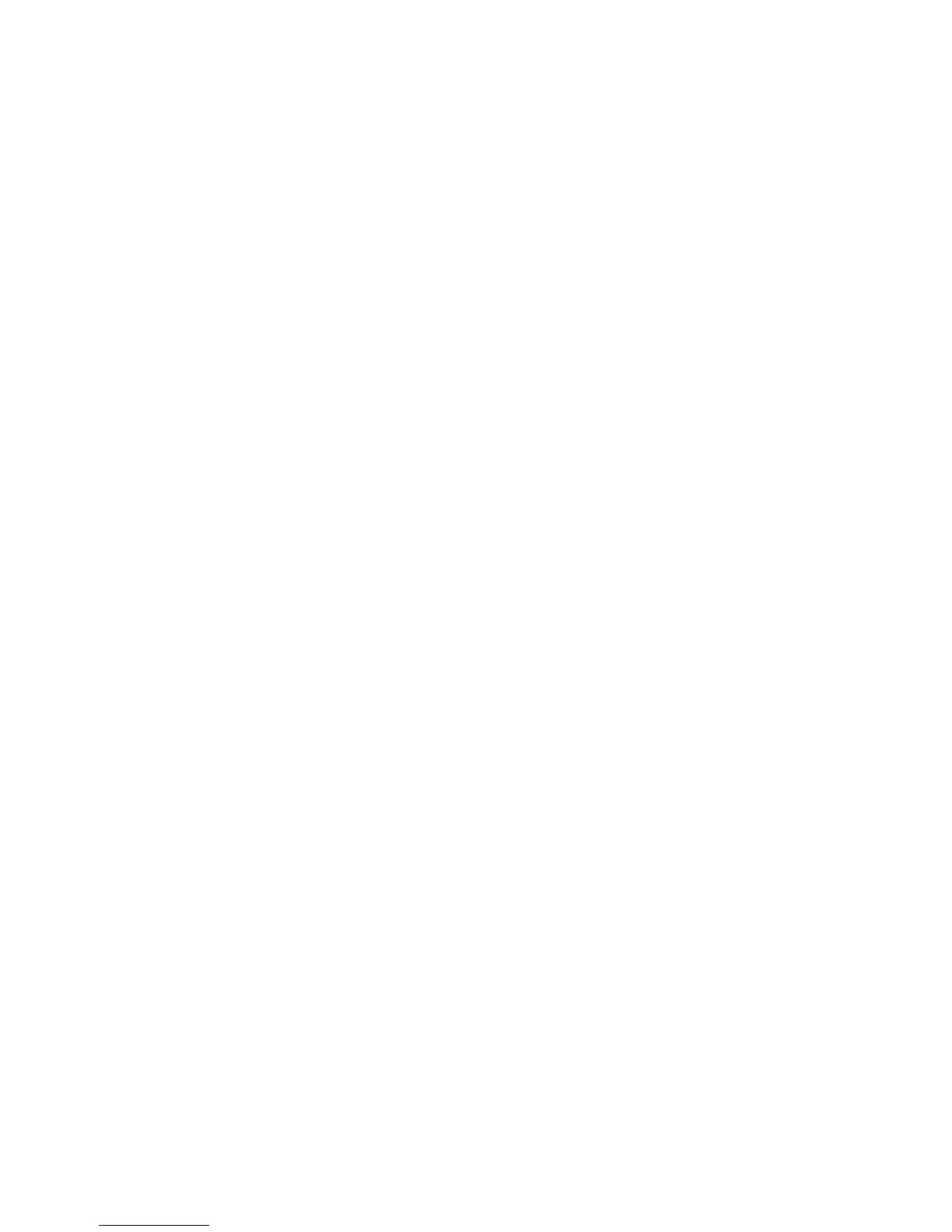Scanning
WorkCentre 7800 Series Multifunction Printer 173
System Administrator Guide
Configuring the Printer for the Xerox Scan
Utility
The Xerox
®
Scan Utility allows you to scan directly to your computer and helps you manage and
distribute scanned image files. Before you can scan, create a template in the utility. The template is
saved on the printer. The Xerox
®
Scan Utility installs when you install scan drivers.
Notes:
• Before scanning using the Xerox
®
Scan Utility, ensure that Secure HTTP (SSL) is enabled, and a
certificate is installed on the printer.
• Ensure SMB is enabled on your computer. SMB is not enabled by default on Macintosh computers.
• You cannot delete templates created in the Xerox
®
Scan Utility from the printer control panel or
from CentreWare Internet Services. Templates must be deleted in the Xerox
®
Scan Utility by the
user who created them.
•
The Xerox
®
Scan Utility is available for Macintosh computers only.
