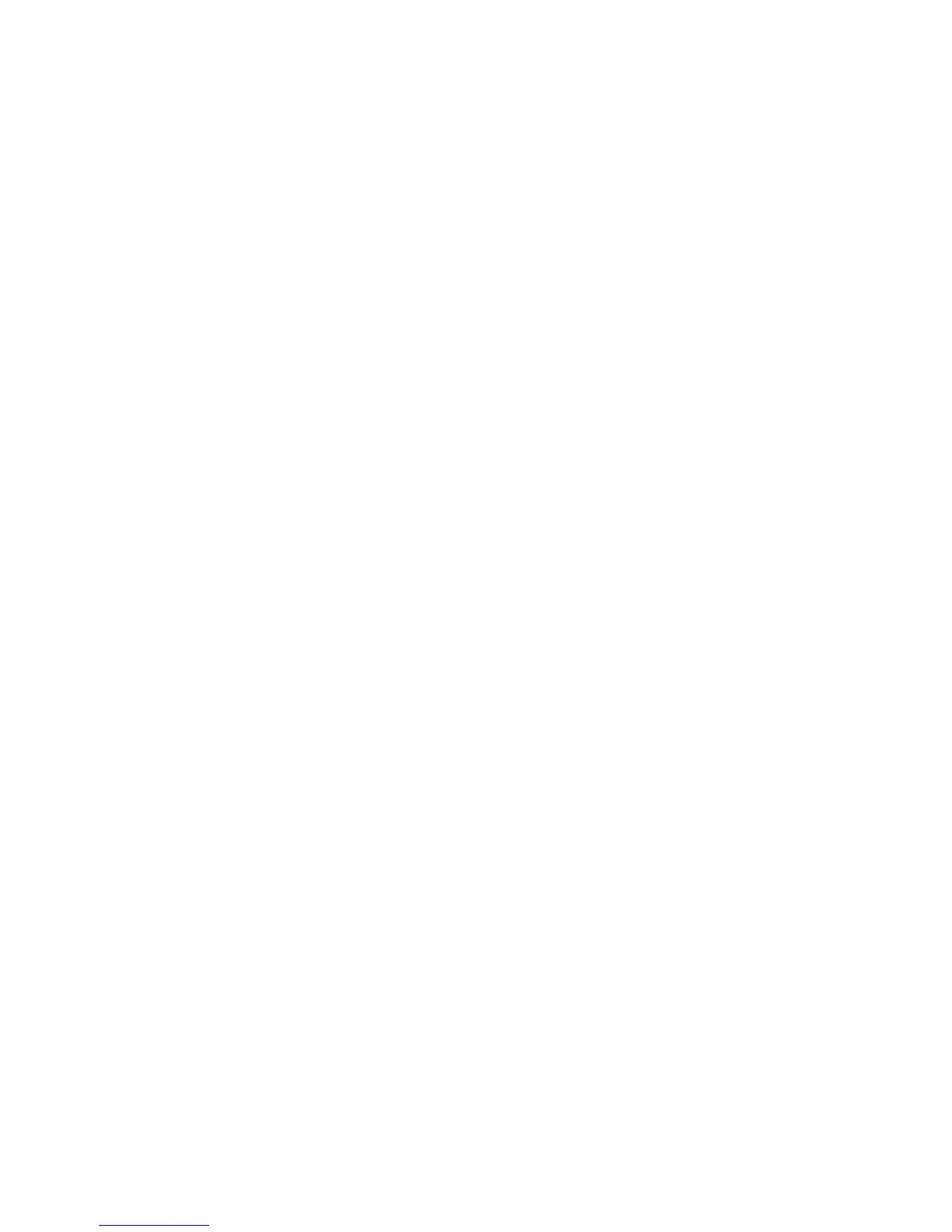Printing
WorkCentre 7800 Series Multifunction Printer 127
System Administrator Guide
Printing Jobs from CentreWare Internet
Services
You can print .pdf, .ps, .pcl, and .xps files from CentreWare Internet Services.
1. In CentreWare Internet Services, click Print.
The Job Submission page appears.
2. Type the name of the file in the File Name field, or click Browse to select the file from a local
network or remote location.
3. Under Printing, select the desired options for the job.
4. Click Submit Job to print the document.
Note: To ensure that the job was sent to the queue, wait for the job submission confirmation
message to appear before you close this page.
