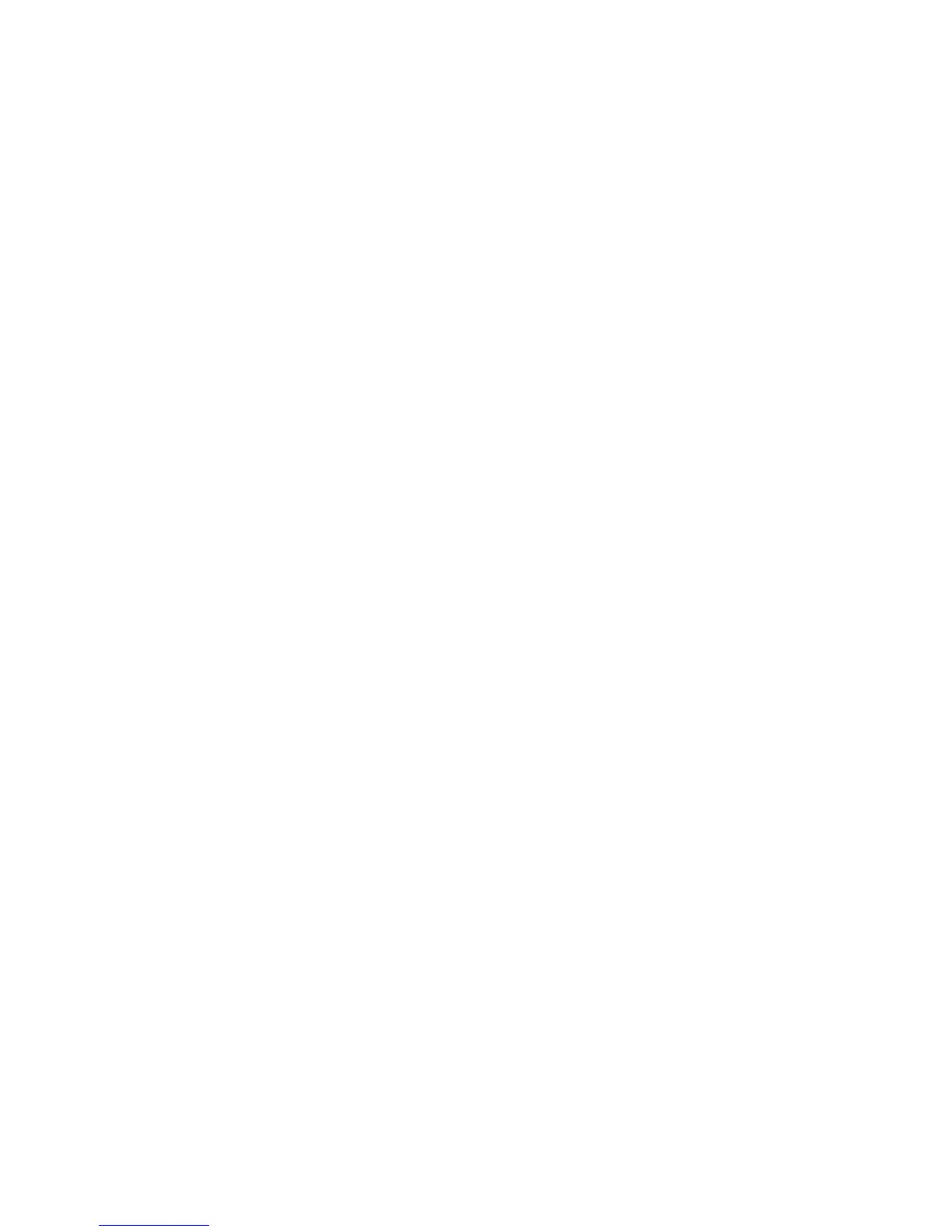Administrator Tools
218 WorkCentre 7800 Series Multifunction Printer
System Administrator Guide
Energy Saving Settings
Setting Energy Saver Mode
1. In CentreWare Internet Services, click Properties > General Setup.
2. Click Energy Saver.
3. Under Timers, select an option:
− Specify how long the printer remains idle before automatically going from standby mode to
low-power mode.
− Specify how long the printer remains idle before automatically going from low-power mode to
sleep mode.
4. To maximize energy savings, select Suspend Network Controller Activity When in Sleep Mode.
5. To allow the printer to poll Novell print queues, select Resume Network Controller Briefly to Poll
Novell Print Queues During Sleep Mode.
6. Type the time in seconds to define the interval the printer uses to come out of sleep mode.
7. To allow the printer to broadcast SAP during sleep mode, select Resume Network Controller Briefly
to Broadcast Service Advertising Protocol (SAP) During Sleep Mode.
8. Type the time in seconds to define the interval the printer uses to come out of sleep mode.
9. Click Apply.
Setting Energy Saver Mode at the Control Panel
1. At the printer control panel, press the Machine Status button, then touch the Tools tab.
2. Touch Device Settings > General > Energy Saver.
3. Under Timers, select an option:
− Specify how long the printer remains idle before automatically going from standby mode to
low-power mode.
− Specify how long the printer remains idle before automatically going from low-power mode to
sleep mode.
4. Touch Save.
