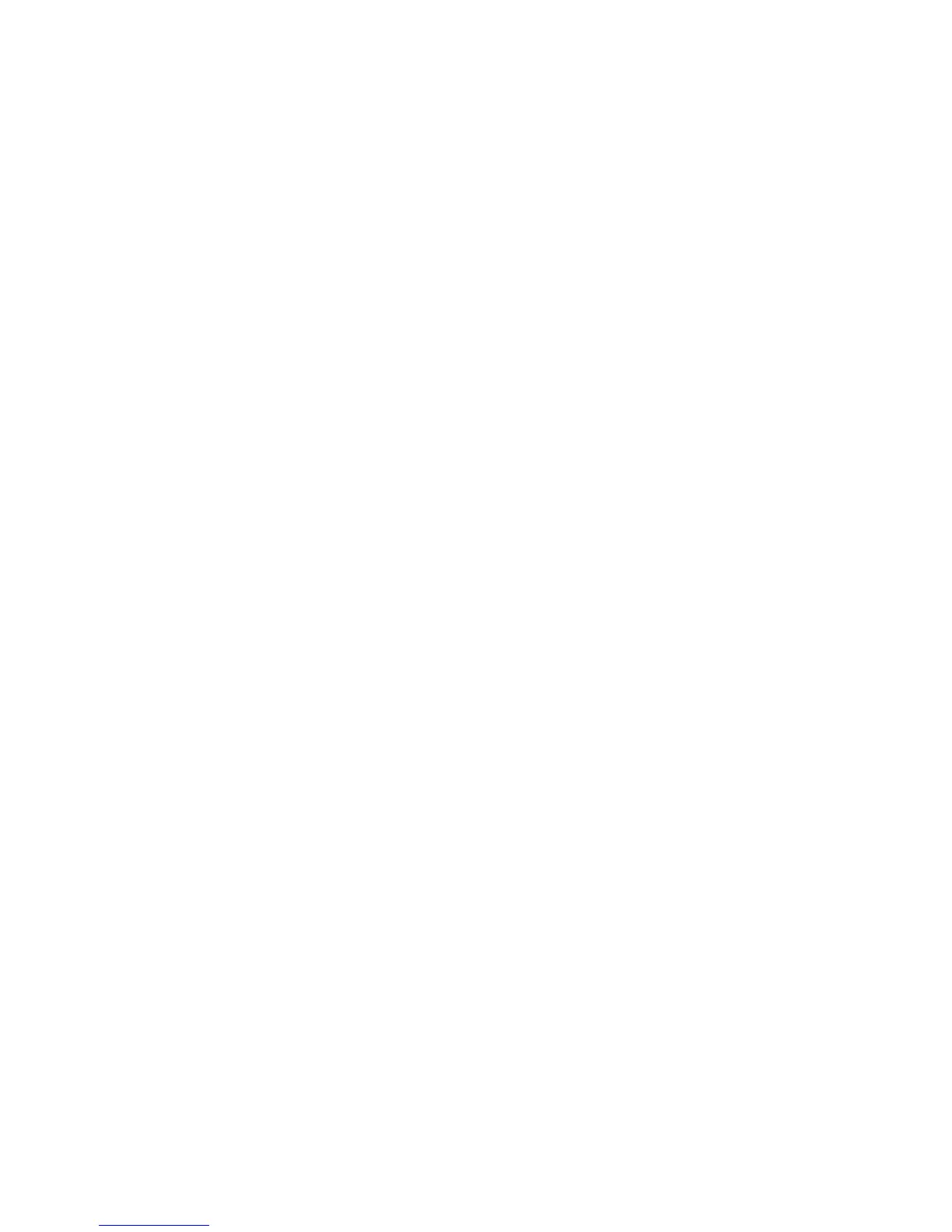Accounting
WorkCentre 7800 Series Multifunction Printer 211
System Administrator Guide
Selecting Services to Restrict or Track
1. At the printer control panel, press the Machine Status button, then touch the Tools tab.
2. Touch Accounting Settings > Accounting Mode.
3. Touch Auxiliary Access > Service Access and Accounting.
4. To track usage of the copy and printing services, under Select the services you want to track usage,
select an option.
5. To restrict particular services, under Select the services you want to restrict, select an option.
6. Touch OK.
Setting the Job Timeout
1. At the printer control panel, press the Machine Status button, then touch the Tools tab.
2. Touch Accounting Settings > Accounting Mode.
3. Touch Auxiliary Access > Job Timeout.
4. Touch Enable.
5. To specify the amount of time the printer waits before deleting a job, under Job Timeout, use the
arrows to set the time in seconds. The printer only deletes held print jobs or jobs that are waiting for
payment.
6. Touch Save.
